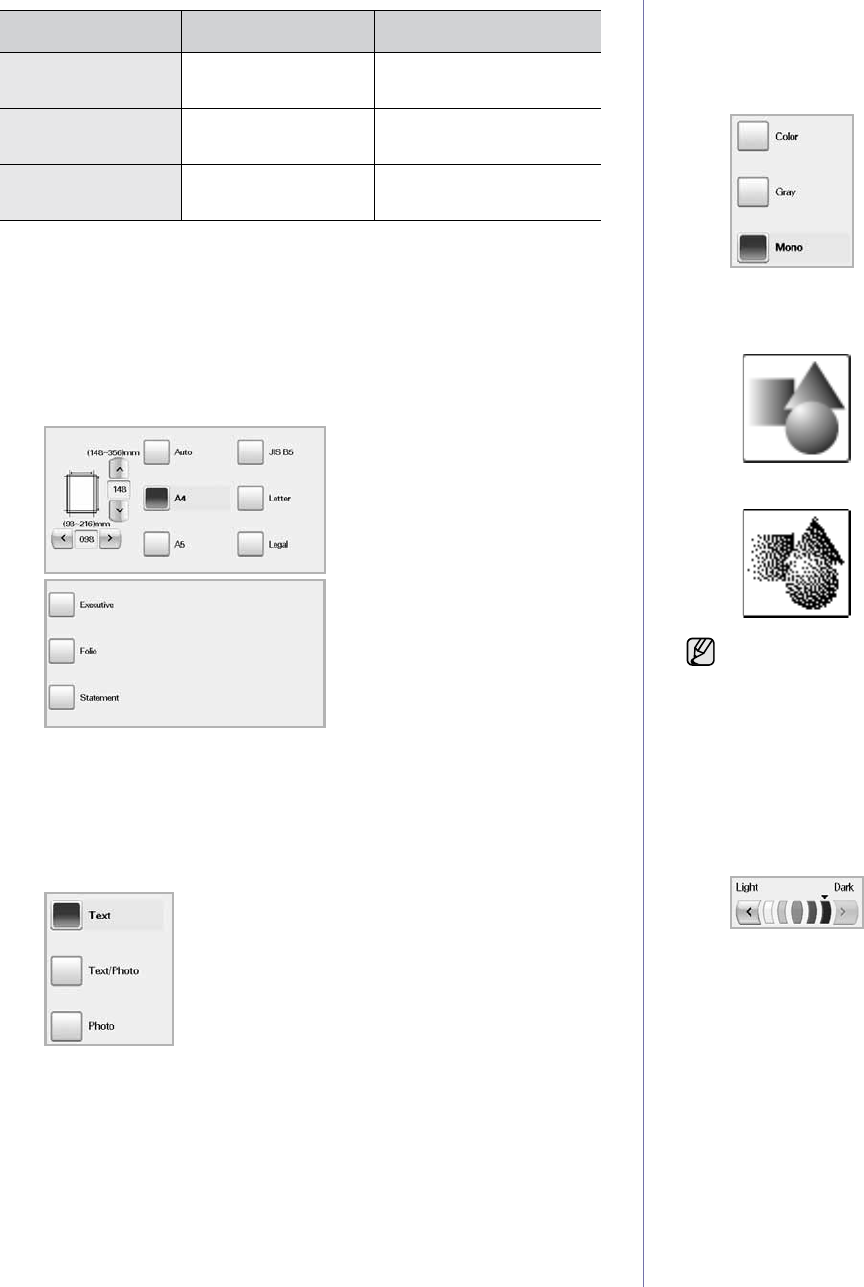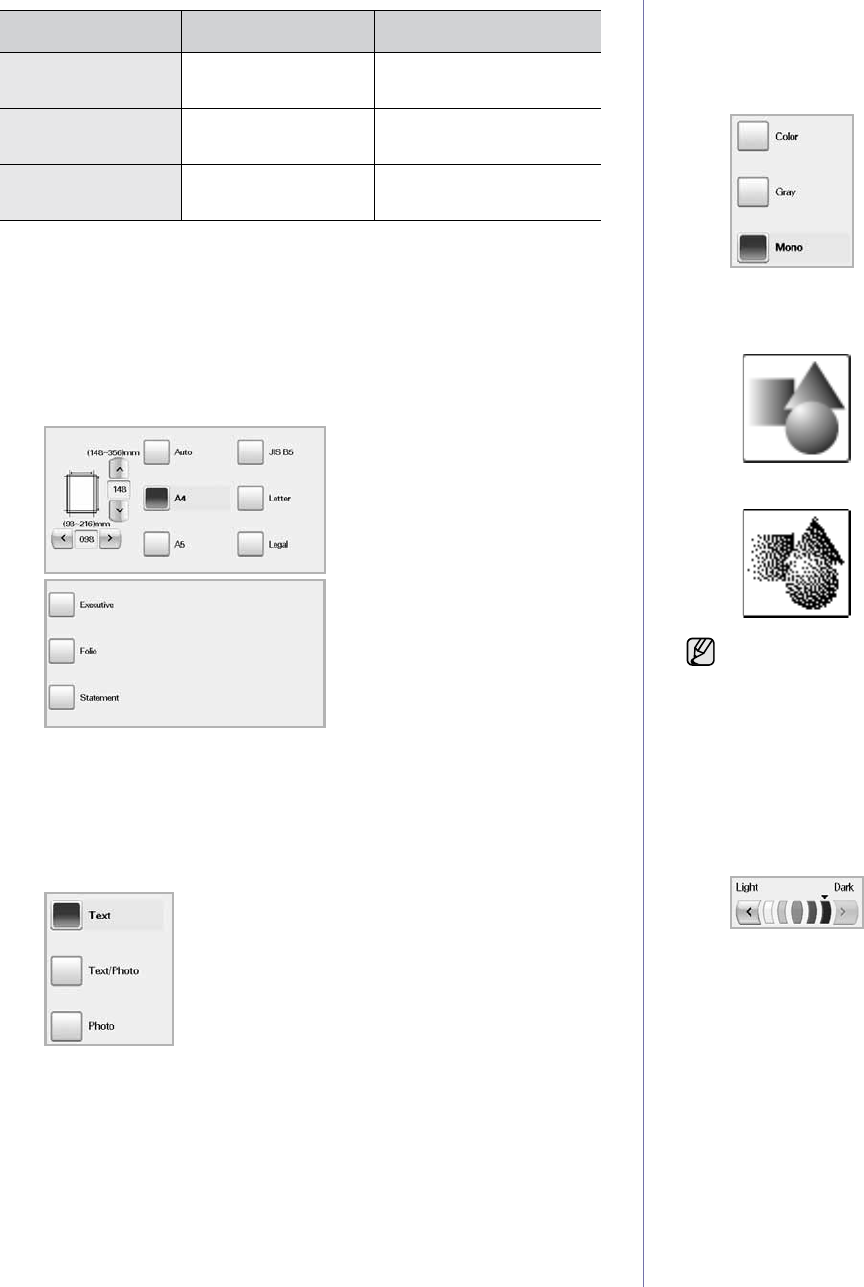
54 _Scanning
Original Size
You can specify the scanning area on the originals by selecting the pre-
defined size, or putting in the margin value or
Auto
. If you set this option to
Auto
, the machine senses and determines the size of the original.
Press Scan > Scan to Email (Or Scan to Server) > the Advanced tab >
Original Size. Use up/down arrows to go to the next screen. Select the
appropriate option and press OK.
Original Type
You can set the original document type in order to enhance the quality of a
document being scanned.
Press Scan > Scan to Email (Or Scan to Server) > the Image tab >
Original Type. Select the appropriate option and press OK.
• Text: For originals that have text or line art.
• Text/Photo: For originals that have both text and photographs
together.
• Photo: For originals that are continuous tone photographs.
Color Mode
Use this option to scan the original in
Mono
, Gray or
Color
mode.
Press Scan > Scan to Email (Or Scan to Server) > the Image tab >
Color
Mode
. Select the appropriate option and press OK.
•
Color
: Uses color to display an image. 24 bits per pixel, 8 bits for
each RGB, is used for 1 pixel.
• Gray: Uses the black gradation to display an image. 8 bits per pixel.
•
Mono
: Displays an image in black and white. 1 bit per pixel.
Darkness
You can select the degree of darkness of the scanned output. If your
original document is light or faded, press the right arrow to make the output
darker.
Press Scan > Scan to Email (Or Scan to Server) > the Image tab >
Darkness. Press right arrow to enhance the darkness degree then, press
OK.
Erase Background
You can lighten, reduce or deletes the dark background from scanning
colored paper or newspaper originals.
Press Scan > Scan to Email (Or Scan to Server) > the Image tab >
Erase
Background
. Select the appropriate option and press OK.
• Off: Disables this feature.
• Auto: Optimizes the background.
• Enhance: The higher the number is, the more vivid the background
is.
• Erase: The higher the number is, the lighter the background is.
FEATURE RESOLUTION (DPI) FILE FORMAT
Scan to Email 100, 200, 300, 400,
600
PDF, Single-Page TIFF,
Multi-Page TIFF, JPEG
NetScan 100, 200, 300, 400,
600
PDF, TIFF, JPEG
Scan to Server 100, 200, 300, 400,
600
PDF, Single-Page TIFF,
Multi-Page TIFF, JPEG
The file format JPEG cannot be selected if Mono has been selected
for Color Mode.