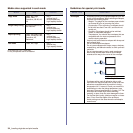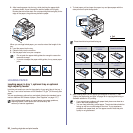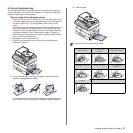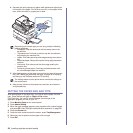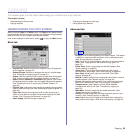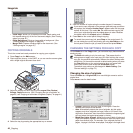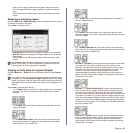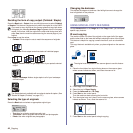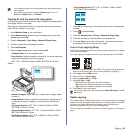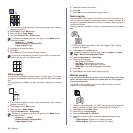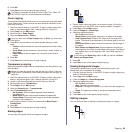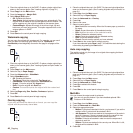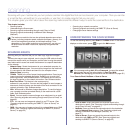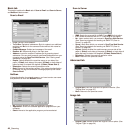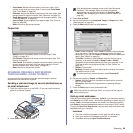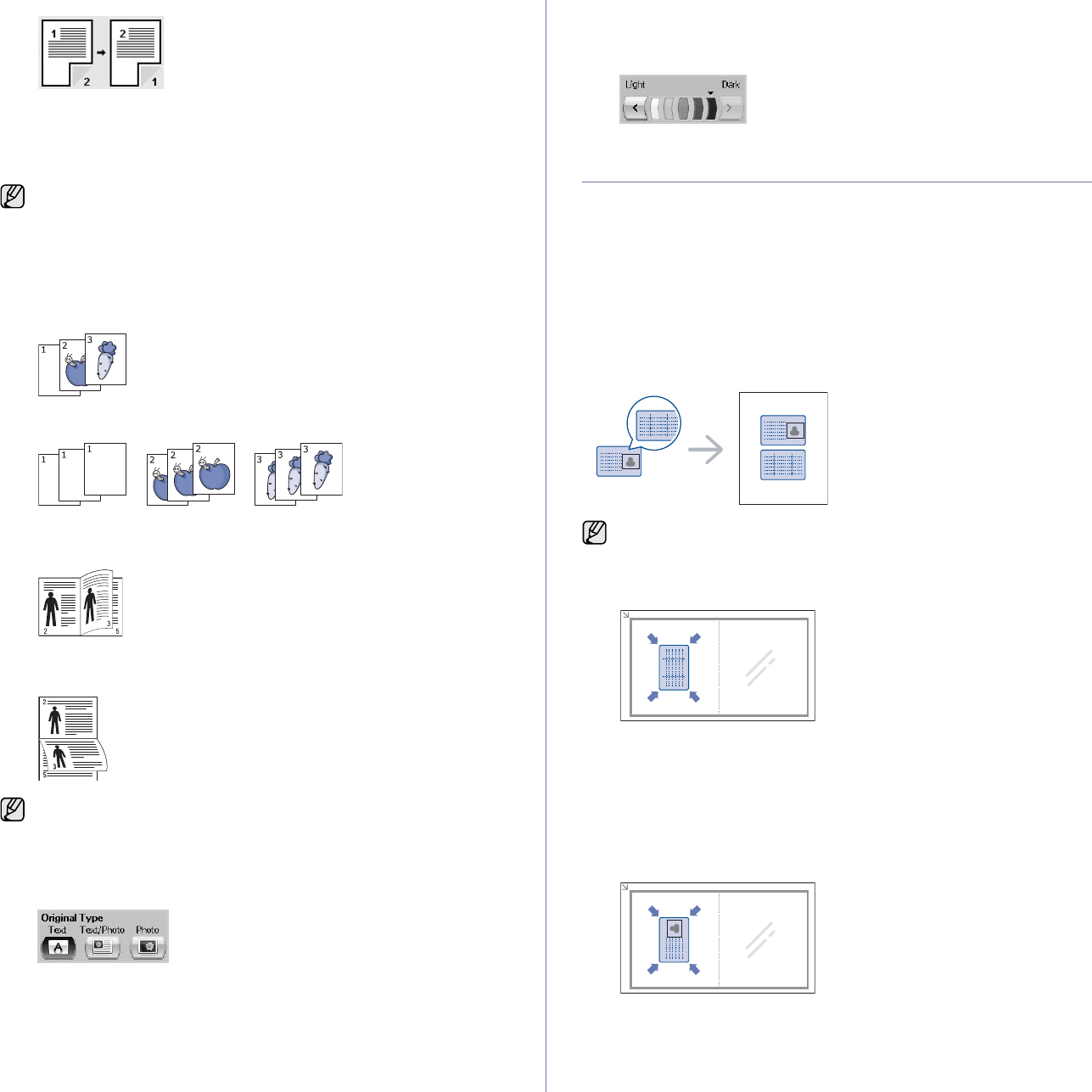
42 _Copying
Deciding the form of copy output (Collated / Staple)
Press the Basic tab > Output, then use left/right arrows to select Collated
or Stapled. This feature is supported only when the original is on the DADF.
Press more to see the values.
• Collated: Prints output in sets to match the sequence of originals.
• Uncollated: Prints output sorted into stacks of individual pages.
• Staple, Portrait: Adds a single staple to all of your portrait-oriented
output.
• Staple, Landscape: Adds a single staple to all of your landscape-
oriented output.
Selecting the type of originals
Press the Basic tab and select an appropriate original type.
• Text: Use for originals containing mostly text.
• Text/Photo: Use for originals with mixed text and photographs.
• Photo: Use when originals are photographs.
Changing the darkness
This defines the degree of darkness. Use left/right arrows to change the
level of light/dark in the printouts.
USING SPECIAL COPY FEATURES
On the Advanced tab or the Image tab of the Copy screen, you can select
specific copy features.
ID card copying
The machine prints one side of the original on the upper half of the paper
and the other side on the lower half without reducing the size of the original.
This feature is helpful for copying a small-sized item, such as a business
card.
This copy feature is available only when you place originals on the scanner
glass.
1. Place the front side of an original facing down on the scanner glass
where arrows indicate as shown, and close the scanner lid.
2. Press Copy from the Main screen.
3. Select the tray in Paper Supply.
4. Press the Advanced tab > ID Copy.
5. Press Start on the control panel.
Then the machine starts scanning the front side.
6. Turn the original over and place it on the scanner glass, where arrows
indicate as shown. Then, close the scanner lid.
7. Press Start on the control panel to begin copying.
If you want to copy originals on the scanner glass and copy both sides
of originals, the message Another Page? appears after the first page
copied. At this time, load the original's the other side facing down and
press Yes, then the machine starts scanning the second page of your
original.
The Staple feature is available with an optional stacker & stapler. (See
"Stacker & Stapler (Finisher)" on page 107.)
The original must be placed on the scanner glass to use this feature.