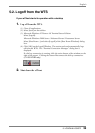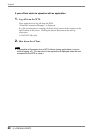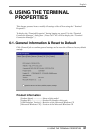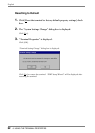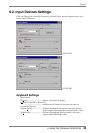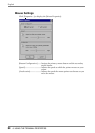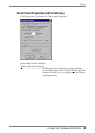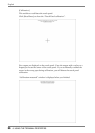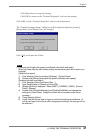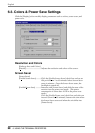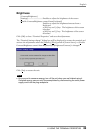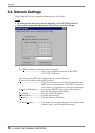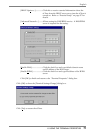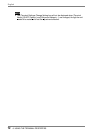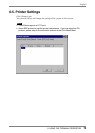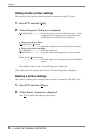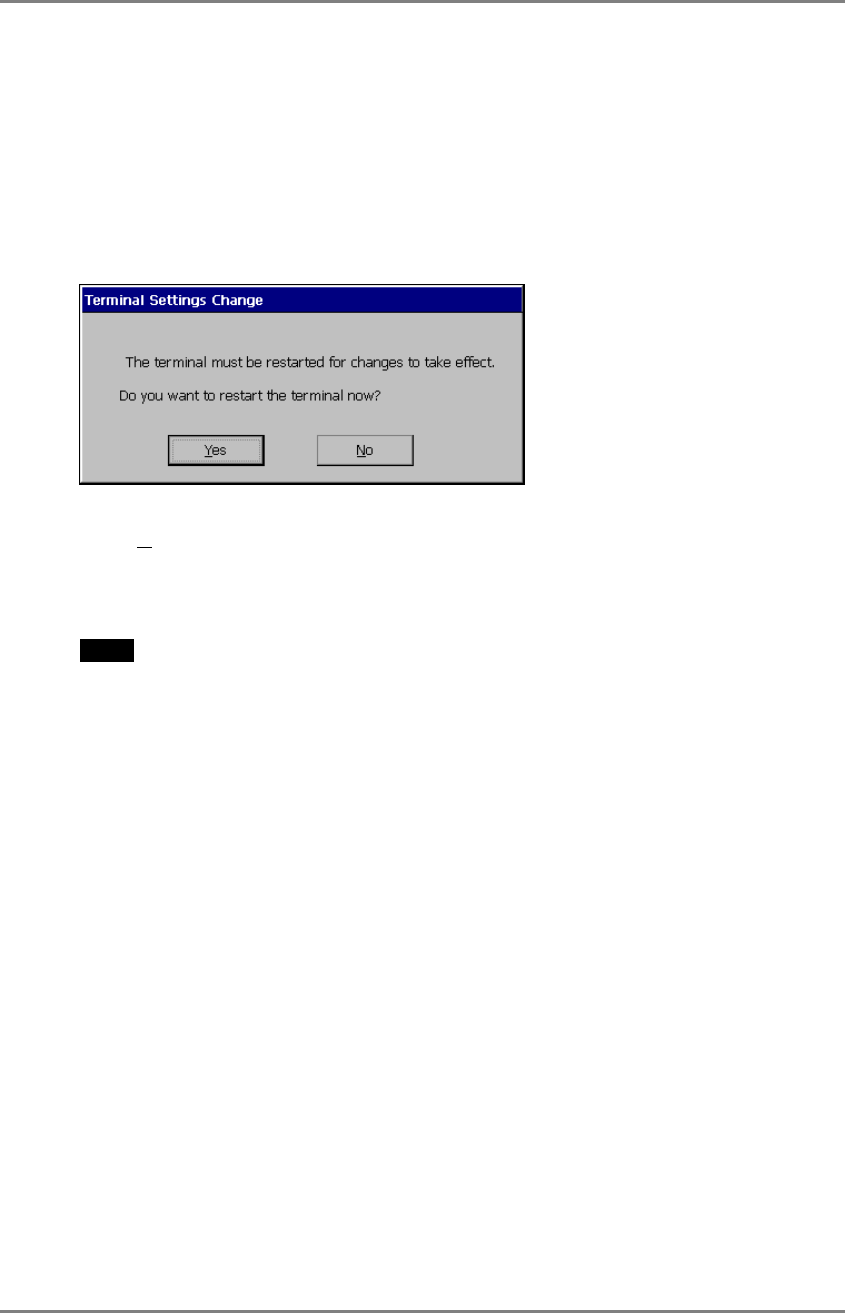
English
6. USING THE TERMINAL PROPERTIES
67
Click [Enter] key to accept the settings.
Click [OK] to return to the “Terminal Properties” and save the settings.
Click [OK] to close “Terminal Properties” and save the adjustments.
The “Terminal Settings change” dialog box will be displayed when the [Locale:],
[Repeat delay:], and [Repeat rate:] are changed.
Click [Y
es] and restart the eClient.
NOTE
• Changing the Double-click speed, and Double-click width and height
When you have difficulty with double-clicking on the touch panel with a stylus (or a
fingertip):
[Double-click speed]
1) Click Window’s [Start] and select [Settings] - [Control Panel].
2) Double-click [Mouse] and adjust the speed at [Double-click speed].
[Double-click width and height]
1) Click Window’s [Start] and select [Run…].
2) Type ‘RegEdit.exe’ on [Name] and click [OK].
3) [Registry Editor] is displayed. Select [HKEY_CURRENT_USER] - [Control
Panel] - [Mouse].
4) Double-click [DoubleClickHeight] and [DoubleClickWidth] and change the
settings on [Value Data]. (Height and width will be increase as the value
increase.)
5) Close [Registry Editor].
6) Logoff from the Server and re-logon to confirm the settings are effective. (If
you do not logon to the Server after changing the settings, the change will not
be effective.)