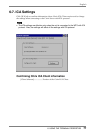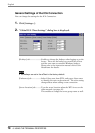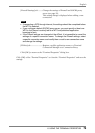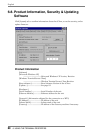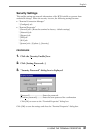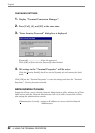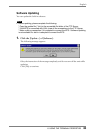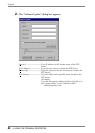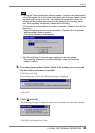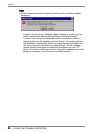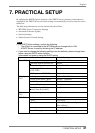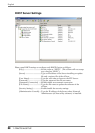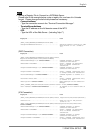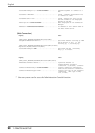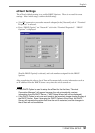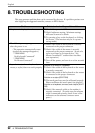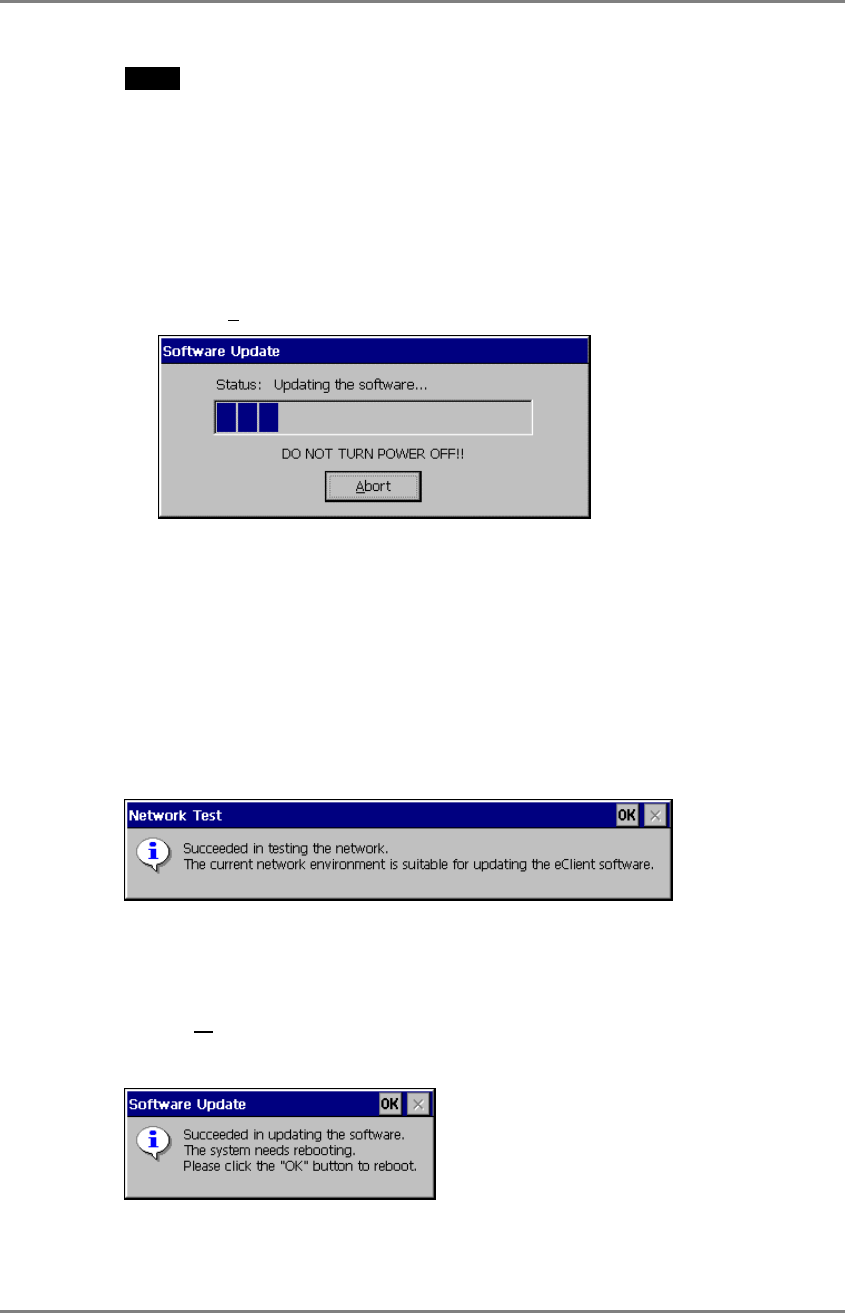
English
6. USING THE TERMINAL PROPERTIES
85
NOTE
• Clicking the "Execute automatic software update." check box will automatically
consult the update file in the location indicated in the "Software Update" dialog
box each time turning on the unit. If the update file consulted is newer, the
software will be updated automatically while displaying the following dialog
box. When updating the software, please set the following;
(This function is not available for a modem connection. Please do not click the
check box.)
* Keep the keyboard and the mouse connected. (Operate with the keyboard
and the mouse if failed to update.)
* Click [Sa
ve Settings] to save settings.
• Click [Save Settings] if using the same settings for the next update.
* After inputting information, click [Save Setting] if using the “Automatic
Update" function.
3. Preventing from update failure, check if the settings are correct and
the network environment is suitable.
Click [Network Test].
If the settings are correct, the following message is displayed.
Click [OK].
4. Click [Download].
The following message is displayed when you successfully download the software.
Click [OK] and restart the eClient.