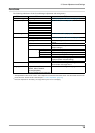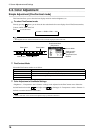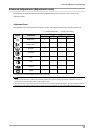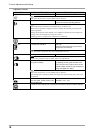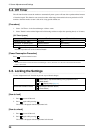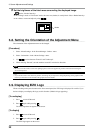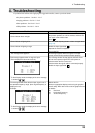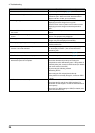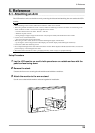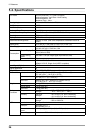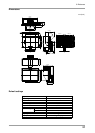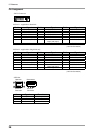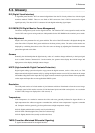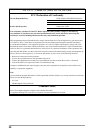4. Troubleshooting
23
4. Troubleshooting
If a problem still remains after applying the suggested remedies, contact your local dealer.
• No-picture problems : See No.1 - No.2
• Imaging problems : See No.3 - No.9
• Other problems : See No.10 - No.12
• USB problems : See No.13 - No.14
Problems Possible cause and remedy
1. No picture
• Power indicator does not light.
• Check whether the power cord is connected correctly. If
the problem persists, turn off the monitor, and then turn
it on again a few minutes later.
• Press
.
• Power indicator is lighting blue. •SeteachRGBadjustingvaluein<Gain>tohigherlevel.
(page 18).
• Power indicator is lighting orange.
• Switch the input signal with
.
• Operate the mouse or keyboard.
• Turn on the PC.
2. The message below appears. This message appears when the signal is not input
correctly even when the monitor functions properly.
• This message appears when no signal is input.
(This is displayed for about 40 seconds)
• The message shown left may appear, because some
PCs do not output the signal soon after power-on.
• Check whether the PC is turned on.
• Check whether the signal cable is connected properly.
• Switch the input signal with
.
• The message below shows that the input signal is out of
thespeciedfrequencyrange.(Suchsignalfrequencyis
displayed in red.)
Example:
• Reboot the PC.
• Select an appropriate display mode using the graphics
board’s utility. Refer to the manual of the graphics board
for details.
fD: Dot Clock
fH: Horizontal Frequency
fV: Vertical Frequency
*
*
*
In Dual Display mode, the display of the error message
is shown by
or .
*In Dual Display mode, the display of the error message
is shown by
or .