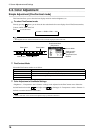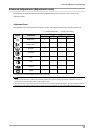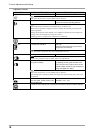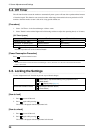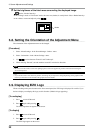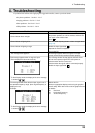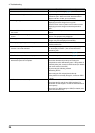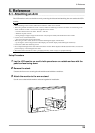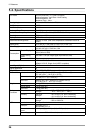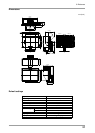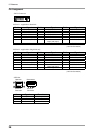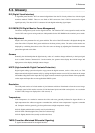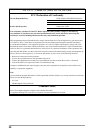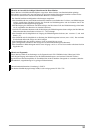24
4. Troubleshooting
Problems Possible cause and remedy
3. Characters are blurred.
•Adjustusing<Smoothing>(page 21).
4.The screen is too bright or too dark.
•Adjust<Brightness>.(TheLCDmonitorbacklighthas
axedlifespan.Whenthescreenbecomesdarkor
beginstoicker,contactyourlocaldealer.)
5.Afterimages appear.
• Afterimages are particular to LCD monitors. Avoid
displaying the same image for a long time.
• Use the screen saver or power save function to avoid
displaying the same image for extended periods of
time..
6.Green/red/blue/white dots or defective dots remain on
the screen.
• This is due to LCD panel characteristics and is not a
failure.
7.Interferencepatternsorngerprintsremainonthe
screen.
• Leave the monitor with a white screen or a black
screen. The symptom may disappear.
8.Noise appears on the screen.
• When entering the signals of HDCP system, the normal
images may not be displayed immediately.
9.The display image is appeared in lengthwise.
• Check whether the kind of cables connected with the
monitor and the PC.
10.The<Smoothing>iconontheAdjustmentmenu
<Screen> cannot be selected.
• Smoothing setting may not be required depending
on the display resolution. (You cannot choose the
smoothing icon.
11.TheMainmenuofAdjustmentmenudoesnotstart.
•CheckforAdjustmentLockfunction(page 20).
12.The FineContrast mode is not displayed.
•CheckforAdjustmentLockfunction(page 20).
13.PC is hung up. / The peripherals connected to the
downstream ports do not operate.
• Check that the USB cable is correctly connected.
• Check the downstream ports by connecting the
peripherals to other downstream ports. If the problem is
solved by doing this, contact an EIZO dealel (For details,
refer to the manual of the PC).
• Try executing the following method.
•Restarting the PC
•Connecting the PC and peripherals directly
•If the problem is solved by doing this, contact an EIZO
dealer.
14.USB function cannot be setup.
• Check that the USB cable is correctly connected.
• Check that the PC and OS are USB compliant (For
vericationofUSBsupport,consultthemanufacturerof
each system).
• Check the PC's BIOS setting for USB (For details, refer
to the manual of the PC).