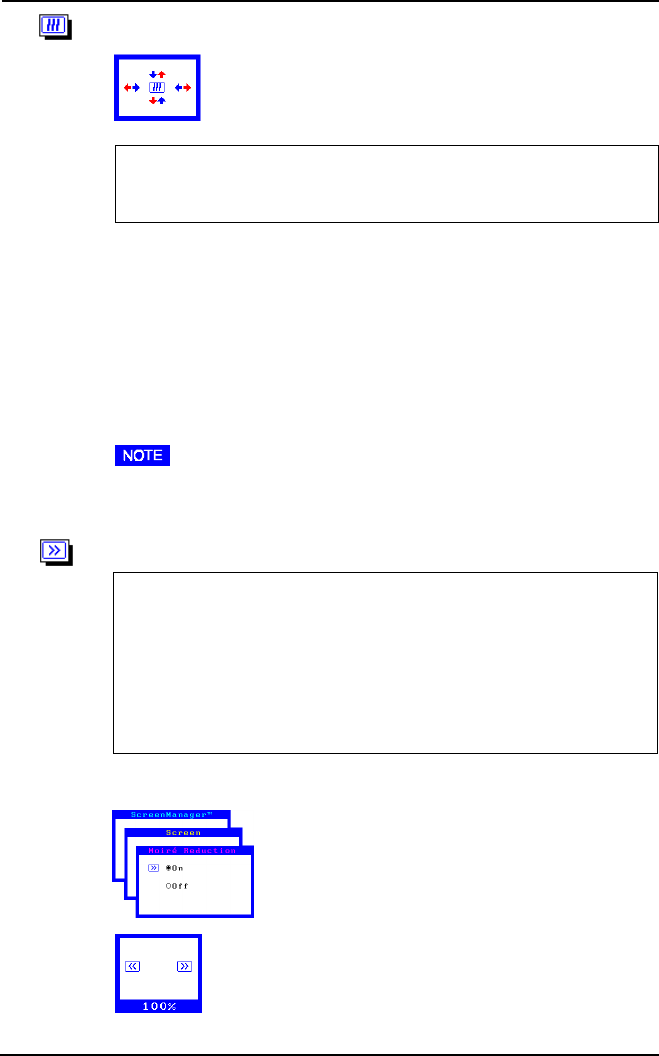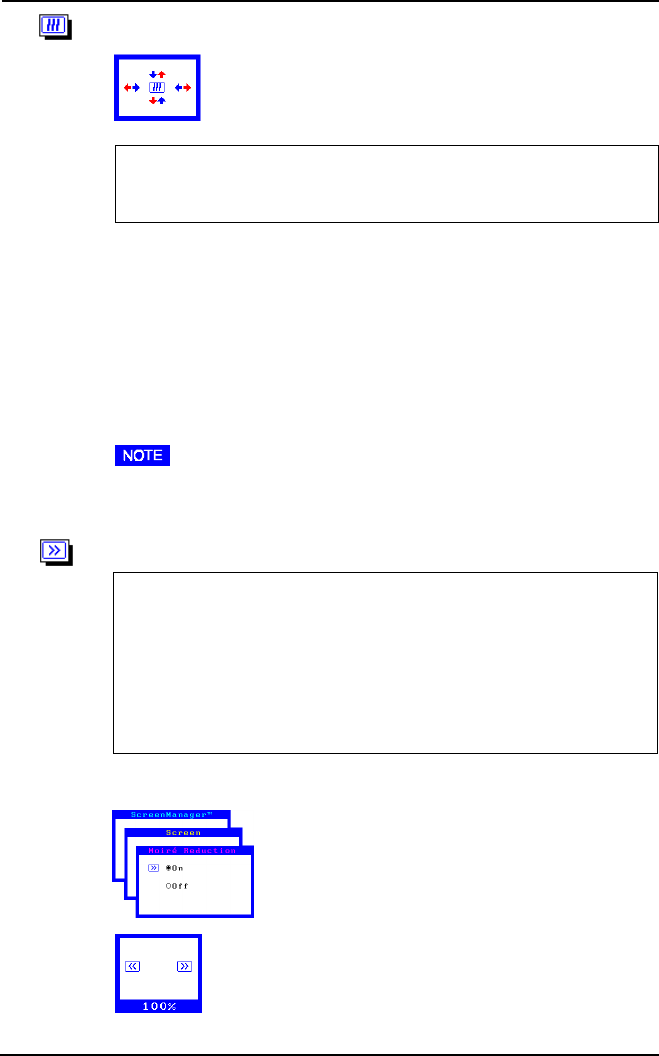
24
2 ADJUSTMENTS & SETTINGS USING THE SCREENMANAGER
Convergence
Displayed characters and images may appear fuzzy or have
tinges of red, green, or blue if the electron beams do not
converge correctly. These can be adjusted by the conver-
gence adjustment feature in the ScreenManager.
What is convergence?
Convergence is the monitor’s ability to precisely illuminate specific
phosphors and line them up properly in order to produce pure color.
In order to properly adjust convergence, it is best to have an image that
makes it easy to see any convergence error. A black background with
white letters or lines is the best. This could be a DOS text mode or an
image created with a “paint” program.
When adjusting convergence, look at the adjustment across the whole
screen. When adjusting horizontal convergence, look at the left and right
edges of vertical lines or characters. When adjusting vertical convergence,
look at the top and bottom edges of horizontal lines or characters. Proper
adjustment is when the effect of red and blue tinges are minimized.
• The convergence adjustment adjusts the entire screen. It is not
possible to limit adjustment to specific screen areas.
Moiré
What is moiré?
Moiré refers to an interference pattern of dark wavy lines on the screen.
It is not a defect, but rather an interference phenomenon caused by the
relationship between the phosphor layout and the imaging signal.
Moiré is often an indication of a good focus level. Moiré is particularly
noticeable when using a light-gray or every-other-dot pattern back-
ground. Although moiré can not be eliminated, it can be reduced with
the moiré reduction feature.
In order to adjust the moiré, follow the procedure below.
1) Set the desktop to an every-other-dot pattern.
2) Select “On” in the ScreenManager’s “Moiré
Reduction” menu.
3) Adjust so that moiré becomes almost unnoticeable
using the four arrow keys.
4) Change to a different desktop background to
reduce moiré even further.