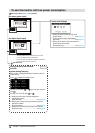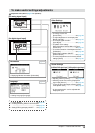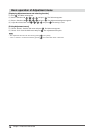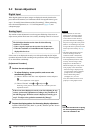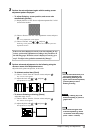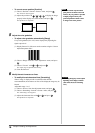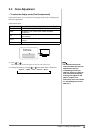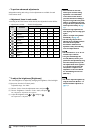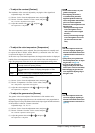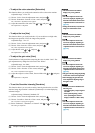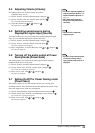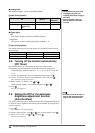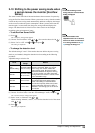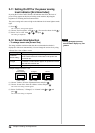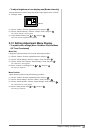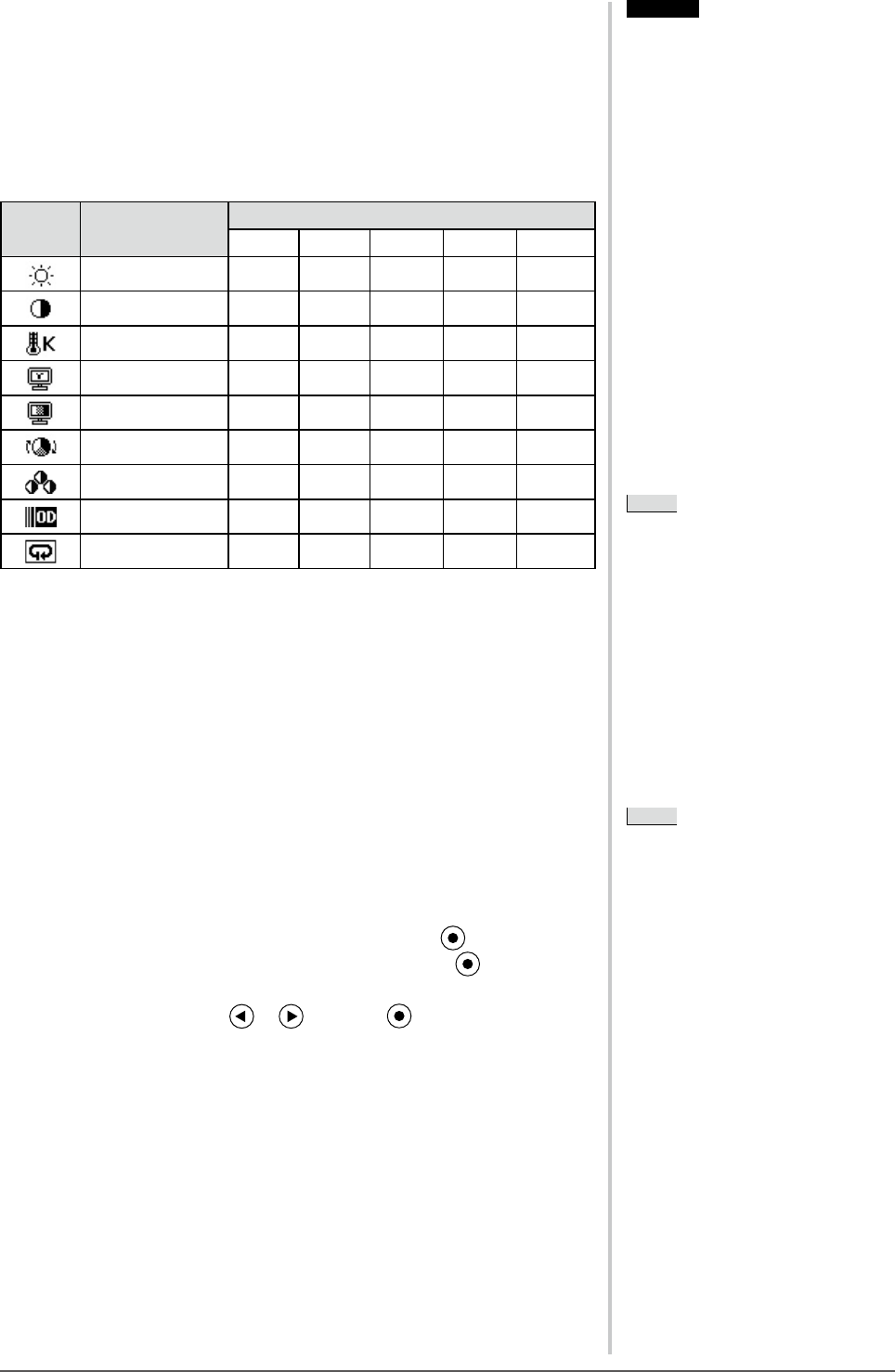
20
Chapter 2 Settings and Adjustments
●
To perform advanced adjustments
Independent setting and saving of color adjustment are available for each
FineContrast mode.
●
Adjustment items in each mode
According to the FineContrast mode selected, the adjustable function differs.
√
: Adjustment available −: Invalid for adjustment
Icon Function
FineContrast mode
Custom sRGB Text Picture Movie
Brightness
√ √ √ √ √
Contrast
√
−
√ √ √
Temperature
√
−
√ √ √
Gamma
√
−
√
− −
Saturation
√
−
√ √ √
Hue
√
−
√ √ √
Gain
√
− − − −
Overdrive
√
− − − −
Reset
√ √ √ √ √
●
To adjust the brightness [Brightness]
The screen brightness is adjusted by changing the brightness of the backlight
(Light source from the LCD back panel).
Adjustable range: 0 to 100%
(1) Choose <Color> from the Adjustment menu, and press
.
(2) Choose <Brightness> from the <Color> menu, and press .
The <Brightness> adjustment menu appears.
(3) Adjust the brightness with or , and press .
The adjustment is completed.
Attention
• Wait 30 minutes or more from
monitor power on before starting
adjustments. It is recommended
to turn off the EcoView Sense to
prevent the monitor from shifting to
the power saving mode in this period
(Refer to “2-10 Shifting to the power
saving mode when a person leaves the
monitor [EcoView Sense]” on page
25).
• Perform the range adjustment rst
when adjusting color for analog input
signals.
(Refer to “To adjust color gradation
automatically” on page 18).
• The same image may be seen in
different colors on multiple monitors
due to their monitor-specic
characteristics. Make ne color
adjustment visually when matching
colors on multiple monitors.
NOTE
• The values shown in “%” or “K” are
available only as reference.
• Using the “ScreenManager Pro
for LCD (DDC/CI)” allows you to
perform the color adjustment by using
the mouse and keyboard of your PC.
The adjusted status can be registered
as a color data and restore the data
later. (Refer to “Chapter 4 Color
Adjustment” on the User’s Manual
for “ScreenManager Pro for LCD
(DDC/CI)”.)
Attention
• Wait 30 minutes or more from
monitor power on before starting
adjustments. It is recommended
to turn off the EcoView Sense to
prevent the monitor from shifting to
the power saving mode in this period
(Refer to “2-10 Shifting to the power
saving mode when a person leaves the
monitor [EcoView Sense]” on page
25).
• Perform the range adjustment rst
when adjusting color for analog input
signals.
(Refer to “To adjust color gradation
automatically” on page 18).
• The same image may be seen in
different colors on multiple monitors
due to their monitor-specic
characteristics. Make ne color
adjustment visually when matching
colors on multiple monitors.
NOTE
• The values shown in “%” or “K” are
available only as reference.
• Using the “ScreenManager Pro
for LCD (DDC/CI)” allows you to
perform the color adjustment by using
the mouse and keyboard of your PC.
The adjusted status can be registered
as a color data and restore the data
later. (Refer to “Chapter 4 Color
Adjustment” on the User’s Manual
for “ScreenManager Pro for LCD
(DDC/CI)”.)
NOTE
• You can also adjust the brightness by
using the direct menu (Refer to “1-4
Functions and Basic Operation” on
page 11).
NOTE
• You can also adjust the brightness by
using the direct menu (Refer to “1-4
Functions and Basic Operation” on
page 11).