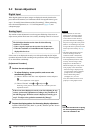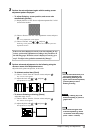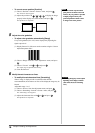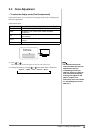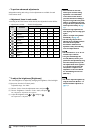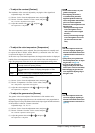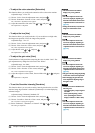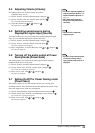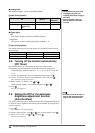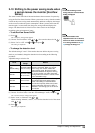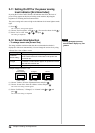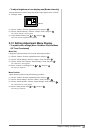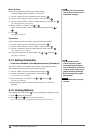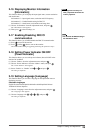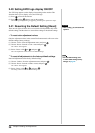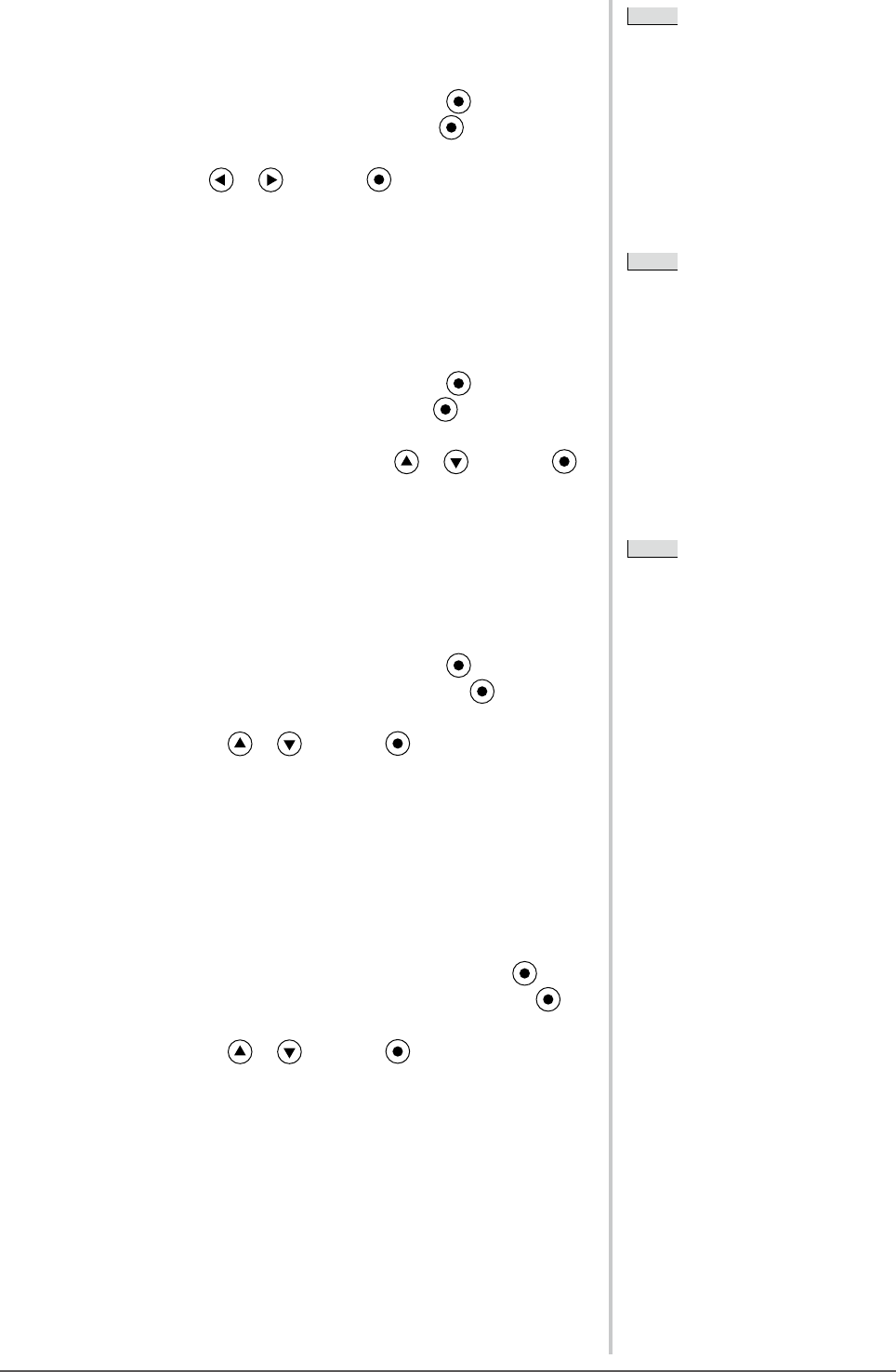
23
Chapter 2 Settings and Adjustments
2-4 Adjusting Volume [Volume]
This function allows you to adjust volume up or down.
Adjustable range: 0 to 30
(1) Choose <Sound> from the Adjustment menu, and press .
(2) Choose <Volume> from the <Sound> menu, and press .
The volume adjustment menu appears.
(3) Adjust the volume with or , and press .
The adjustment is completed.
2-5 Switching sound source during
DisplayPort signal input [Source]
This function allows you to switch sound source during DisplayPort signal
input. You can select the DisplayPort or Stereo Mini Jack.
(1) Choose <Sound> from the Adjustment menu, and press .
(2) Choose <Source> from the <Sound> menu, and press .
The Source adjustment menu appears.
(3) Select “DisplayPort” or “Stereo Mini Jack” with or , and press .
The setting is completed.
2-6 Turning off the audio output at Power
Saving mode [Power Save]
This monitor allows you to turn off the audio output from the speakers/
headphone at the power saving mode.
(1) Choose <Sound> from the Adjustment menu, and press .
(2) Choose <Power Save> from the <Sound> menu, and press .
The <Power Save> setting menu appears.
(3) Select “On” or “Off” with or , and press .
The setting is completed.
2-7 Setting On/Off for Power Saving mode
[Power Save]
This function allows you to set the monitor into the power saving mode
according to the PC status. When the monitor has shifted to the power saving
mode, the images on the screen are not displayed.
(1) Choose <PowerManager> from the Adjustment menu, and press .
(2) Choose <Power Save> from the <PowerManager> menu, and press .
The <Power Save> setting menu appears.
(3) Select “On” or “Off” with or , and press .
The setting is completed.
NOTE
• You can also adjust the brightness by
using the direct menu (Refer to “1-4
Functions and Basic Operation” on
page 11).
• The volume for the DisplayPort
and the stereo mini jack can be set
individually.
NOTE
• You can also adjust the brightness by
using the direct menu (Refer to “1-4
Functions and Basic Operation” on
page 11).
• The volume for the DisplayPort
and the stereo mini jack can be set
individually.
NOTE
• This function is available with
DisplayPort input.
NOTE
• This function is available with
DisplayPort input.
NOTE
• No audio is output while the monitor
is in the Power Saving mode, if
input signal and sound source are of
DisplayPort.
NOTE
• No audio is output while the monitor
is in the Power Saving mode, if
input signal and sound source are of
DisplayPort.