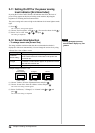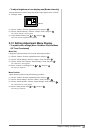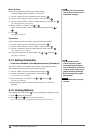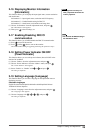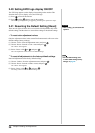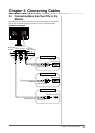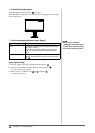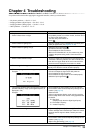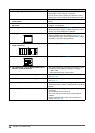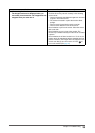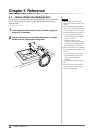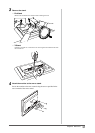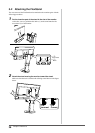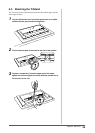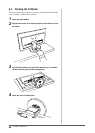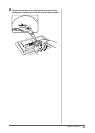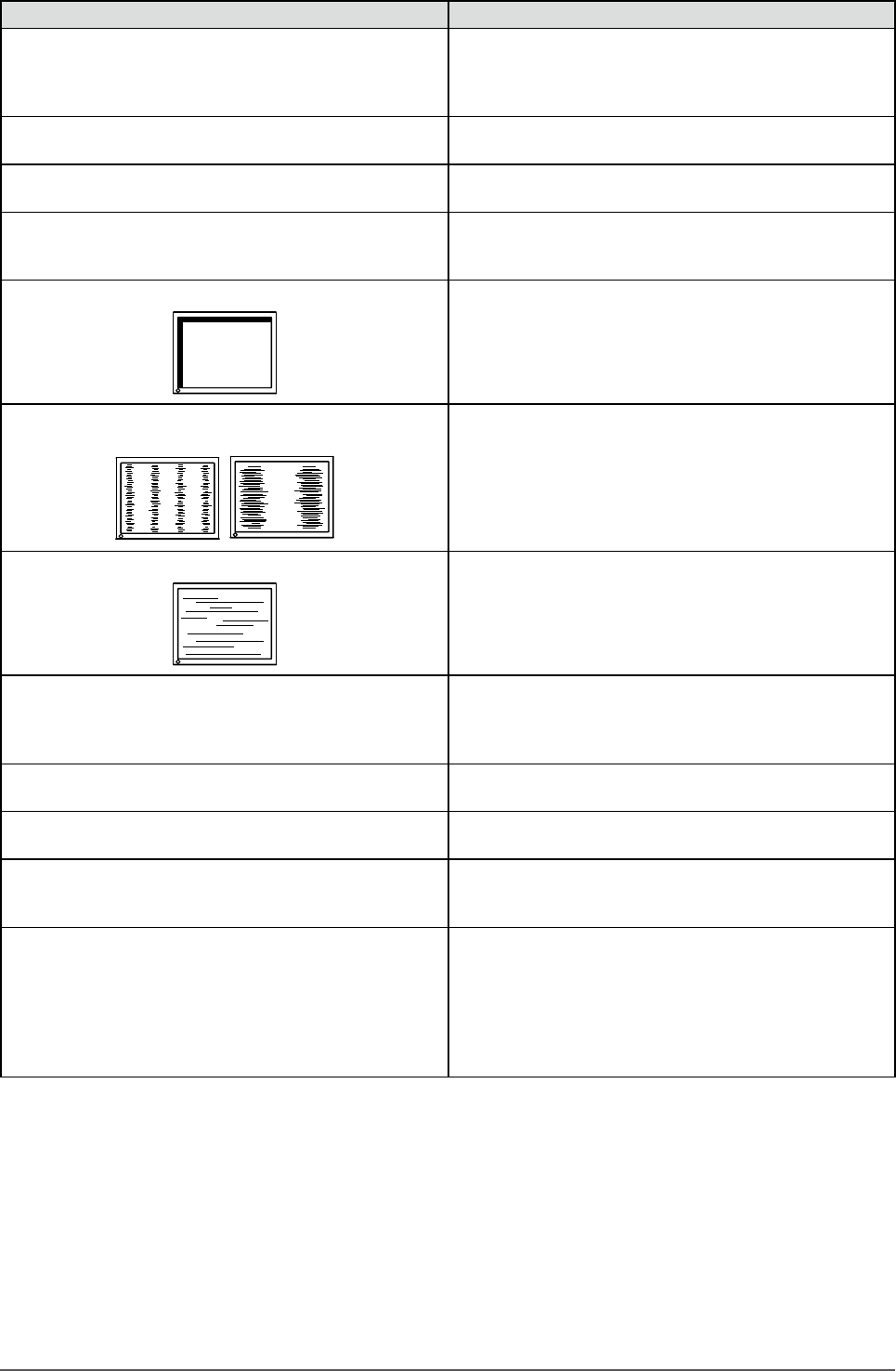
34
Chapter 4 Troubleshooting
Problems Possible cause and remedy
5. Afterimages appear. • Afterimages are particular to LCD monitors. Avoid
displaying the same image for a long time.
• Use the screen saver or power save function to avoid
displaying the same image for extended periods of time.
6. Green/red/blue/white dots or defective dots remain
on the screen.
• This is due to LCD panel characteristics and is not a
failure.
7. Interference patterns or pressure marks remain on
the screen.
• Leave the monitor with a white or black screen. The
symptom may disappear.
8. Noise appears on the screen. • Set [Overdrive] to [Off].
(see page 22)
• When entering the signals of HDCP system, the normal
images may not be displayed immediately.
9. Display position is incorrect.
• Adjust image position so that it is displayed properly
within the display area using [Position]. (see page 18)
• If the problem persists, use the graphics board’s utility if
available to change the display position.
10. Vertical bars appear on the screen or a part of the
imageisickering.
• Adjust using [Clock]. (see page 17)
11. Wholescreenisickeringorblurring.
• Adjust using [Phase]. (see page 17)
12. The <Smoothing> icon on the Adjustment menu
<Screen> cannot be selected.
• You cannot choose the smoothing icon when the screen
is displayed in the following resolutions or settings.
• 1920 × 1080
• Select [Normal] during <Screen Size>.
13. The adjustment menu does not appear. • Check whether the operation lock function works.
(see page 28)
14. The FineContrast mode is not displayed. • Check whether the Adjustment menu is displayed.
(see page 11)
15. The auto adjust function does not work correctly. • This function does not work when digital signal is input.
• This function does not work correctly with some graphics
boards.
16. No audio output. • Check whether the mini jack cable is correctly
connected.
• Check whether volume is set to 0.
• Check the setting of the PC and the audio playback
software.
• During DisplayPort signal input, check the [Source]
setting. (see page 23)