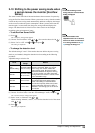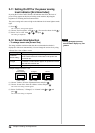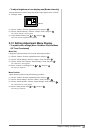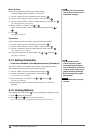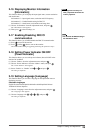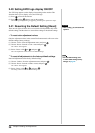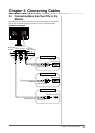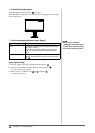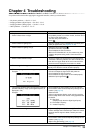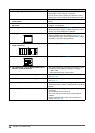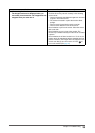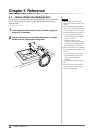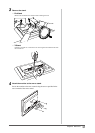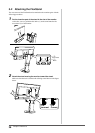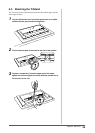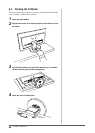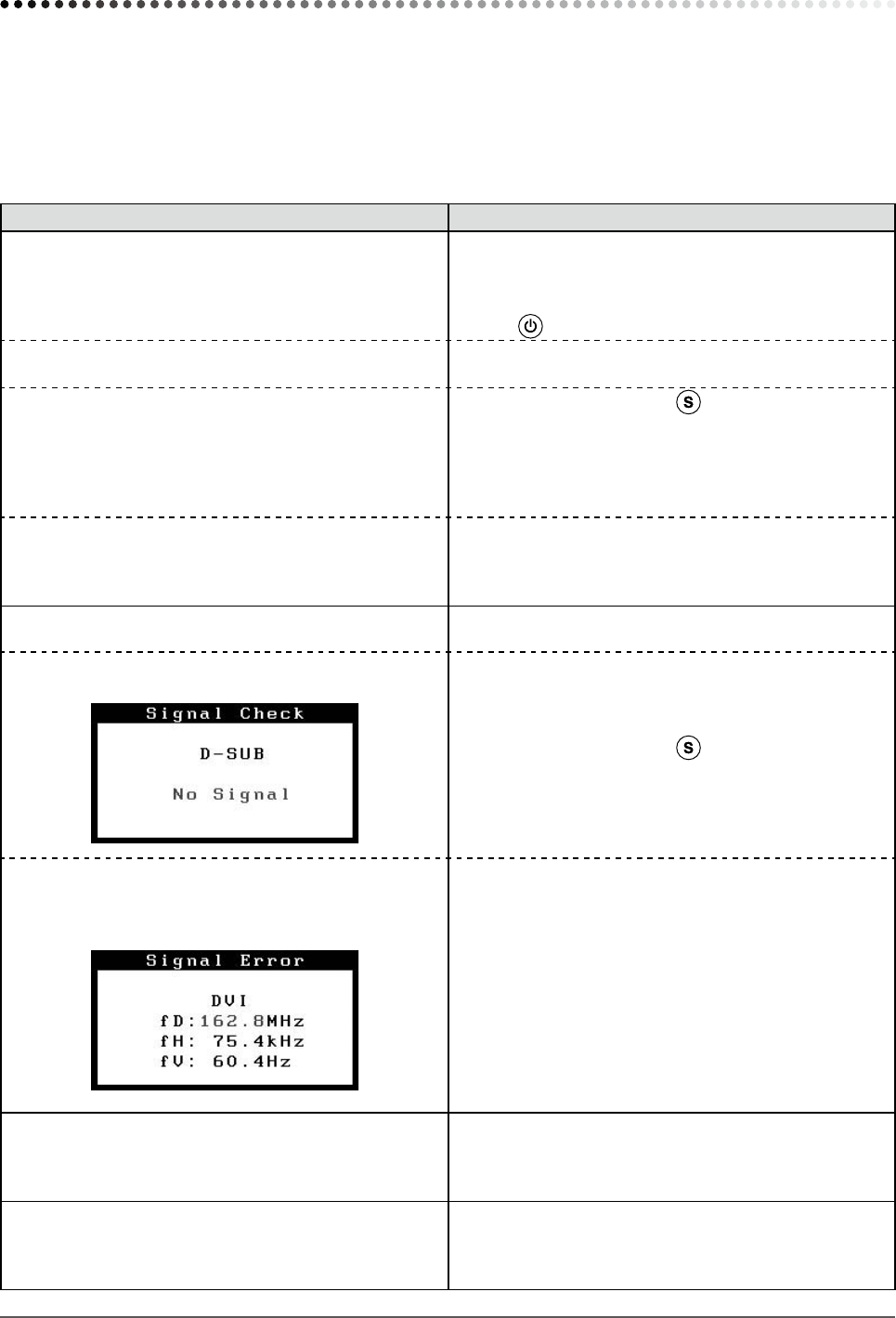
33
Chapter 4 Troubleshooting
Chapter 4 Troubleshooting
If a problem still remains after applying the suggested remedies, contact your local dealer.
• No-picture problems → See No.1 - No.2.
• Imaging problems (digital input) → See No.3 - No.8.
• Imaging problems (analog input) → See No.3 - No.11.
• Other problems → See No.12 - No.17.
Problems Possible cause and remedy
1. No picture
• Power indicator does not light.
• Check whether the power cord is connected correctly. If
the problem persists, turn off the monitor, and then turn it
on again a few minutes later.
• Turn the main power switch on.
• Press
.
• Power indicator is lighting blue. • Set each adjusting value in [Brightness], [Contrast] and
[Gain] to higher level. (see page 20, 21, 22)
• Power indicator is lighting orange. • Switch the input signal with
.
• Operate the mouse or keyboard.
• Check whether the PC is turned on.
• When the EcoView Sense is on, the monitor may have
shifted to the power saving mode. Come near to the
monitor.
• Power indicator ashes orange. • There is a problem in the device that uses DisplayPort
connection. Solve the problem, turn off the monitor, and
then turn it on again. Refer to the user’s manual of the
device that uses DisplayPort connection for details.
2. The message below appears.
This message appears when the signal is not input
correctly even when the monitor functions properly.
• This message appears when no signal is input.
Example:
• The message shown left may appear, because some
PCs do not output the signal soon after power-on.
• Check whether the PC is turned on.
• Check whether the signal cable is connected properly.
• Switch the input signal with
.
• The message shows that the input signal is out of the
specied frequency range. (Such signal frequency is
displayed in red.)
Example:
• Check whether the signal setting of your PC matches
the resolution and the vertical frequency settings for the
monitor. (see page 10)
• Reboot the PC.
• Select an appropriate display mode using the graphics
board’s utility. Refer to the manual of the graphics board
for details.
fD : Dot Clock
(Displayed only when the digital signal inputs)
fH : Horizontal Frequency
fV : Vertical Frequency
3. The screen is too bright or too dark. • Adjust using [Brightness] or [Contrast]. (The LCD
monitor backlight has a xed life span. When the screen
becomes dark or begins to icker, contact your local
dealer.)
4. Characters are blurred. • Check whether the signal setting of your PC matches
the resolution and the vertical frequency settings for the
monitor. (see page 10)
• Adjust using [Smoothing]. (see
page 18)