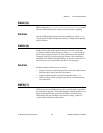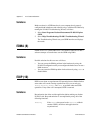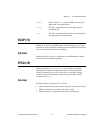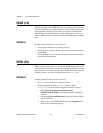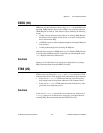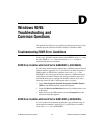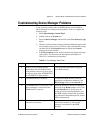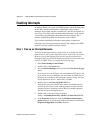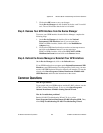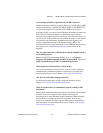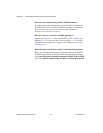Appendix D Windows 98/95: Troubleshooting and Common Questions
NI-488.2 User Manual for Windows D-4 www.natinst.com
Enabling Interrupts
In Windows 98/95, you can use your GPIB interface without interrupts, but
the NI-488.2 software performance is significantly slower without
interrupts. For example, transfer sizes between 1 and 10 bytes transfer at a
rate of only 2% of the transfer rate with enabled interrupts. As the transfer
size increases, the performance degradation decreases slightly, but it
remains a significant problem for all transfers under 1 Mbyte.
If you find the diminished performance unacceptable, complete the
following steps to free up an interrupt resource and configure your GPIB
interface to use the available interrupt resource.
Step 1. Free up an Interrupt Resource
To free up an interrupt resource, you must remove or disable one of the
other devices in your system. If possible, remove a device in your system.
However, your system typically does not have any devices that can be
removed. In this case, you should disable a device that you do not use, such
as LPT1 or COM1. To do so, complete the following steps:
1. Select Start»Settings»Control Panel.
2. Double-click on the System icon.
3. Select the Device Manager tab and click on the View devices by type
button.
If you do not use your LPT port, you can disable the LPT1 device and
if you do not use your COM port, you can disable the COM1 device.
However, do not disable a device that your system is using. You only
need to disable one device—either LPT1 or COM1.
4. Double-click on the Ports (COM & LPT) item.
If the device you want to disable has a yellow exclamation mark (!)
overlaid on it, the device is not working properly and does not have
assigned resources. Disabling a device that is not working properly
does not free up an interrupt resource.
5. Double-click on the device that you want to
disable—Communications Port (COM1) or Printer Port (LPT1).
6. In the Properties dialog box, check the Disable in this hardware
profile checkbox. If you are using Windows 95 version A, uncheck the
Original Configuration (Current) checkbox.