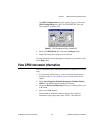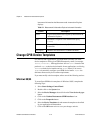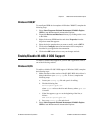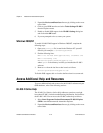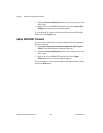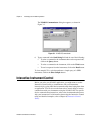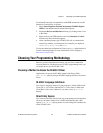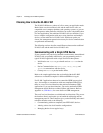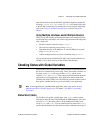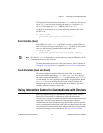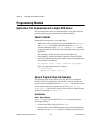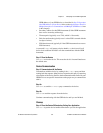Chapter 3 Developing Your NI-488.2 Application
© National Instruments Corporation 3-3 NI-488.2 User Manual for Windows
For advanced interactive communication with GPIB instruments, use the
Interactive Control utility, as follows:
1. Select Start»Programs»National Instruments NI-488.2»Explore
GPIB to start Measurement & Automation Explorer.
2. Expand the Devices and Interfaces directory by clicking on the + next
to the folder.
3. Right-click on your GPIB interface and select Interactive Control
from the drop-down menu that appears.
4. At the command prompt, type NI-488.2 API calls to communicate
interactively with the your instrument. For example, you might use
ibdev
,
ibclr
,
ibwrt
,
ibrd
, and
ibonl
.
To view the online help for Interactive Control, type
help
at the Interactive
Control command prompt. For more information, refer to Chapter 6,
Interactive Control Utility.
Choosing Your Programming Methodology
Based on your development environment, you can select a method for
accessing the driver, and based on your NI-488.2 programming needs, you
can choose how to use the NI-488.2 API.
Choosing a Method to Access the NI-488.2 Driver
Applications can access the NI-488.2 dynamic link library (DLL),
gpib-32.dll
, either by using an NI-488.2 language interface or by direct
access.
NI-488.2 Language Interfaces
You can use a language interface if your program is written in Microsoft
Visual C/C++ (2.0 or later), Borland C/C++ (4.0 or later), or Microsoft
Visual Basic (4.0 or later). Otherwise, you must access
gpib-32.dll
directly.
Direct Entry Access
You can access the DLL directly from any programming environment that
allows you to request addresses of variables and functions that a DLL
exports.
gpib-32.dll
exports pointers to each of the global variables and
all the NI-488.2 calls.