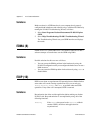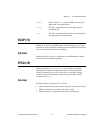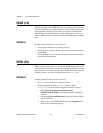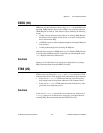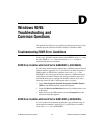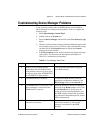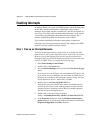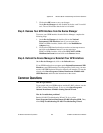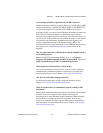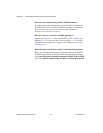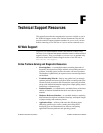Appendix D Windows 98/95: Troubleshooting and Common Questions
© National Instruments Corporation D-5 NI-488.2 User Manual for Windows
7. Click on the OK button to save your changes.
On the Device Manager tab, the disabled device has a red X overlaid
on it. The red X indicates that the device is disabled.
Step 2. Remove Your GPIB Interface from the Device Manager
To remove your GPIB interface from the Device Manager, complete the
following steps:
1. On the Device Manager tab, double-click on the National
Instruments GPIB Interfaces item. If you are removing a
PCMCIA-GPIB+ interface, double-click on the Multifunction
Adapters item.
2. Click on the GPIB interface that does not have an interrupt resource
and click on the Remove button. If you are removing a
PCMCIA-GPIB+ interface, click on the NI PCMCIA-GPIB+
Multifunction Parent item and click on the Remove button.
Step 3. Refresh the Device Manager or Reinstall Your GPIB interface
On the Device Manager tab, click on the Refresh button.
If your GPIB interface does not appear under National Instruments GPIB
Interfaces, your GPIB interface is not Plug and Play. In this case, you must
use the Add GPIB Hardware Wizard to reinstall your interface. To start the
wizard, select Start»Programs»National Instruments NI-488.2»Add
GPIB Hardware and follow the instructions on the screen.
Common Questions
How do I get started?
To get started with your GPIB hardware and the NI-488.2 software, use the
NI-488.2 Getting Started Wizard. To do so, select Start»Programs»
National Instruments NI-488.2»Getting Started Wizard.
How do I troubleshoot problems?
Run the NI-488.2 Troubleshooting Wizard. To do so, select
Start»Programs»National Instruments NI-488.2»Explore GPIB. Then,
select Help»Troubleshooting»NI-488.2 Troubleshooting Wizard.