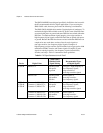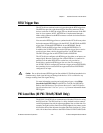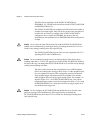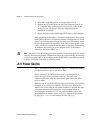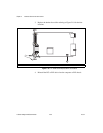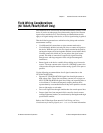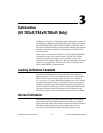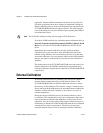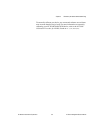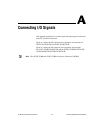Chapter 2 Hardware Overview of the NI 78xxR
R Series Intelligent DAQ User Manual 2-28 ni.com
3. Move SW1 to the ON position, as shown in Figure 2-17b.
4. Reinsert the NI 781xR/783xR into the PXI/CompactPCI chassis or
PCI computer. Refer to the Installing the Hardware section of the
Getting Started with R Series Intelligent DAQ document for
installation instructions.
5. Plug in and power on the PXI/CompactPCI chassis or PCI computer.
After completing this procedure, a VI stored in flash memory does not load
to the FPGA at power-on. You can use software to configure the NI 78xxR,
if necessary. To return to the defaults of loading from flash memory, repeat
the previous procedure but return SW1 to the OFF position in step 3. You
can use this switch to enable/disable the ability to load from flash memory.
In addition to this switch, you must configure the NI 78xxR with the
software to autoload an FPGA VI.
Note When the NI 781xR/783xR is powered on with SW1 in the ON position, the analog
circuitry does not return properly calibrated data. Move the switch to the ON position only
while you are using software to reconfigure the NI 781xR/783xR for the desired power-up
behavior. Afterward, return SW1 to the OFF position.
+5 V Power Source
The +5 V terminals on the I/O connector supply +5 V referenced to DGND.
Use these terminals to power external circuitry.
Newer revision NI 781xR/783xR devices have a traditional fuse to
protect the supply from overcurrent conditions. This fuse is not
customer-replaceable; if the fuse permanently opens, return the device
to NI for repair.
Older revision NI 781xR/783xR devices have a self-resetting fuse to protect
the supply from overcurrent conditions. This fuse resets automatically
within a few seconds after the overcurrent condition is removed. For more
information about the self-resetting fuse and precautions to take to
avoid improper connection of +5 V and ground terminals, refer to the
KnowledgeBase document, Self-Resetting Fuse Additional Information,
by going to
ni.com/info and entering the info code pptc.