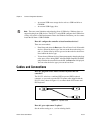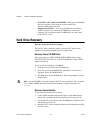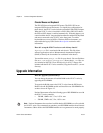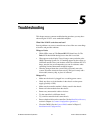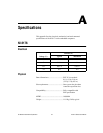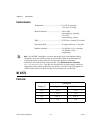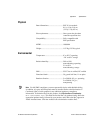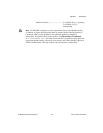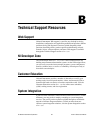Chapter 5 Troubleshooting
NI 8171 Series User Manual 5-2 ni.com
My controller bootsfine until I get to Windows,at which point Icannot
read the screen. This may include garbled output, white screen, black
screen, or an out of synch message from the monitor.
This problem usually results from having the video card output set past the
limits of the monitor. You will need to boot Windows in Safe Mode. To do
this, reboot the controller. As Windows begins to boot, hold down <F8>.
For Windows NT, select Windows NT (VGA MODE) from the boot
manager.You should now be able to reset the video driver to lower settings.
Try setting the resolution to 640x480 and the refresh rate to 60Hz. Once
you reboot, you can raise these values again, using the test option in
Windows. These settings are accessible through the Advanced tab of the
Display item in the Control Panel. Alternately, you can try a different
monitor, preferably a newer and larger one.
My system boots fine as long as a particular module is not in my
chassis.
The most common cause of this is a damaged module. Try the module in a
different chassis or with a different controller. Also, remove any external
cables or terminal blocks connected to the system. If the module does not
work in these cases, it is likely damaged. Contact the module manufacturer
for further troubleshooting.
See the KnowledgeBase or product manuals section at
ni.com
for more
information specificto thechassis and controllerwith whichyou are having
difficulties.
How do I restore the operating system on a my NI 8171 series
controller?
The NI 8171 series controllers include a recovery CD. There are two
methods for recovering the hard disk to its original state—recovery from a
CD-ROM or from a network. For more information, see the Recovery from
aCD-ROMor Recovery from a Network sections in Chapter 2, Installation
and Configuration.
My CMOS is corrupted. How do I set it back to default?
1. Enterthe BIOS setup program asdescribed inthe Entering BIOS Setup
section of Chapter 2, Installation and Configuration.
2. Press <F9> to load BIOS defaults.
3. Answer Y (Yes) to the verification prompt.
4. Select Save and Exit Setup.