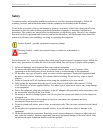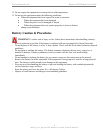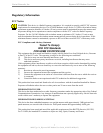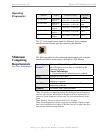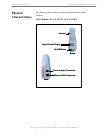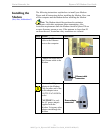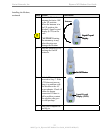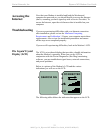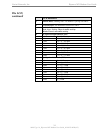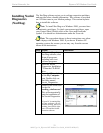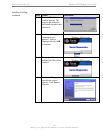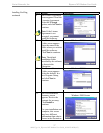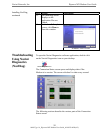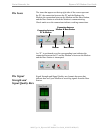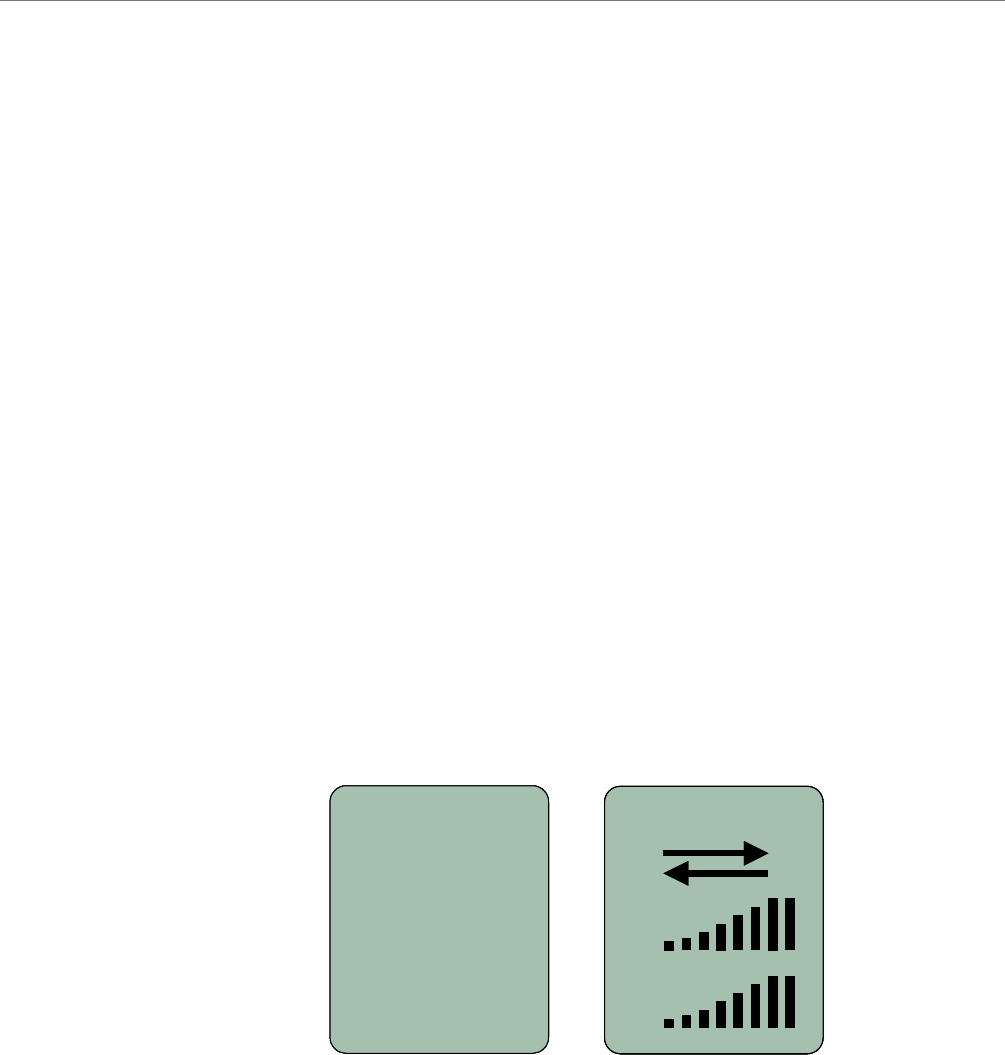
Navini Networks, Inc. Ripwave MX Modem User Guide
Accessing the
Internet
Troubleshooting
The Liquid Crystal
Display (LCD)
Now that your Modem is installed and both the Modem and
computer are powered on, you should be able to access the Internet
(that is, assuming you have signed up with a Service Provider). To
access the Internet, open the web browser that is installed on your
computer.
If you are experiencing difficulties with your Internet connection
after installation, please review the
Minimum Computing
Requirements
and Addendum 1. Ensure your computer meets those
requirements. Also review the installation procedures and ensure
all the steps were completed properly.
If you are still experiencing difficulties, look at the Modem’s LCD.
The LCD is a text-based display that provides valuable information
about the Modem’s operation. When you use the LCD in
conjunction with the Navini Diagnostics (NavDiag) monitoring
software, you can troubleshoot signal issues, network connections,
and power problems.
Below is a picture of the Modem’s LCD and the various
indications you will see on the LCD.
CONNECTED
Q
S
CONNECTED
Q
SS
SEARCHING
1
2
3
4
5
CONNECTED
Q
S
CONNECTED
Q
SS
SEARCHINGSEARCHING
1
2
3
4
5
2
3
4
5
The following table defines the indicators that appear on the LCD.
13
060825_pv1.6_Ripwave-MX Modem User Guide_40-00382-00Rc(4.5)