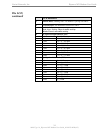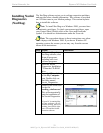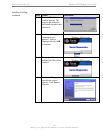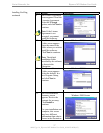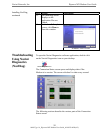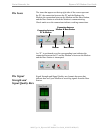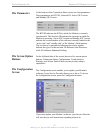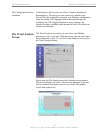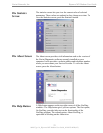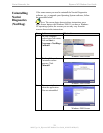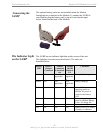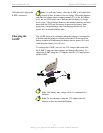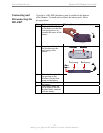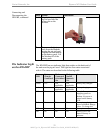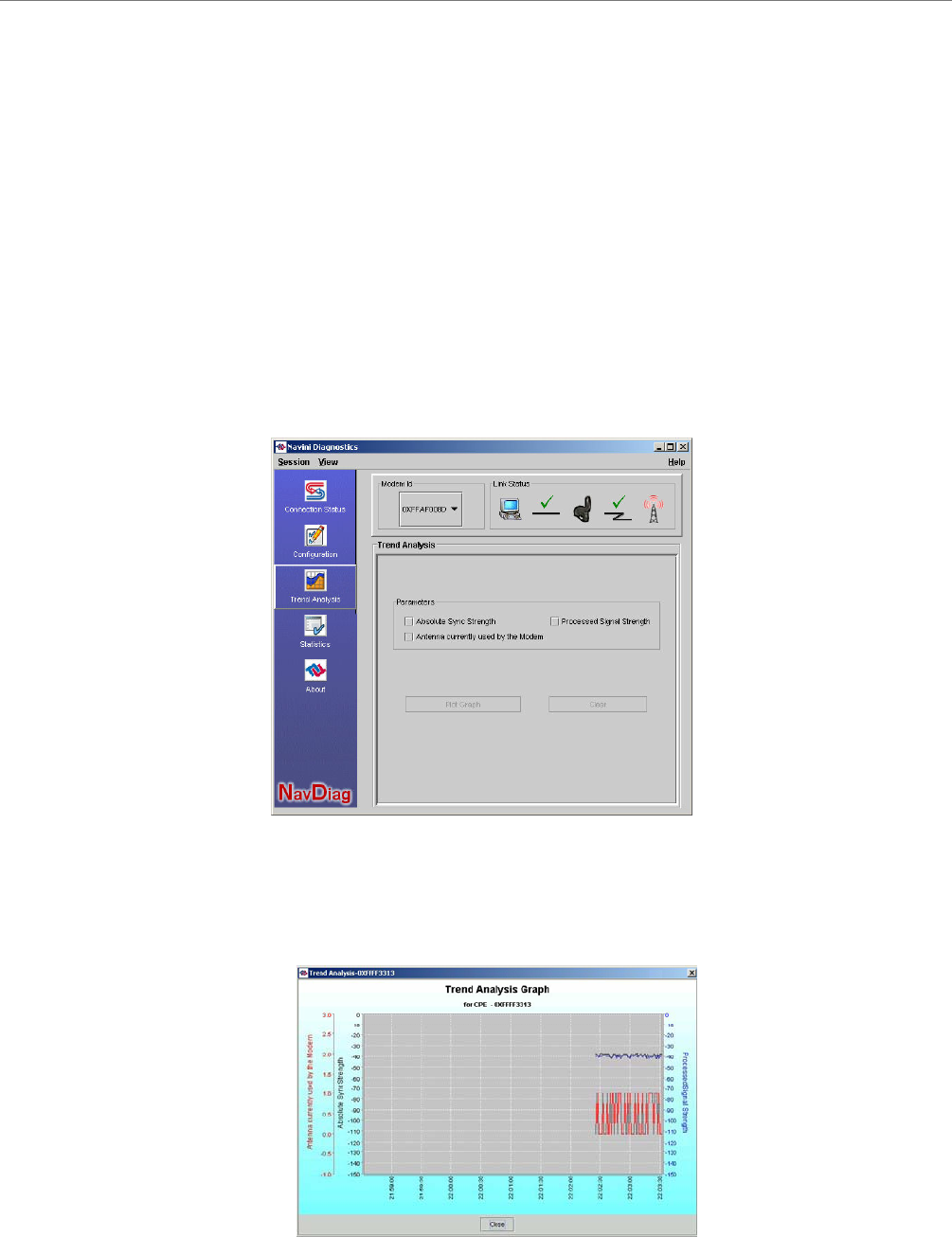
Navini Networks, Inc. Ripwave MX Modem User Guide
The Configuration Scre
ontinued
en,
he Trend Analysis
creen
to monitor your Modem’s performance
sing the remote CPE Logging function and store the log files
reated by the CPE Logging function on your computer. By
efault, this box is checked which means the Service Provider can
onitor your Modem.
g screen appears.
his screen displays the value of the selected parameters over the
st five minutes and updates once every second. The graphic
rolls from right to left.
c
T
S
At the bottom of the screen is an Allow Customer Satisfaction
Reporting box. This box gives you control over whether your
Service Provider is allowed
u
c
d
m
The Trend Analysis screen lets you view how some Modem
parameters evolve over time. With this screen, you can select up to
three parameters to plot. To view the Trend Analysis screen, press
the Trend Analysis button.
By pressing the Plot Graph button, the followin
T
la
sc
22
060825_pv1.6_Ripwave-MX Modem User Guide_40-00382-00Rc(4.5)