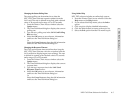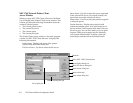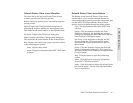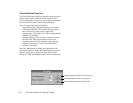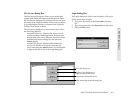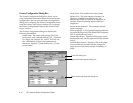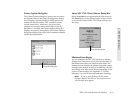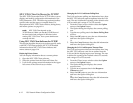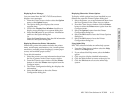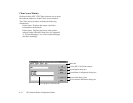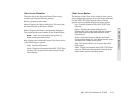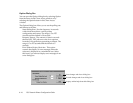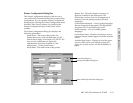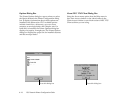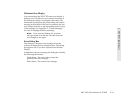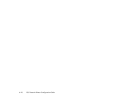NEC 1765 Client Software for TCP/IP 6–13
6 NEC 1765 Client Software
Displaying Error Messages
You can control how the NEC 1765 Client software
displays error messages.
1. From the Client Access window select the Option
menu or the Option button.
2. The Option dialog box displays the current
response time.
3. Click in the Display Error Window check box to
display errors messages in a separate dialog box.
4. Select the OK button to save the new information
and leave the Option dialog box
Or
Select the Cancel button to keep the old information
and leave the Option dialog box.
Displaying Silentwriter Printer Information
Silentwriter printer information includes the printer
name, model name, total memory size, current printer
emulation, available printer languages, current paper
source, and available paper sources.
To see this information
1. Select the printer you want information about from
the list of printers in the Client Access window.
2. From the Client Access window click the Printer
button or select the Printer menu option from the
Configure menu.
3. The Printer Configuration dialog box displays the
information.
4. Select the OK button to leave the Printer
Configuration dialog box.
Displaying Silentwriter Printer Options
To display which options have been installed in your
Silentwriter, open the Printer Options dialog box.
1. Select the printer you want information about from
the list of printers in the Client Access window.
2. From the Client Access window click the Printer
button or select the Printer menu option from the
Configure menu.
3. Select the Options button from the Printer
Configuration dialog box.
4. Select the OK button to leave the Printer Options
dialog box.
5. Select the OK button to leave the Printer
Configuration dialog box.
Using Online Help
NEC 1765 software includes an online help system.
1. From the Client Access window select the Help
menu or the Help button.
2. If you selected the Help menu, select the Index
option.
3. Click a topic to display detailed information.
4. Click the Index button to return to the topic list.
5. Click the Exit button to leave the online help
system.