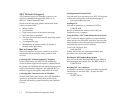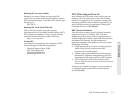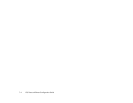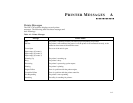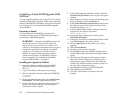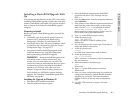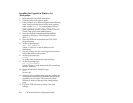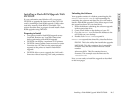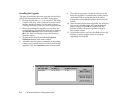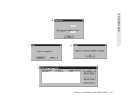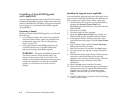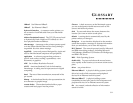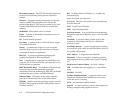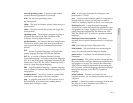B–4 1765 Network Printer Configuration Guide
Installing the Upgrade in Windows for
Workgroups
1. Disconnect the LocalTalk connection.
2. Turn the printer off, then on again.
3. If the printer is on a different segment than the host,
make sure the printer has an entry in the routing
table. Use the route add command as follows
route add <printer IP> <host IP>
Some operating systems require a 0 after <host IP>.
Check with your system administrator.
4. Insert the diskette containing the flash-ROM
upgrade in the drive. (This example will use
drive a:)
5. Open the FTP icon in the Microsoft TCP/IP-32
program group.
6. At the ftp prompt type
open <IP address>
where <IP address> is the IP address of the
Silentwriter.
7. Ftp will prompt you for a user login. Press enter to
accept the default value (none).
8. At the ftp prompt type
binary
to set the data transmission mode to binary.
9. At the ftp prompt type
put a:\<filename>
where <filename> is the name of the file containing
the new firmware.
10. When the transfer is complete type
quit
to leave ftp.
11. Print out a new configuration page by pushing the
configuration button to confirm that the firmware
upgrade was successful. The firmware release
number is shown at the top of the configuration
page.
12. Use NEC 1765 software to restore LAN card
settings.