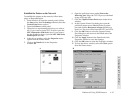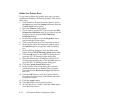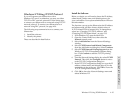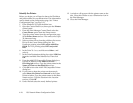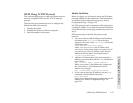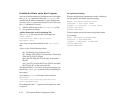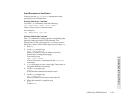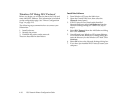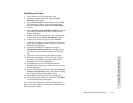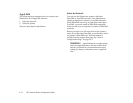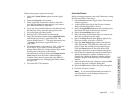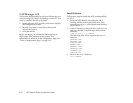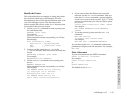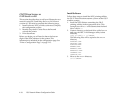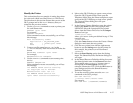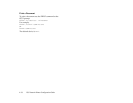Windows NT Using DLC Protocol 4–31
4 Configuring Your Network Printer
Identifying the Printer
1. From Windows NT open the Main icon.
2. Open the Control Panel icon. Open the Print
Manager control panel.
3. Select Create Printer from the Printer menu in the
Print Manager window. Enter the printer name
from the configuration sheet in the Printer Name
text box.
4. Select the HP Laserjet 4/4M Plus PS600 driver from
the pulldown menu next to Driver in the Create
Printer dialog box.
5. In the Create Printer dialog box, type a description
of the printer in the Printer Description text box.
6. In the Create Printer dialog box click Print To.
7. In the Print To box, select the pulldown menu and
scroll down to Other... Select it to move to the Print
Destinations dialog box.
8. From the Available Print Monitor list select
Hewlett-Packard Network Port. Click OK to open
the Add Hewlett-Packard Peripheral Port dialog
box.
9. Type the LAN card name in the Name text box.
10. Select the Silentwriter’s LAN card MAC address
from the Card Address list in the Add Hewlett-
Packard Peripheral Port dialog box.
11. Click OK to leave the Add Hewlett-Packard
Peripheral Port dialog box and return to the Create
Printer dialog box.
12. If you want to share the Silentwriter click Share this
Printer on the Network in the Create Printer dialog
box. Enter the Share Name and Location.
13. Click OK to close the Create Printer dialog box.
14. The Printer Setup dialog box will open. Click OK to
close the Printer Setup dialog box.
If you want the Silentwriter to be the default printer,
select it from the pulldown menu next to Default in the
Print Manager window.