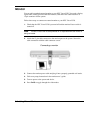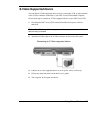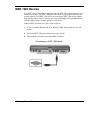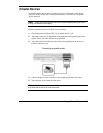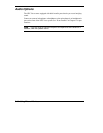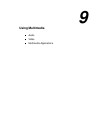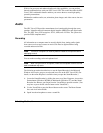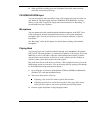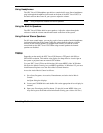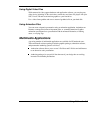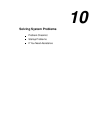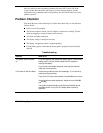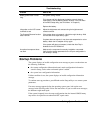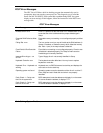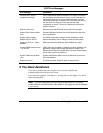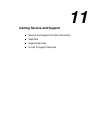9-4 Using Multimedia
Using Headphones
The NEC Versa L320 headphone port delivers sound at half a watt. Stereo headphones
plug in through the headphone jack located on the front of the NEC Versa L320. Use
the audio software that comes on your system to adjust the volume.
Note
Using headphones disables the internal speakers.
Using the Built-In Speakers
The NEC Versa L320 has built-in stereo speakers. Adjust the volume through the
software or with the volume control knob located on the front of the system.
Using External Stereo Speakers
For full stereo sound impact, you can plug a pair of stereo speakers into the headphones
jack located on the front of the system. Adjust the volume through software, with the
controls on the external speakers (if equipped with controls), or with the volume
control knob on the NEC Versa L320. When using external speakers the internal
speakers are disabled.
Video
Depending on the model, the NEC Versa L320 features a TFT panel with XGA or
SXGA-Plus resolution. This enables color display for sharp effective visuals right on
the system or projected onto an external CRT monitor.
Use your NEC Versa L320 to run full motion, full-screen MPEG video. In Windows
98, the Active Movie Control gives you MPEG capabilities. In Windows NT, you must
install Internet Explorer to use the Active Movie Control function.
Access the Active Movie Control as follows:
1.
Go to Start, Programs, Accessories, Entertainment, and select Active Movie
Control.
An Open dialog box displays.
2.
Locate your CD-ROM drive and double click on the appropriate drive to display its
contents.
3.
Open your file and press the Play button. (To play full screen MPEG video, you
may need to press the Window maximize button to bring your video to full size.)