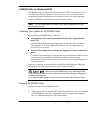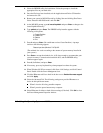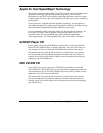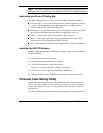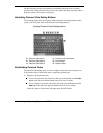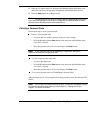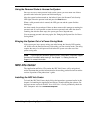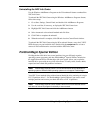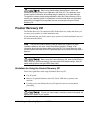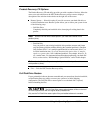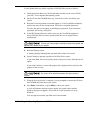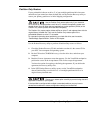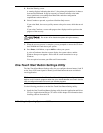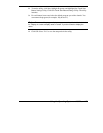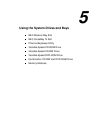Using the Operating System and Utilities 4-15
Uninstalling the NEC Info Center
Use the Windows Add/Remove Programs or the Wise uninstall feature to uninstall the
NEC Info Center.
To uninstall the NEC Info Center using the Windows Add/Remove Programs feature,
follow these steps:
1.
Go to Start, Settings, Control Panel, and double click Add/Remove Programs.
2.
Use the scroll bar, if necessary, to display the NEC Info Center item.
3.
Highlight NEC Info Center and click the Add/Remove button.
4.
Select Automatic as the uninstall method and click Next.
5.
Click Finish to complete the uninstall.
6.
When the uninstall is complete, click OK and close the Control Panel window.
To uninstall the NEC Info Center using the Wise uninstall feature, access the C:\NEC
INFO directory on your hard disk drive. Double click the
unwise.exe
file or icon to
remove all files and directories associated with the NEC Info Center.
PartitionMagic Special Edition
Dividing the hard disk drive into several partitions lets you efficiently organize
operating systems, programs, and data. PartitionMagic
®
Special Edition, included on
the Application and Driver CD that ships with your system, allows you to optimize
hard disk drive space with an easy click of the mouse. Visually create, format, shrink,
expand, and move hard disk partitions in minutes.
Note
PartitionMagic Special Edition is for use with Windows 98 and Windows NT
operating systems. Windows 2000 operating systems do not support PartitionMagic.
Your NEC Versa notebook ships with an internal hard disk drive consisting of a single
FAT 32 partition, drive C:. Use PartitionMagic Special Edition if you want to create
multiple partitions and convert your hard disk drive to FAT 16 partitions.
Note
PartitionMagic Special Edition software differs from the full-featured version
and does not include all program functionality or user manuals.