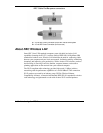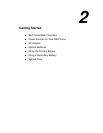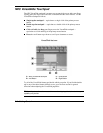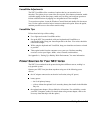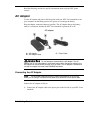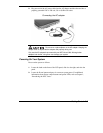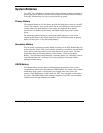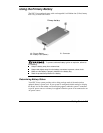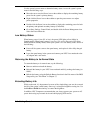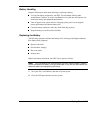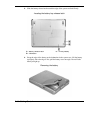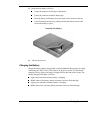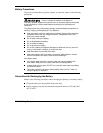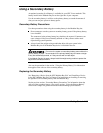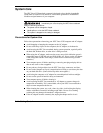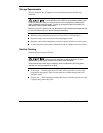2-8 Getting Started
Use the system’s power meter to determine battery status. Access the system’s power
meter in the following ways:
Move the cursor over the Power icon on the taskbar to display the remaining battery
power for the system’s primary battery.
Right click the Power icon on the taskbar to open the power meter or to adjust
power properties.
Double click the Power icon on the taskbar to display the remaining power for both
the primary and optional secondary battery (if installed).
Go to Start, Settings, Control Panel, and double click the Power Management icon.
Select the Power Meter tab.
Low Battery Status
When battery power is low (8% or less), the power LED lights yellow (blinks in
Standby mode). When battery power is very low (3% or less), the power LED lights
amber (blinks in Standby mode). When your system is in a low battery status, do one of
the following:
Power off the system, remove the spent battery, and replace it with a fully charged
battery.
Leave the spent battery in the system and connect your NEC Versa notebook to the
AC adapter and a wall outlet.
Returning the Battery to its Normal State
To return the battery to its normal state, try the following:
Remove and then reinstall the battery.
Reinstall the battery in your NEC Versa notebook and fully recharge the battery (to
100%).
Refresh the battery using the Refresh Battery function in the Exit menu of the BIOS
Setup utility (see “Exit Menu” in Chapter 3).
Extending Battery Life
While on the road, it is important to be aware of the simple things you can do to extend
the life of the system’s main battery. One way is to keep the brightness setting low. Use
the
Fn-F8
and
Fn-F9
function keys to control the brightness.
In addition, NEC Computers recommends that you always operate your system on AC
power when using any external device and when playing DVD movies.