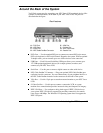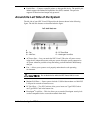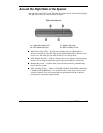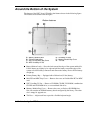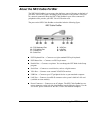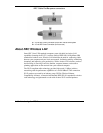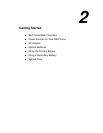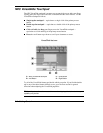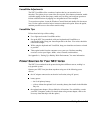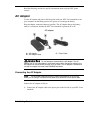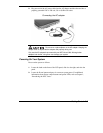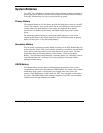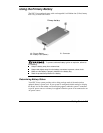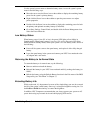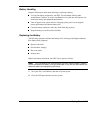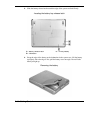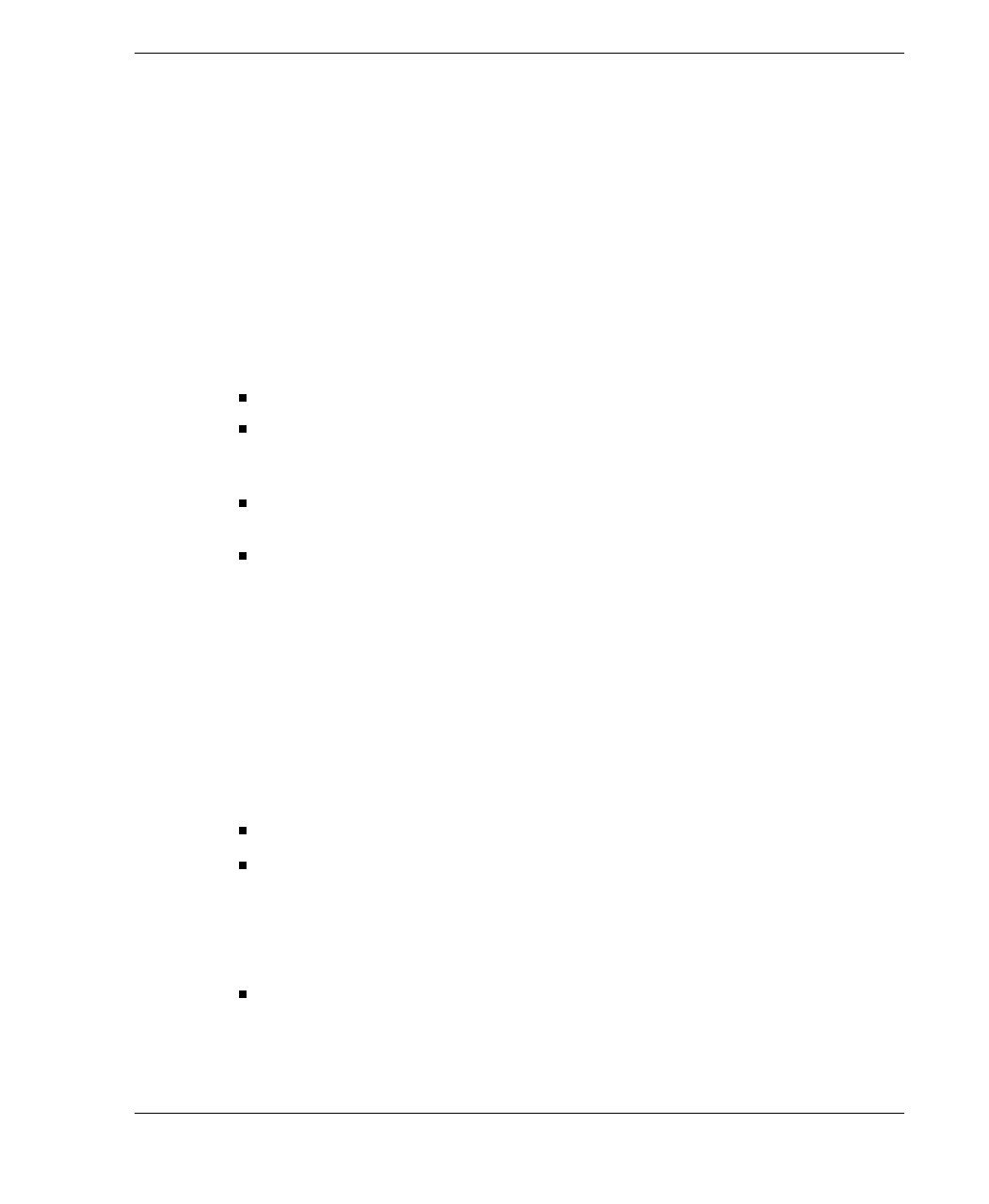
Getting Started 2-3
VersaGlide Adjustments
The NEC VersaGlide offers a number of options that let you customize how it
functions. The options let you control the cursor speed, select button orientation, enable
or disable tapping, define auto jumps, enable easy-scrolling, and configure gestures to
initiate selected functions by tapping in a designated area of the touchpad.
To access these options, locate the Windows Control Panel and double click the mouse
icon. Use the context-sensitive help to learn more about each option. Select the option,
and then press
F1
to access the context sensitive help.
VersaGlide Tips
Follow these basic tips while working:
Use a light touch on the VersaGlide surface.
Set up the NEC Versa notebook with your keyboard and VersaGlide at a
comfortable height. Keep your forearms parallel to the floor. Your wrists should be
relaxed and straight.
While using the keyboard and VersaGlide, keep your shoulders and arms as relaxed
as possible.
Take regular breaks from the computer to rest your eyes. Perform stretching
exercises to relax your fingers, hands, wrists, forearms, and shoulders.
See Appendix A, “Setting Up a Healthy Work Environment,” for more information.
Power Sources for Your NEC Versa
The NEC Versa notebook can be powered using three different sources, making it a
truly portable system.
Operate your NEC Versa just about anywhere using one of the following power
sources:
the AC adapter connected to an electrical wall outlet (using AC power)
battery power:
—
the 8-cell primary battery
—
with or without the optional 8-cell secondary battery that installs in the Modular
Bay slot.
the optional auto adapter. (Not available for all locations. For availability, consult
your NEC Computers vendor. For details about using an auto adapter, refer to the
accessory sheet that ships with the option.)