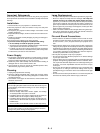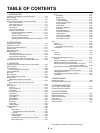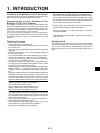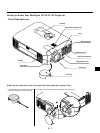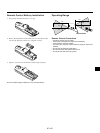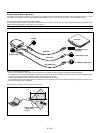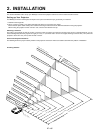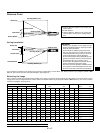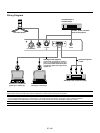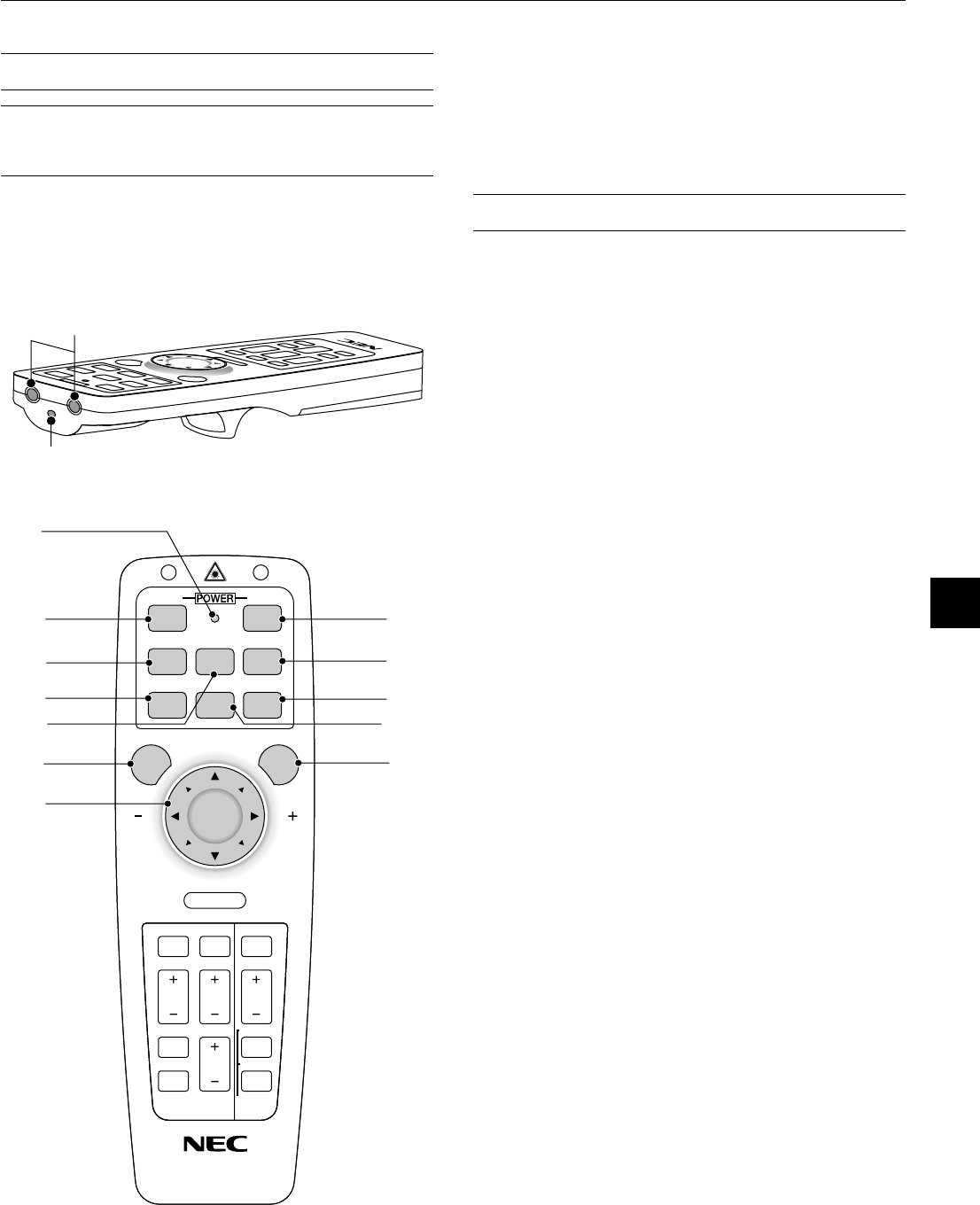
E – 11
Remote Control Features
NOTE: If you are using a Macintosh computer, you can click either the right-
click or left-click button to activate the mouse.
NOTE: If any one of the buttons is pressed and held for 60 seconds or more,
the button operations will cease to operate. This is not a malfunction, rather it
is a feature used to prolong battery power. To cancel this feature, press any one
of the buttons other than the Mouse button.
1. Infrared Transmitter
Direct the remote control toward the remote sensor on the projector
cabinet.
2. Laser Pointer
Beams a laser light when "Laser" button is pressed.
3. LED
Flashes when any button is pressed.
4. Power On Button
If the main power is applied, you can use this button to turn your pro-
jector on.
5. Power Off Button
If the main power is applied, you can use this button to turn your pro-
jector off.
NOTE: To turn off the projector, press and hold the POWER OFF button for a
minimum of two seconds.
6. Video Button
Press this button to select an NTSC, PAL, SECAM or NTSC4.43 com-
patible video source from a VCR, DVD player, laser disc player or docu-
ment camera.
7. S-Video Button
Press this button to select an S-Video source from a VCR.
8. RGB 1 Button
Press this button to select a video source from computer or compo-
nent equipment connected to your RGB port.
9. RGB 2 Button
Not available on this model.
10. Auto Adjust Button (RGB only)
Press this button to automatically adjust the vertical/horizontal posi-
tion, clock frequency/phase and resolution if the projected picture is
not centered, if there are vertical stripes on the picture or if the picture
is flickering.
11. PJ Button
Press this button to switch the Mouse, Cancel/Right Click, and Enter/
Left Click buttons between the Projector mode (lit red) and the Com-
puter mode. Press this button or any one of the Menu, Help, Pointer,
PC Card, Folder List or Slide List buttons to switch to the Projector
mode and the PJ button lights red. To switch back to the Computer
mode, press the PJ button again.
12. Laser Button
Press and hold this button to activate the laser pointer. When lit, you
can use the laser to draw your audience's attention to a red dot that
you can place on any object.
13. Menu Button
Displays the menu for various settings and adjustments.
14. Mouse (▲▼
ᮤ ᮣ
) / (+) (–) Button
When you are in the Computer mode, these buttons work as a com-
puter mouse.
When you are in the Projector mode, which is indicated by lighting the
PJ button:
▲▼: Use these buttons to select the menu of the item you wish to
adjust.
ᮤ ᮣ
: Use these buttons to change the level of a selected menu item.
A press of the
ᮣ
button executes the selection.
When the pointer is displayed, these ▲▼
ᮤ ᮣ
buttons move the
pointer.
1
2
KEYSTONE
FREEZE
PIC
-
MUTE
HELP
POINTER
PC CARD
VIDEO S
-
VIDEO
AUTO ADJ.
RGB 1
MENU LASER
R-CLICK /CANCEL
RGB 2 P
J
ONOFF
MAGNIFY
VOL.
SLIDE
FOLDER
SLIDE
LIST
3
54
10
11
*
12
9
6
8
7
13
*
14