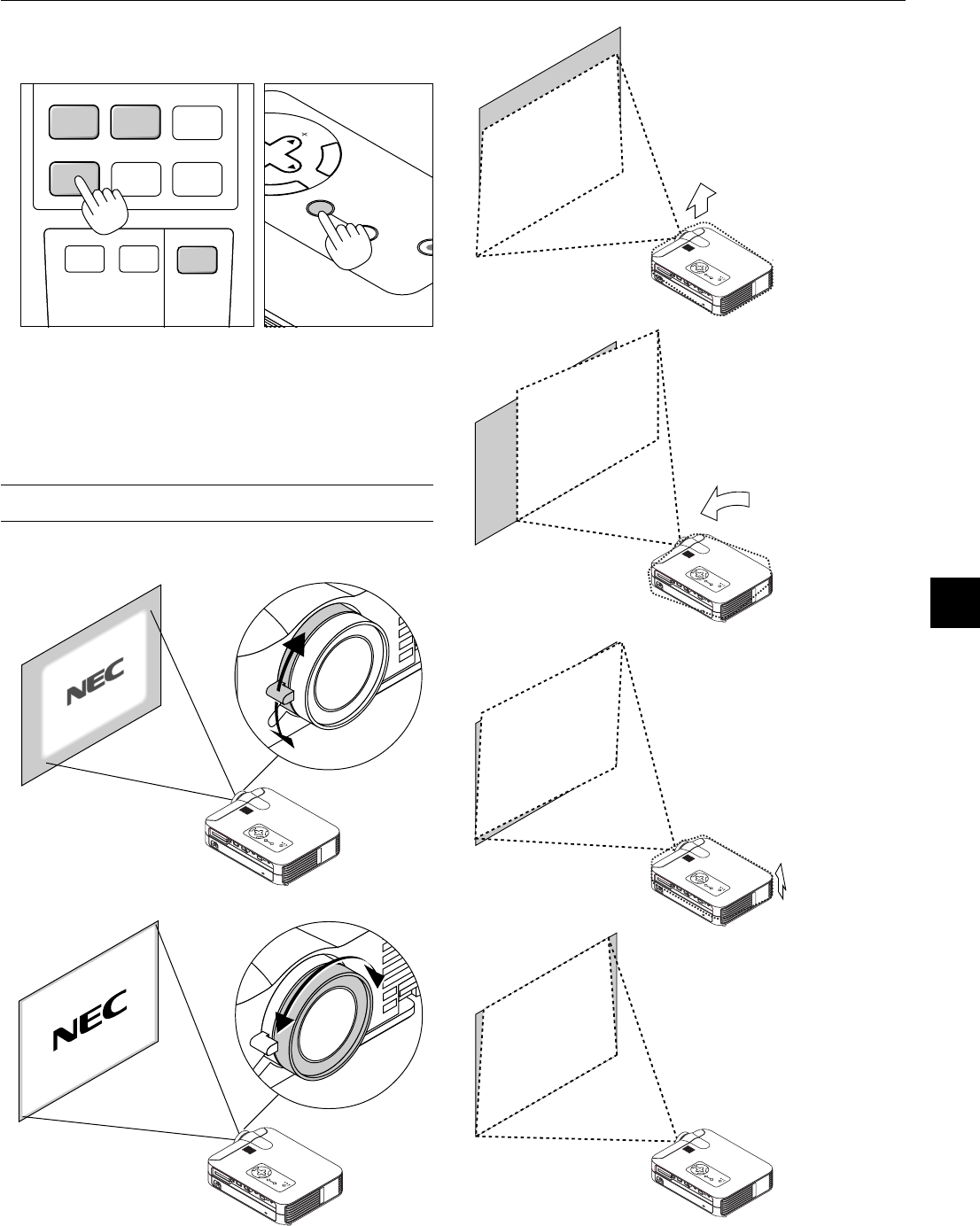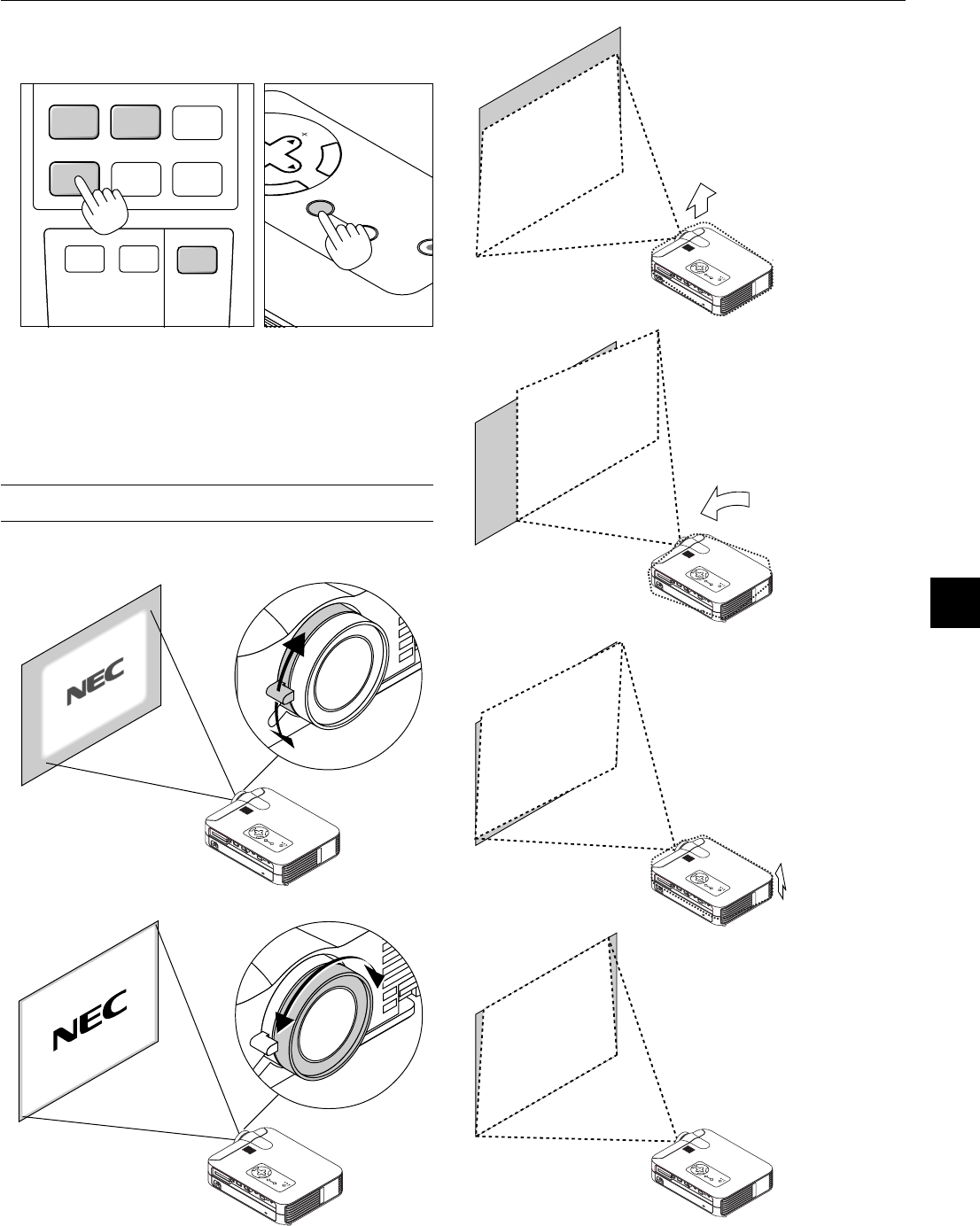
E – 25
3. Adjust a Projected Image
Select the Computer or Video Source
HELP
POINTER
PC CARD
AUTO ADJ.
VIDEO S
-
VIDEO
RGB 1 RGB 2
P
J
E
N
T
E
R
C
A
N
C
E
L
LECT
ON
/
STAND BY
SOURCE
AUTO
ADJUST
Press the Source button on the remote control or the projector cabinet
to select “Video” (VCR, document camera, or laser disc player), S-
Video”, “RGB” (computer or DVD with component output) or “PC Card
Viewer” (slides on a CompactFlash card) to display the image.
Or press the “Menu” button on the remote control or the cabinet and
use the menu to select your video source: “Video”, “S-Video”, “RGB” or
“PC Card Viewer”.
NOTE: If no input signal is available, the projector will display a blue back-
ground (factory preset).
Adjust the Image Size and the Focus
Use the Zoom lever to fine adjust the image size on the screen
Use the Focus ring to obtain the best focus.
Place your projector on a flat
level surface and ensure that the
projector is square to the screen.
Lift the front edge of the projector to
center the image vertically.
Move the projector left to center
the image horizontally on the
screen.
Rotate the rear foot to make the
image square to the screen.
Use keystone correction for proper
adjustment.