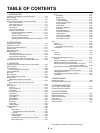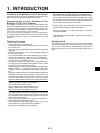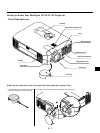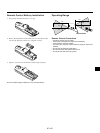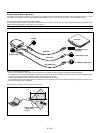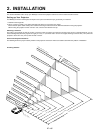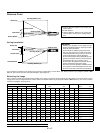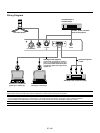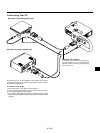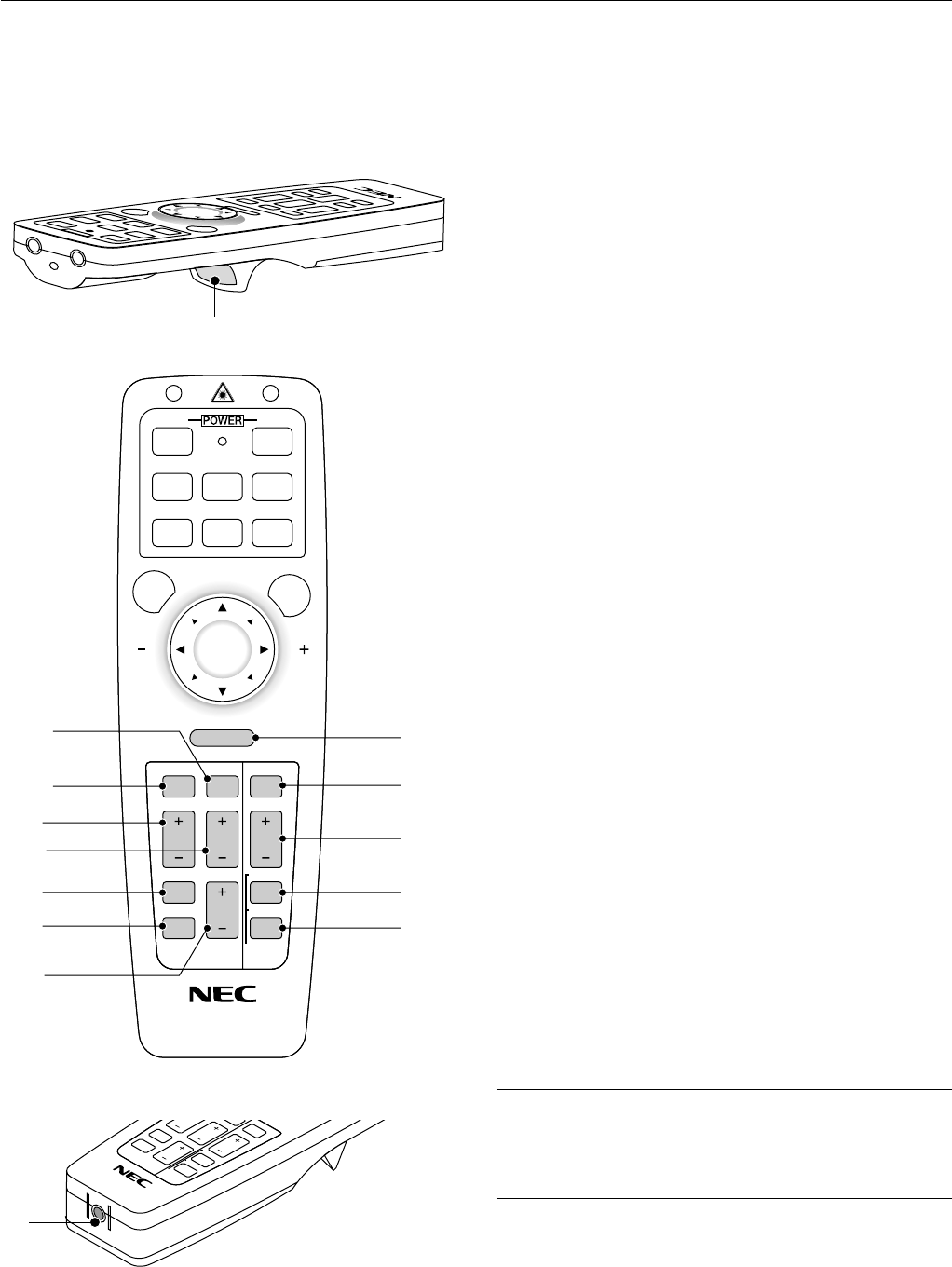
E – 12
16. Cancel/ Right Click Button
When you are in the Computer mode, this button works as the mouse
right button.
When you are in the Projector mode, which is indicated by lighting the
PJ button:
Press this button to exit "Menus". It works the same way as the “Can-
cel” button on the cabinet.
17. Pointer Button
Press this button to display one of the eight pointers; press again to
hide the pointer. You can move your pointer icon to the area you want
on the screen using the Mouse button.
18. Help Button
Provides information about operation and adjustment procedures or
the set information for the current menu or adjustment during menu
operation.
19. Keystone (+) (–) Button
Press the (+) or (–) button to correct the keystone (trapezoidal) distor-
tion, and make the image square.
20. Magnify (+) (–) Button
Use this button to adjust the image size up to 400%.
When the pointer is displayed, the image is magnified about the center
of the pointer. When the pointer is not displayed, the image is magni-
fied about the center of the screen.
When the image is magnified, the pointer is changed to the magnifying
icon.
21. Freeze Button
This button will freeze a picture. Press again to resume motion.
22. Picture Mute Button
This button turns off the image and sound for a short period of time.
Press again to restore the image and sound.
NOTE: When the menu is displayed, a press of this button mutes an
image and sound without turning off the menu.
23. Volume (+) (–) Button
Press (+) to increase the volume and (–) to decrease it.
24. PC Card Button
Press this button to select the PC Card Viewer source.
25. Slide (+) (–) Button
Press (+) to select the next folder or slide and (–) to select the previous
folder or slide.
26. Folder List Button
Press this button to select PC Card Viewer source to display a list of
folders included in a CompactFlash memory card.
27. Slide List Button
Press this button to select PC Card Viewer source to display a list of
slides included in a CompactFlash memory card.
28. Remote Jack
Not available on this model.
*NOTE: The default is the Computer mode, which allows you to use the Mouse,
R-Click/Cancel, and L-Click/Enter buttons as your computer mouse. When the
MENU, HELP, POINTER, PC CARD, FOLDER LIST, or SLIDE LIST button is
pressed, the PJ button lights red to indicate that you are in the Projector mode.
If no buttons are pressed within 10 seconds, the light goes out and the Projec-
tor mode is canceled.
15
KEYSTONE
FREEZE
PIC
-
MUTE
HELP
POINTER
PC CARD
VIDEO S
-
VIDEO
AUTO ADJ.
RGB 1
MENU LASER
R-CLICK /CANCEL
RGB 2 P
J
ONOFF
MAGNIFY
VOL.
SLIDE
FOLDER
SLIDE
LIST
17
*
18
*
19
20
21
22
23
16
24
*
25
26
*
27
*
15. Enter / Left Click Button
When you are in the Computer mode, this button works as the mouse
left button.
When you are in the Projector mode, which is indicated by lighting the
PJ button:
Use this button to enter your menu selection. It works the same way as
the "Enter" button on the cabinet.
E
L
F
R
E
E
Z
E
PIC
-
M
UTE
P
C
C
A
R
D
M
A
G
N
IF
Y
VOL.
SLIDE
F
O
L
D
E
R
SLIDE
LIST
28