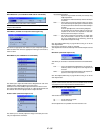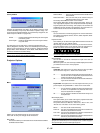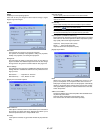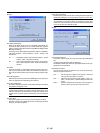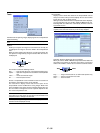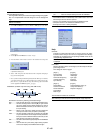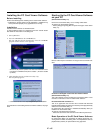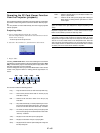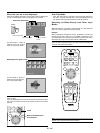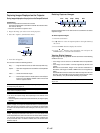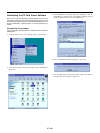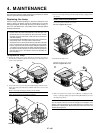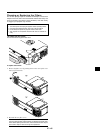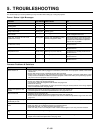E – 43
Operating the PC Card Viewer Function
from the Projector (playback)
This section describes the operation for showing slides of presentation
documents created using the PC Card Viewer function with the projec-
tor.
It is also possible to make slides directly from the images projected
with the projector.
Projecting slides
1. Insert a CompactFlash card into the card slot.
Insert the CompactFlash card with the side with the insertion di-
rection arrow on the top.
* Press the eject button to eject the card.
2. Select the “PC Card Viewer” from the Source Select menu.
3. Project slides.
Checking “Show Folder List”, means that selecting PC Card Viewer
input displays a list of the folders in the CompactFlash card and if “Auto
Play” is checked the projector automatically starts to play slides at the
first slide of the folder you have selected.
A tool bar will appear when you press the MENU button on the remote
control or the projector cabinet or clicking with the right button of a
mouse.
Drag
Prev Play Jump Setup View
Next Stop Select Delete
The tool bar includes the following buttons:
Drag .......... Drags to move the tool bar (for USB mouse operation only).
Prev .......... Returns to the previous slide or folder. Or this lets you play
slides back in reverse.
Next .......... Advances to the next slide or folder. Or this lets you play
slides back.
Play ........... Plays back automatically or manually depending on the set-
ting on PC Card Viewer Options of the menu. This allows you
to move on to the next slide when “Manual Play” is selected.
Stop .......... This allows you to stop Auto Play while you are playing back
and to resume playing from the selected slide or folder when
“Auto Play” is selected.
Jump......... Displays a list of slides while you are playing back.
Select ........ Displays a list of folders while you are playing back.
Setup ........ Displays the PC Card Viewer Options dialog box on Page 2 of
the Setup dialog box.
Delete........ Deletes a captured slide(s) or all the captured slides in the
Capture – specific folder.
View .......... Hides the tool bar while you are playing back. Pressing the
MENU button or clicking with the right button of a mouse
shows it again.
NOTE: If no CompactFlash card is inserted in the PC CARD slot, there is no
signal, and a black, blue or logo background is displayed, depending on the
setting.
Playback is stopped when SLIDE +/– on the remote control or
ᮤ
/
ᮣ
button on the cabinet is pressed in Auto Play mode.
NOTE: Up to 12 indexes can be displayed on the list of folders. The folder in the
right bottom is always a folder exclusively for captured images, but is only
displayed when images have been captured. To display the list of folders when
there are 13 or more indexes stored on the CompactFlash card, select "Edit
index" from the PC Card Viewer software's "File" menu and move the index you
want to display to within 12 indexes from the top of the folder index. For details
on indexes, refer to the PC Card Viewer software's help folder.