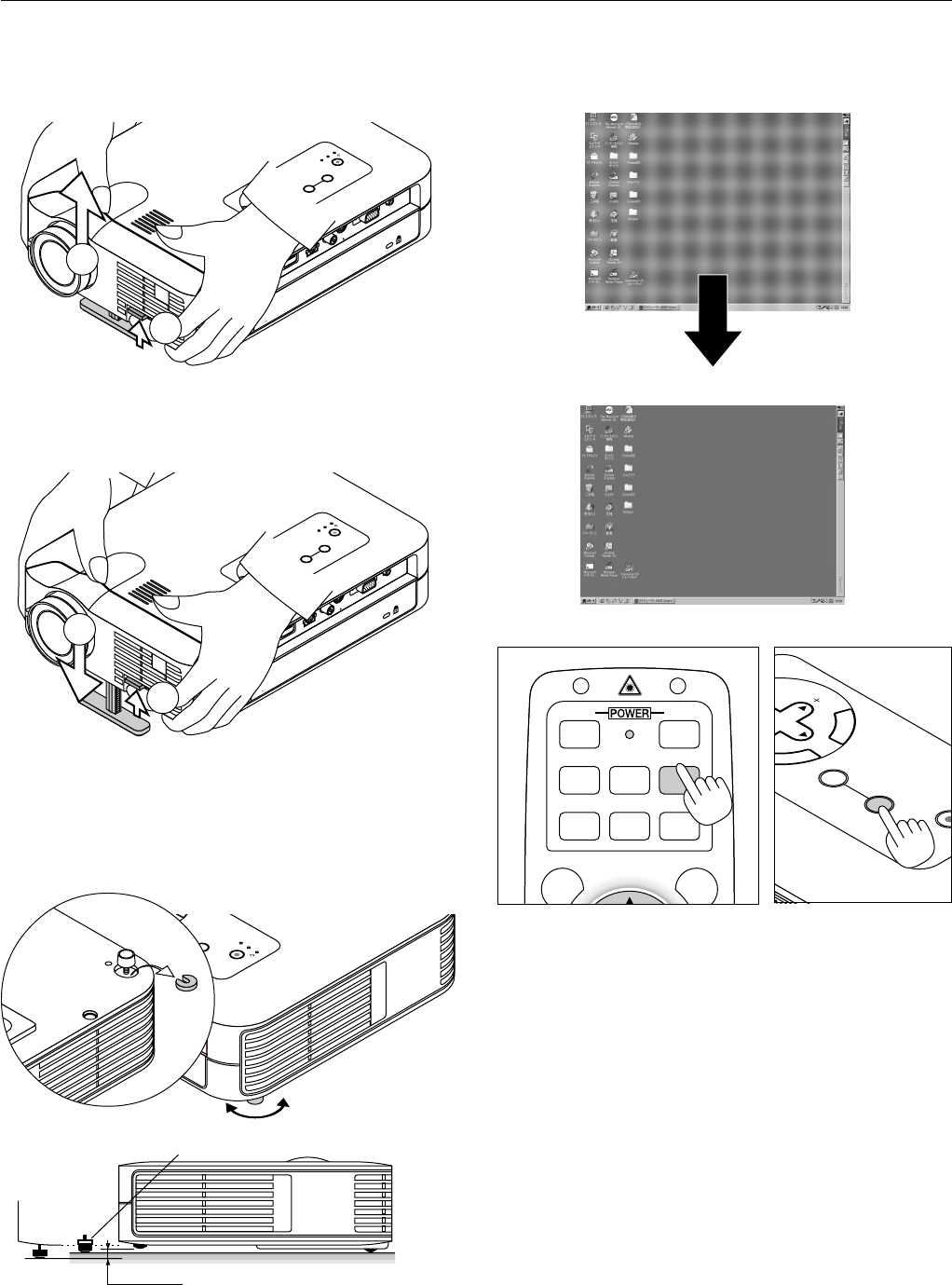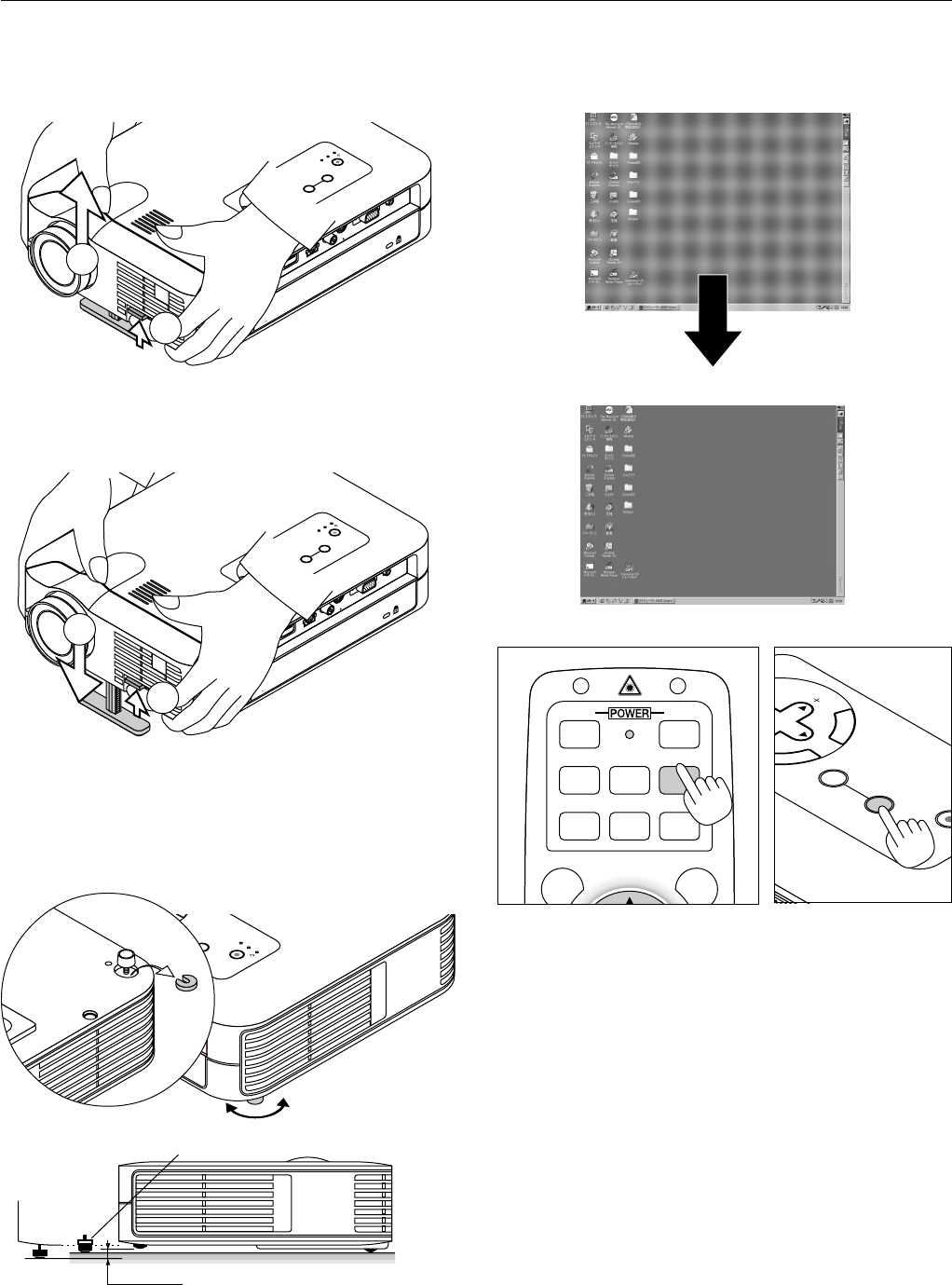
E – 26
VIDEO S
-
VIDEO
AUTO ADJ.
RGB 1
MENU LASER
RGB 2 P
J
ONOFF
[Poor picture]
[Normal picture]
Adjust the Tilt Foot
1. Lift the front edge of the projector.
2. Press the Tilt button on the front of the projector to extend the ad-
justable tilt foot (maximum height).
M
E
N
U
E
N
T
E
R
C
A
N
C
E
L
S
E
L
E
C
T
P
O
W
E
R
S
T
A
T
U
S
O
N
/
S
T
A
N
D
B
Y
S
O
U
R
C
E
A
U
T
O
A
D
J
U
S
T
P
C
C
A
R
D
A
C
C
E
S
S
A
C
I
N
P
C
C
A
R
D
U
S
B
P
C
C
O
N
TR
O
L
V
ID
E
O
S
-V
ID
E
O
R
G
B
A
U
D
IO
2
1
3. Press and hold the Tilt button.
4. Lower the front of the projector to the desired height and release the
button to lock the Adjustable tilt foot.
There is approximately 10 degrees of up and down adjustment for
the front of the projector.
Do not use the tilt-foot for purposes other than originally intended.
Misuses such as gripping the tilt-foot or hanging on the wall can cause
damage to the projector.
To fine-adjust the height of the rear foot, remove the spacer (black
rubber) and rotate the rear foot to the desired height.
* If the projected image does not appear square to the screen then
use keystone correction for proper adjustment.
Adjust the Image Using Auto Adjust
The Auto Adjust function automatically optimizes the image in RGB
mode.
E
N
T
E
R
C
A
N
C
E
L
LECT
ON
/
STAND BY
SOURCE
AUTO
ADJUST
Press the Auto Adjust button to adjust Position-H/V and Pixel Clock/
Phase for an optimal picture. Some signals may not be displayed cor-
rectly or take time to switch between sources.
M
E
N
U
E
N
T
E
R
C
A
N
C
E
L
S
E
L
E
C
T
P
O
W
E
R
S
T
A
T
U
S
O
N
/
S
T
A
N
D
B
Y
S
O
U
R
C
E
A
U
T
O
A
D
J
U
S
T
P
C
C
A
R
D
A
C
C
E
S
S
A
C
IN
P
C
C
A
R
D
U
S
B
P
C
C
O
N
T
R
O
L
V
I
D
E
O
S
-
V
I
D
E
O
R
G
B
A
U
D
I
O
3
4
R
P
O
W
E
R
S
T
A
T
U
S
O
N
/
S
T
A
N
D
B
Y
S
O
U
R
C
E
A
U
T
O
A
D
J
U
S
T
P
C
C
A
R
D
A
C
C
E
S
S
max.
min.
16mm
Spacer
Up
Down