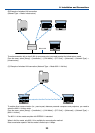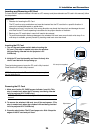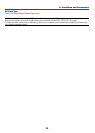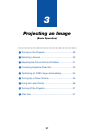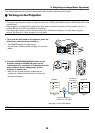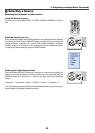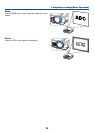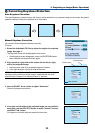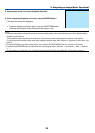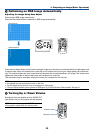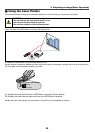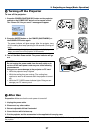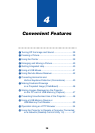31
3. Projecting an Image (Basic Operation)
Place your projector on a flat level surface and ensure that the projector is
square to the screen.
Lift the front edge of the projector to center the image vertically.
If the projected image does not appear square to the screen, use the Keystone
feature for proper adjustment. See pages 33 and 43.
ᕣ Adjusting the Picture Size and Position
Adjust the Tilt Foot
1. Lift the front edge of the projector.
2. Push up and hold the Adjustable Tilt Foot Button on the front of
the projector to extend the adjustable tilt feet.
3. Lower the front of the projector to the desired height.
4. Release the Adjustable Tilt Foot Button to lock the Adjustable tilt
foot.
There is approximately 7 degrees of up and down adjustment for
the front of the projector.
Adjusting the height of a projected image or changing projection
angle will run the Auto Keystone correction function to quickly
correct the vertical distortion. The "Keystone" screen will be
displayed.
For operating the "Keystone" screen, see "
ᕤ
Correcting Key-
stone Distortion" on page 33.
NOTE: Your "Keystone" correction data can be reset by pressing and holding the
3D REFORM button for a minimum of 2 seconds.
The rear foot height can be changed. Rotate the rear foot to the
desired height, but the vertical distance from the bottom to the
desk or floor should be 1” (25mm) to make the projector horizon-
tal on the flat surface.
CAUTION
Do not use the tilt-foot for purposes other than originally intended.
Misuses such as gripping the tilt-foot or hanging on the wall can cause
damage to the projector.
Adjustable Tilt
Foot Button
Adjustable Tilt Foot
Rotate the front of the projector right or left (to the right in this example) to
center the image horizontally on the screen.
1
2
3
4
Up
Up
Down
Down