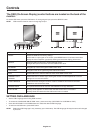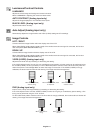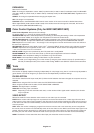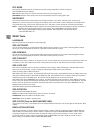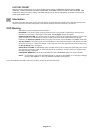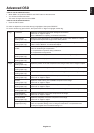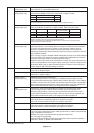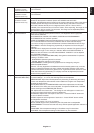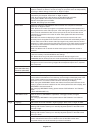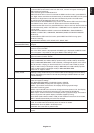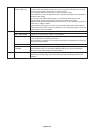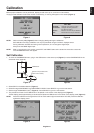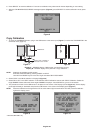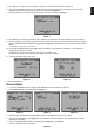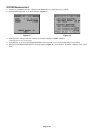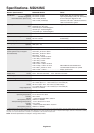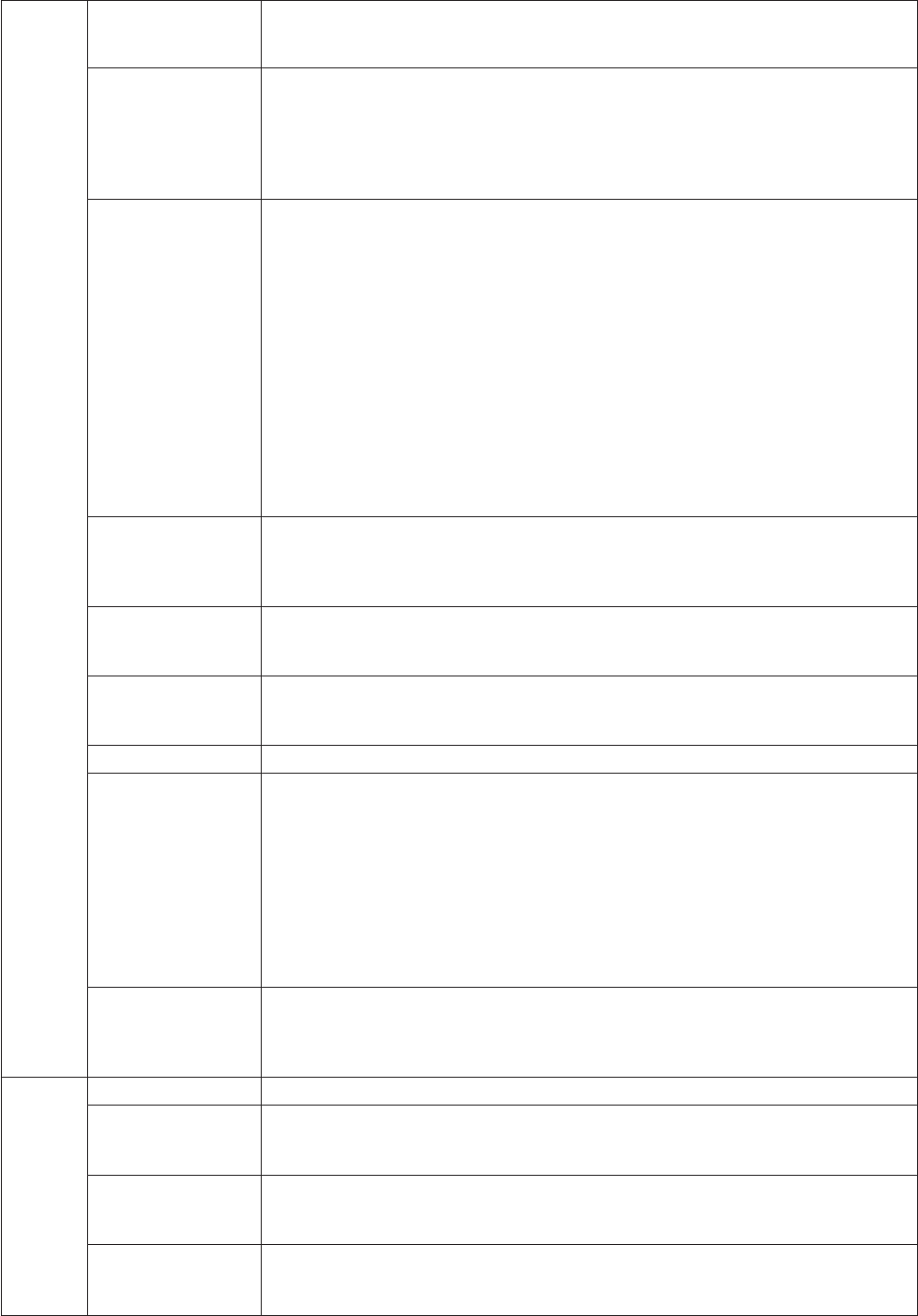
English-18
Tag7 Sharpness This is a digital capability for keeping a crisp image at all signal timings. It continuously
adjusts to maintain as distinct or as soft an image as you prefer and is set independently
according to different timings. Press “Left” or “Right” to adjust.
DVI Selection This function selects the DVI input mode. When the DVI selection has been changed, you
must restart your computer. Press “Left” or “Right” to select.
AUTO: By using the DVI-D to DVI-D cable, the DVI SECTION is DIGITAL.
By using the D-SUB to DVI-A cable, the DVI SECTION is ANALOG.
DIGITAL: DVI digital input is available.
ANALOG: DVI analog input is available.
Video Detect Selects the method of video detection when more than one computer is connected.
Press “Left” or “Right” to select.
FIRST: When current video input signal is not present, then the monitor searches for a
video signal from the other video input port. If the video signal is present in the other port,
then the monitor switches the video source input port to the new found video source
automatically. The monitor will not look for other video signals while the current video
source is present.
LAST: When the monitor is displaying a signal from the current source and a new
secondary source is supplied to the monitor, then the monitor will automatically switch to
the new video source. When current video input signal is not present, then the monitor
searches for a video signal from the other video input port. If the video signal is present in
the other port, then the monitor switches the video source input port to the new found
video source automatically.
NONE: The Monitor will not search the other video input port unless the monitor is
turned on.
OFF MODE This function allows the monitor to enter into a power saving mode after
a period of inactivity. The OFF MODE has two settings.
OFF: Monitor does not go into power save mode when the input signal is lost.
STANDARD: Monitor enters power save mode automatically when the input signal is lost.
Response Improve Turns the RESPONSE IMPROVE function on or off. Response Improve may reduce
blurring that occurs in some moving images. When Response Improve is on, response
time is improved.
Side Border Color Adjusts the side black bars color between black and white. For wide aspect monitors.
(MD212MC/MD213MC)
Side Border (MD213MG)
LED Brightness Controls the brightness of the LED on the monitor.
UNIFORMITY This function electronically compensates for the slight variations in the white uniformity
level as well as for deviations in color that may occur throughout the display area of the
screen. These variations are characteristic of LCD panel technology. This function
improves the color* and evens out the luminance uniformity of the display.
NOTE: Using the UNIFORMITY feature does reduce the overall peak luminance of the
display. If greater luminance is desired over the uniform performance of the display, then
UNIFORMITY should be turned off.
After changing UNIFORMITY setting, please execute “Self Calibration” and “Gamma
Adjust”.
*:
MD212MC/MD213MC only.
UNIFORMITY Level Select the level for UNIFORMITY adjustments. The bigger number, the higher
compensation.
After changing UNIFORMITY Level, please execute “Self Calibration” and “Gamma
Adjust”.
Tag8 Language OSD control menus are available in eight languages. Press “Left” or “Right” to select.
OSD H. Position You can choose where you would like the OSD control image to appear on your screen.
Selecting OSD Location allows you to manually adjust the position of the OSD control
menu left or right.
OSD V. Position You can choose where you would like the OSD control image to appear on your screen.
Selecting OSD Location allows you to manually adjust the position of the OSD control
menu up or down.
OSD Turn off The OSD control menu will stay on as long as it is use. You can select how long the
monitor waits after the last touch of a button to shut off the OSD control menu.
The preset choices are 10-120 seconds by 5-second increments.