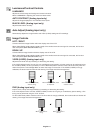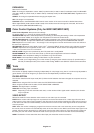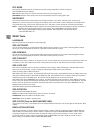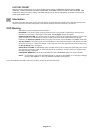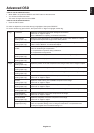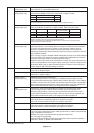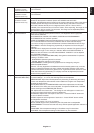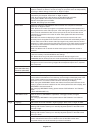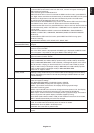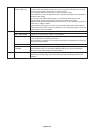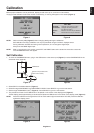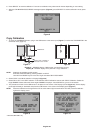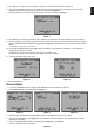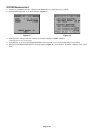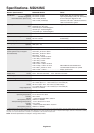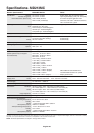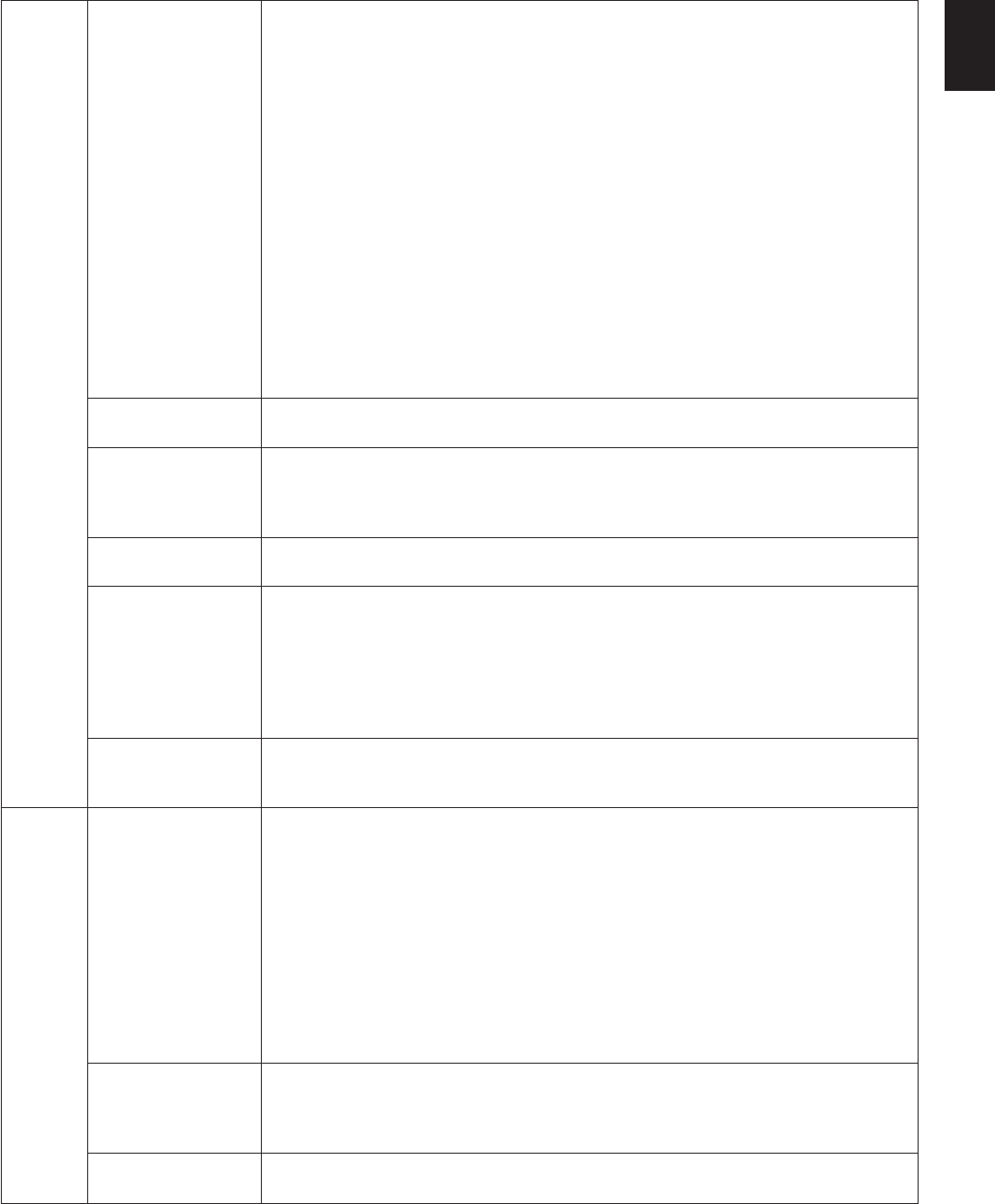
English-19
English
OSD Lock Out This control completely locks out access to all OSD control functions. When attempting
to activate OSD controls while in the Lock Out mode, a screen will appear indicating the
OSD controls are locked out.
There are three types of OSD LOCK OUT:
OSD LOCK OUT with no control: To activate the OSD Lock Out function, press SELECT,
then “Right” button and hold down simultaneously. To deactivate the OSD Lock Out, press
SELECT, then “Right” button and hold down simultaneously while in the OSD menu.
No controls can be adjusted while in the lock out mode.
OSD LOCK OUT with LUMINANCE (only) control: To activate the OSD Lock Out function,
press SELECT, then “Down” and “Left” buttons and hold down simultaneously.
To deactivate the OSD Lock Out, press SELECT, then “Down” and “Left” buttons and hold
down simultaneously while in the OSD menu. LUMINANCE can be adjusted while in the
lock out mode.
CUSTOM: Press RESET and EXIT to enter the CUSTOM Menu. Select ENABLE or
DISABLE for INPUT SEL, LUMINANCE, WARNING (RESOLUTION NOTIFIER/OSD
LOCK OUT).
To Deactivate the OSD Lock Out function, press RESET and EXIT to bring up the
LOCK OUT warning.
Press SELECT, SELECT, LEFT, RIGHT, LEFT, RIGHT, EXIT.
OSD Color (Only for “Tag window frame color”, “Item select color” & ”Adjust Window frame color” can be
MD212MC/MD213MC)
changed.
BOOT LOGO The NEC logo is briefly displayed after the monitor is powered on. This feature can be
turned on or off in the OSD.
Note: If the “EXIT” button is kept pressed while NEC logo is displayed, the BOOT LOGO
menu will appear. It is possible to change the BOOT LOGO setting to OFF.
Signal Information Signal information can be displayed in the corner of the screen.
Signal information is either “On/Off”.
Resolution Notifier The optimal resolution is 1200 x 1600 (in portrait mode) or 1600 x 1200 (in landscape
mode) for MD212MC and 1536 x 2048 (in portrait mode) or 2048 x 1536 (in landscape
mode) for MD213MC/MD213MG. If ON is selected, a message will appear on the screen
after 30 seconds, notifying you that the resolution is not set to 1200 x 1600 (in portrait
mode) or 1600 x 1200 (in landscape mode) for MD212MC and 1536 x 2048 (in portrait
mode) or 2048 x 1536 (in landscape mode) for MD213MC/MD213MG.
Press “Left” or “Right” to select.
Factory Preset Selecting Factory Preset allows you to reset all OSD control settings back to the factory
settings. Highlighting the control to be reset and pressing the RESET button can reset
individual settings.
Tag9 Grayscale Mode This function changes the display image to monochrome.
There are 4 types of settings.
OFF (MD212MC/MD213MC): The Display Image is COLOR.
NORMAL (MD213MG): Displays the color signal in grayscale.
MODE1: Input is 8 bits monochrome. The display shows a grayscale image.
This mode is used only green.
MODE2: Input is R/G/B Color, but monitor changes the color space to YUV. The Display
Image will become monochrome, because only Y data passes the R/G/B LUT.
10BIT: Input is 10 bits monochrome. The display shows a grayscale image. This mode is
used in conjunction with specific display controllers (Digital input only).
When QXGA (1536 x 2048 or 2048 x 1536) of 10bit medical monochrome is connected,
10BIT is selected automatically and cannot be changed.
OSD Rotation Determines the OSD display direction.
AUTO: The OSD rotates automatically when the monitor is rotated.
LANDSCAPE: Show the OSD in landscape mode.
PORTRAIT: Show the OSD in portrait mode.
DDC/CI DDC/CI ENABLE/DISABLE: Turns on or off the two way communication and control of the
monitor.