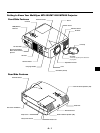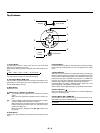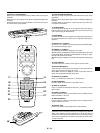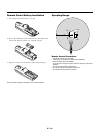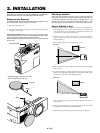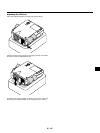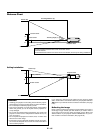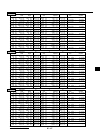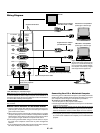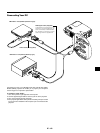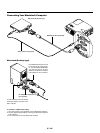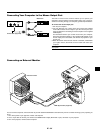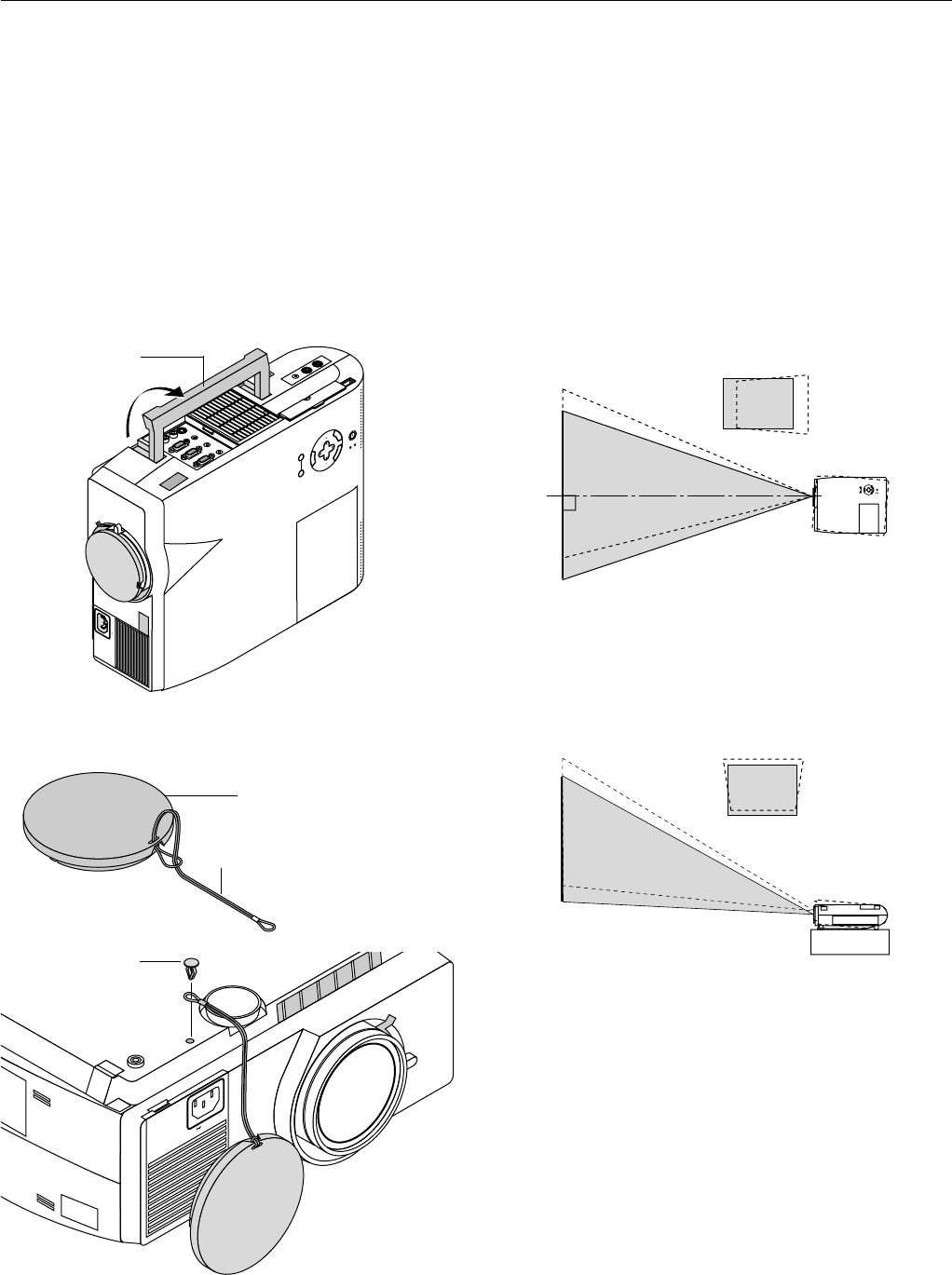
E – 14
2. INSTALLATION
This section describes how to set up your MultiSync MT1055/MT1050/
MT850 projector and how to connect video and audio sources.
Setting up Your Projector
Your MultiSync MT1055/MT1050/MT850 Projector is simple to set up
and use. But before you get started, you must first:
1. Determine the image size.
2. Set up a screen or select a non-glossy white wall onto which you
can project your image.
Carrying the Projector: Always carry your projector by the handle.
Ensure that the power cable and any other cables connecting to video
sources are disconnected before moving the projector.
When moving the projector or when it is not in use, cover the lens with
the lens cap.
Carrying handle
M
E
N
U
E
N
T
E
R
C
A
N
C
E
L
SELECT
POWER
STATUS
ON
/
OFF
SOURCE
AUTO ADJUST
U
S
B
AC IN
Attaching the lens cap to the lens hood
with the supplied string and rivet.
Selecting a Location
The further your projector is from the screen or wall, the larger the
image. The minimum size the image can be is approximately 30" (0.76
m) measured diagonally when the projector is roughly 4 feet (1.3 m)
from the wall or screen. The largest the image can be is 300" (7.6 m)
when the projector is about 36.8 feet (11.2 m) from the wall or screen.
Using a Tabletop or Cart
1. Place your projector on a flat level surface at the optimal dis-
tance from the screen or wall so you realize the size image you
want.
(Avoid having bright room lighting or sun light directly on the screen
or wall where you’ll be projecting the image.)
2. Connect the power cable, remove the lens cap and turn the pro-
jector on. (If no input signal is available, the projector will display a
background image.)
3. Ensure that the projector is square to the screen.
Lens cap
String
4. Move the projector left or right to center the image horizontally
on the screen.
5. To center the image vertically, lift the front edge of the projector
and press the One-Touch Tilt button on the front-left side of the
projector to release the Front Adjustable foot.
Top view
Screen
(There is approximately 5 degrees of up and down adjustment for the front
of the projector.)
6. If the projected image does not appear square to the screen then
use keystone correction for proper adjustment.
7. Adjust the size of the image using the Zoom ring on the lens.
Side view
Screen
AC IN
Rivet