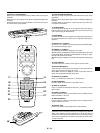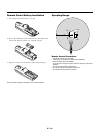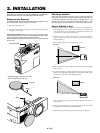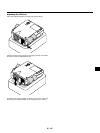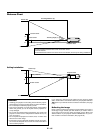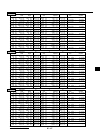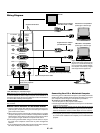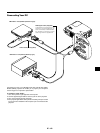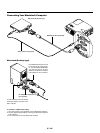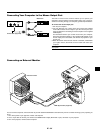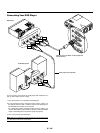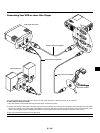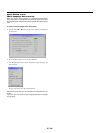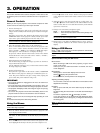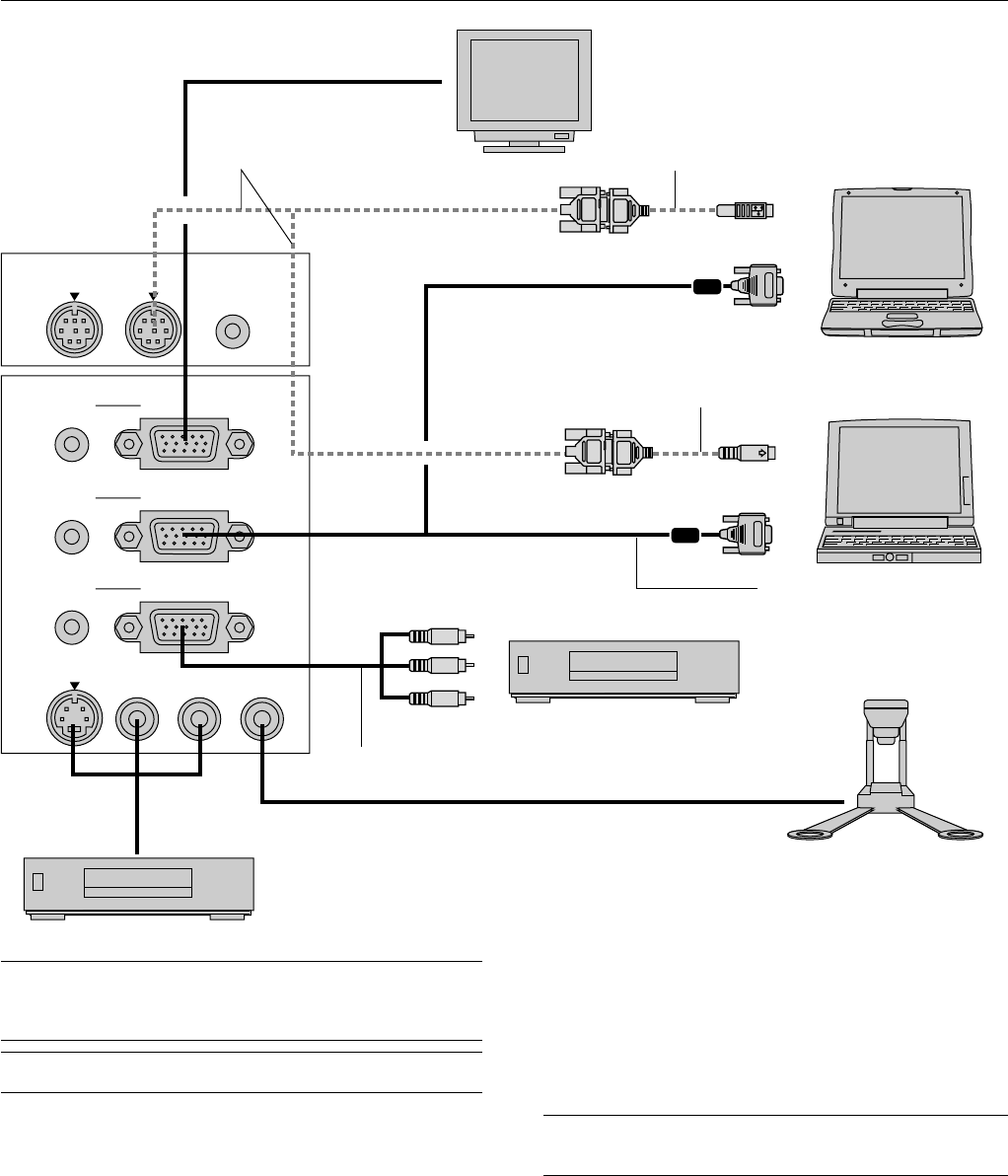
E – 18
PC CONTROL
REMOTE
CONTROL
INPUT
MOUSE
OUTPUT
S-VIDEO
VIDEO
AUDIO RGB INPUT 2
AUDIO RGB INPUT 1
L
/
MONO
R
AUDIO
RGB MONITOR
OUTPUT
Wiring Diagram
NOTE: When using with a notebook PC, be sure to connect between the projec-
tor and the notebook PC before turning on the power to the notebook PC. In
most cases signal cannot be output from RGB output unless the notebook PC
is turned on after connecting with the projector.
NOTE: If using video, S-video, or audio cables, the cables should be 3 m (9.8
feet) or shorter.
Remote Control Guideline for the Remote Control
1. Plug the supplied serial cable with the mouse output port of the pro-
jector into your computer’s mouse port and restart your computer to
gain remote mouse control.
2. When using the remote control’s built-in infrared mouse on a laptop
computer, the laptop’s mouse, trackball or trackpad will be disabled.
Disconnect the serial cable from the mouse output port and restart
your computer to regain trackball or trackpad mouse control.
3. If the screen goes blank while using your remote control, it may be
the result of the computer’s screen-saver or power management
software.
4. If you accidentally hit the OFF button on the remote control, wait one
full minute and then press the ON button to resume.
Supplied serial cable
Supplied mouse adapter
(For Macintosh or USB)
Supplied mouse adapter
(For IBM PS/2 or USB)
Macintosh or Compatibles
(Desktop type or notebook type)
IBM VGA or Compatibles
(Desktop type or notebook type)
Signal cable (supplied)
To mini D-Sub 15-pin connector on the
projector. It is recommended that you
use a commercially available distribu-
tion amplifier if connecting a signal
cable longer than the supplied one.
DVD Player (with component output)
Optional Component V cable
Document Camera
To video, S-video, and audio
inputs on the projector.
VCR, DVD Player or LaserDisc Player
Monitor
Connecting Your PC or Macintosh Computer
Connecting your PC or Macintosh computer to your MultiSync MT1055
and MT1050 (XGA) / MT850 (SVGA) projector will enable you to project
your computer’s screen image for an impressive presentation.
To connect to a PC or Macintosh, simply:
1. Turn off the power to your projector and computer.
2. Use the signal cable that’s supplied to connect your PC or Macintosh
computer to the projector.
NOTE:The new Macintosh computer such as G3 will have the 15 pin HD
connector. The MT1055/MT1050/MT850's "Plug and Play" data will be down-
loaded to the Macintosh. Therefore, the Mac adapter will not be necessary.
3. Turn on the projector and the computer.
4. If the projector goes blank after a period of inactivity, it may be caused
by a screen saver installed on the computer you’ve connected to the
projector.