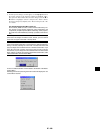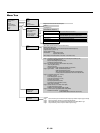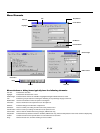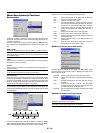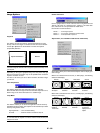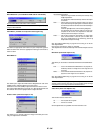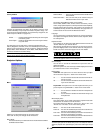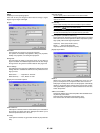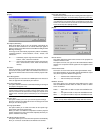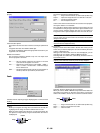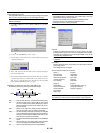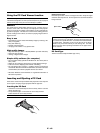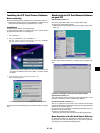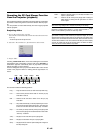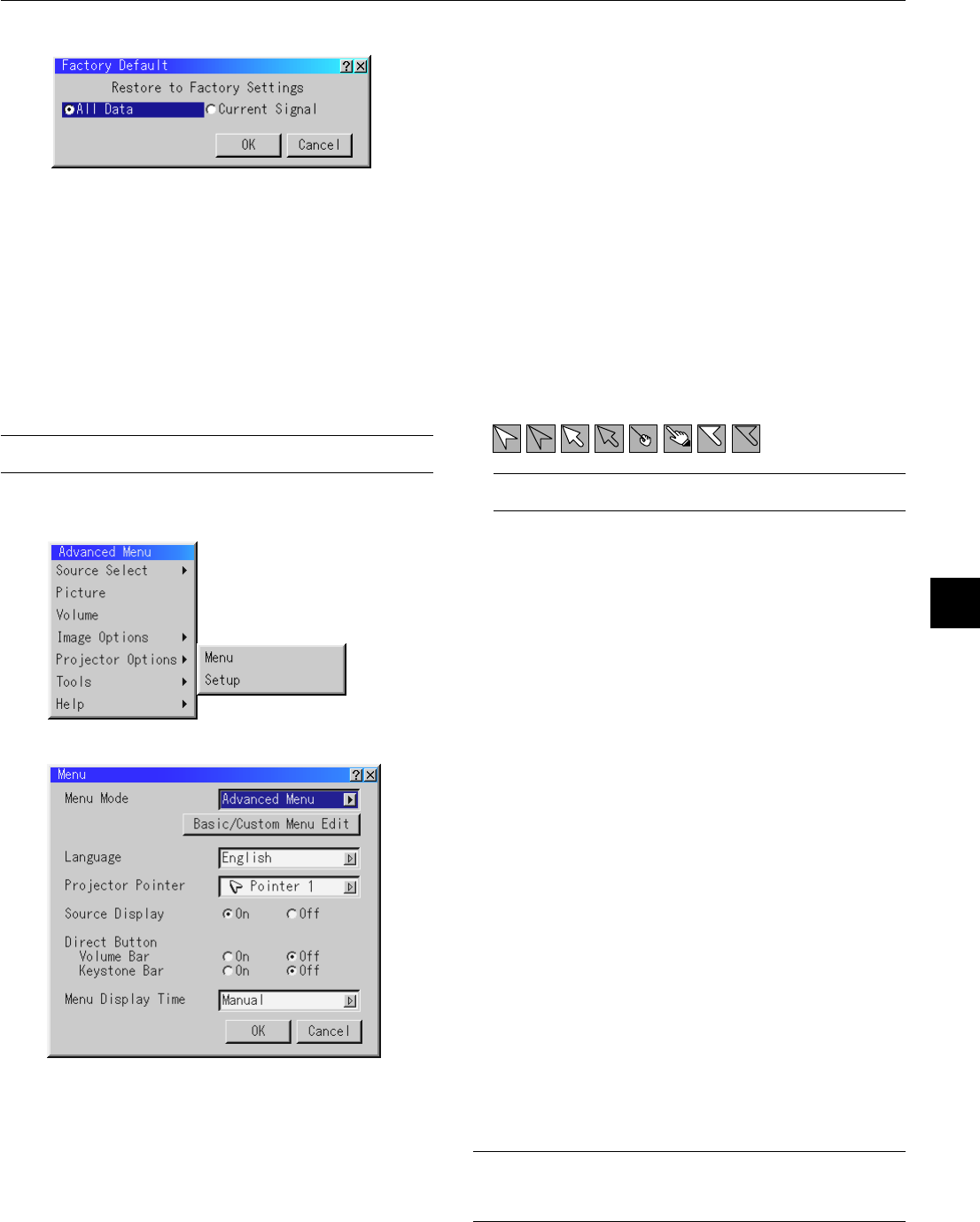
E – 35
Factory Default
Changes all adjustments and setting to the factory preset for each
source individually except Lamp Hour Meter, Projector Usage, Lan-
guage and Communication Speed. (To reset the lamp usage time, see
"Clear Lamp Hour Meter" on page E-37.)
All Data ............... Reset all the adjustments and settings for all the signals
to the factory preset.
Current Signal..... Resets the adjustments for the current signal to the fac-
tory preset levels.
The items that can be reset for the currently projected image are:
Picture (Brightness, Contrast, Color, Hue and Sharpness) and Image
Options (Color Temperature, Gamma Correction, Advanced Options
[Aspect Ratio, Noise Reduction, Color Matrix, White Balance, Posi-
tion/Clock, Resolution and Video Filter] ).
NOTE: The Volume, Keystone, Lamp Mode and all the items in the Projector
Options can be reset only when "All Data" is selected.
Projector Options
Allows you to set preferences for the on-screen menu.
Press “OK” to save your changes for all the features.
Menu Mode:
This feature allows you to select two menu modes: Advanced Menu
and Basic/Custom Menu.
Advanced Menu ..........This is the menu that contains all the available menus
and commands.
Basic/Custom Menu....This is the menu that you can customize using the
Basic/Custom Menu Edit to fit your needs.
The factory default Basic/Custom menu includes:
Source Select (RGB1/2, Video, S-Video and PC Card Viewer), Picture,
Volume, Image Options (Keystone, Color Temperatureand and Lamp Mode),
Projector Options (Menu and Setup), Tools (Capture, PC Card Files and
ChalkBoad) and Help (Contents and Information). See page E-28 for in-
structions about how to customize the Basic/Custom Menu.
Language:
You can choose one of seven languages for on-screen instructions.
The options are: English, German, French, Italian, Spanish, Swed-
ish and Japanese.
Projector Pointer:
This enables you to select from eight different Pointer icons for the
"Pointer" button on your remote control.
After moving your Pointer icon to the area you want on the screen,
press the Magnify button on the remote control to enlarge the se-
lected area on the screen. See page E-27 for more details.
NOTE: There may be cases where the Pointer function is not available (ex. a
non-interlace signal at 15kHz such as video game.)
Source Display:
You can turn on and off the information for input name such as
VIDEO and RGB.
When this option is on, the current input will be displayed each time
you switch sources or turn on the projector.
Direct Button:
Volume Bar: This option turns on or off the volume bar when you adjust
the sound volume using VOL+/– button on the remote control.
On ................ You can increase or decrease the sound volume with the vol-
ume bar on screen.
Off................ You can increase or decrease the sound volume without hav-
ing to use the volume bar.
Keystone Bar: This option turns on or off the keystone bar when you ad-
just the keystone using KEYSTONE +/– button on the remote control.
On ................ You can increase or decrease the level with the keystone bar
on screen.
Off................ You can increase or decrease the level without having to use
the keystone bar.
Menu Display Time :
This option allows you to select how long the projector waits after
the last touch of a button to turn off the menu.
The preset choices are "Manual", "Auto 5 sec", "Auto 10 sec", and
"Auto 30 sec". The "Auto 10 sec" is the factory preset.
Manual......... The menu can be turned off manually.
Auto 5 sec.... The menu will automatically be turned off in 5 seconds if no
buttons are pressed within 5 seconds.
Auto 10 sec .. The menu will automatically be turned off in 10 seconds if no
buttons are pressed within 10 seconds.
Auto 30 sec .. The menu will automatically be turned off in 30 seconds if no
buttons are pressed within 30 seconds.
NOTE: If no buttons on the remote control are pressed within 10 seconds, the
PJ button’s light goes out to indicate that you are in the Computer mode. To
enable the projector menu operation again, press the PJ button again to light
red.
Menu