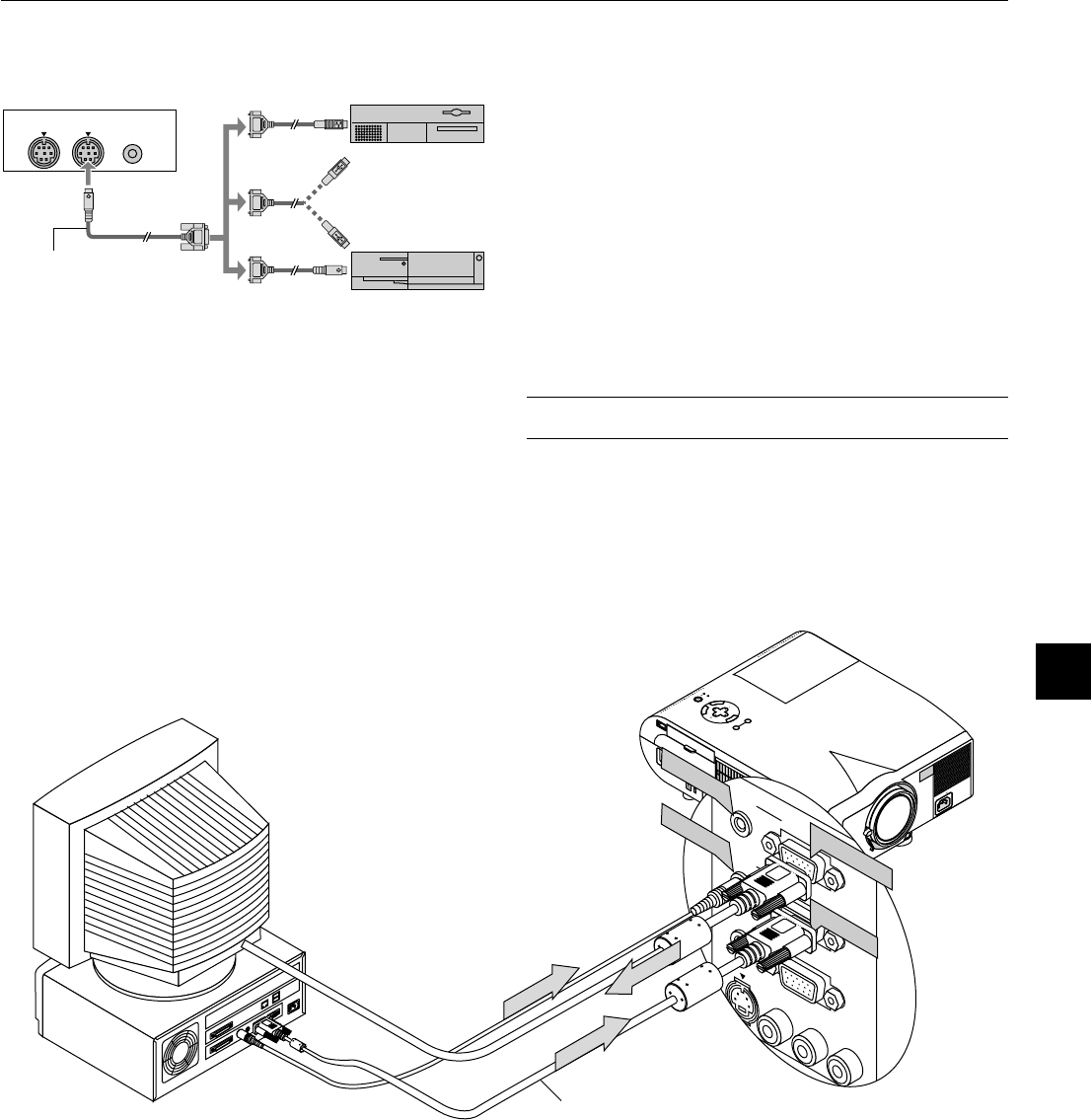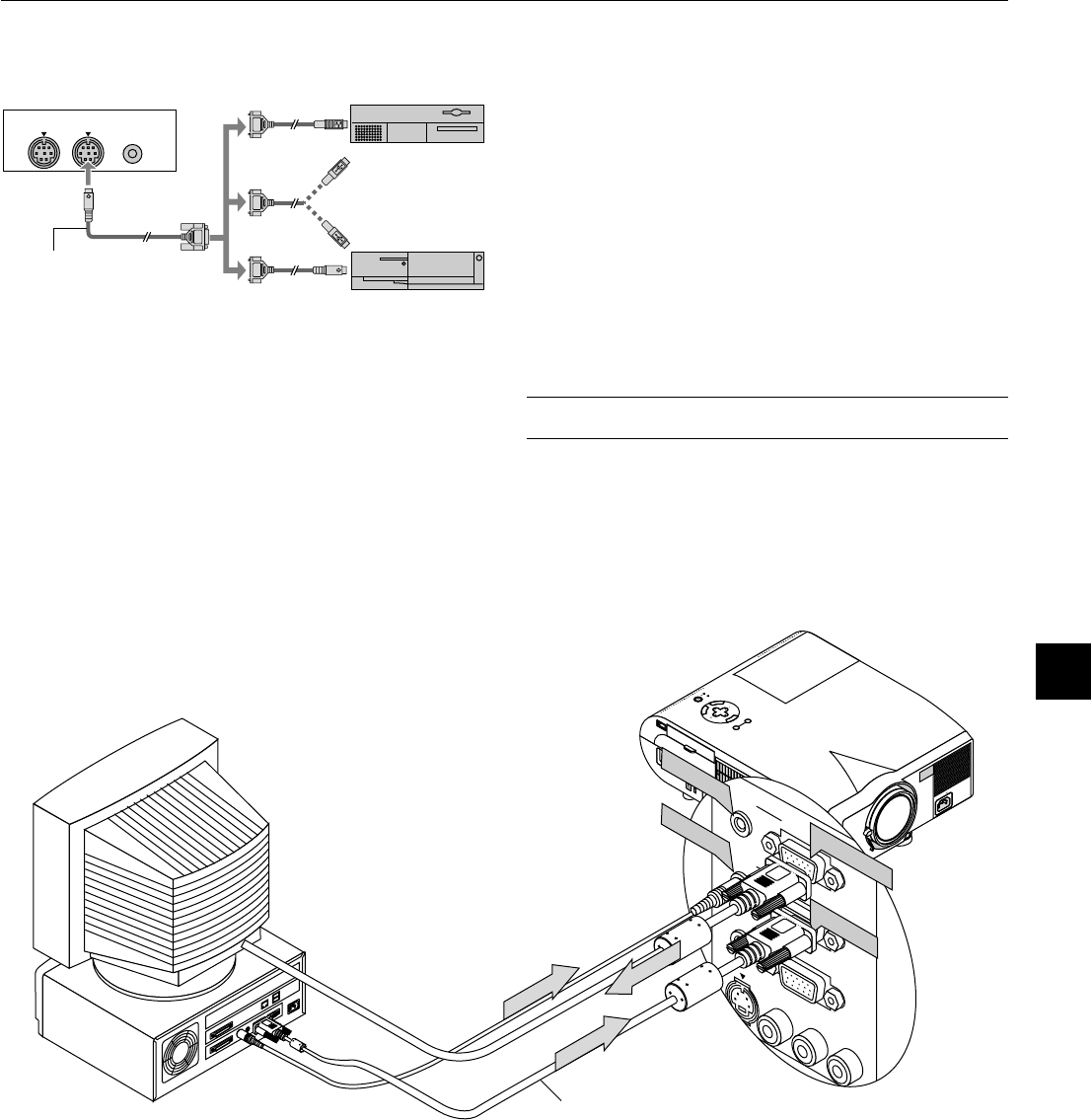
E – 21
External monitor
M
E
N
U
E
N
T
E
R
C
A
N
C
E
L
S
E
L
E
C
T
P
O
W
E
R
S
T
A
T
U
S
O
N
/
S
T
A
N
D
B
Y
S
O
U
R
C
E
A
U
T
O
A
D
J
U
S
T
A
C
I
N
S
-
V
I
D
E
O
V
I
D
E
O
A
U
D
I
O
R
G
B
I
N
P
U
T
2
A
U
D
I
O
R
G
B
I
N
P
U
T
1
L
/
M
O
N
O
R
A
U
D
I
O
R
G
B
M
O
N
I
T
O
R
O
U
T
P
U
T
U
S
B
P
C
-
C
A
R
D
C
C
O
N
T
R
O
L
M
O
U
S
E
O
U
T
R
E
M
O
C
O
N
T
R
I
N
P
U
S-VIDEO
VIDEO
AUDIO RGB INPUT 2
AUDIO RGB INPUT 1
L
/
MONO
R
AUDIO
RGB MONITOR
OUTPUT
RGB INPUT
RGB OUTPUT
AUDIO IN
AUDIO OUT
Connecting an External Monitor
You can connect a separate, external monitor to your MT1055/MT1050/MT850 to simultaneously view on a monitor the image you're projecting. To
do so:
1. Turn off the power to your projector, monitor and computer.
2. Use a 15-pin cable to connect your monitor to the RGB Monitor Output (Mini D-Sub 15 pin) connector on your projector.
3. Turn on the projector, monitor and the computer.
PC CONTROL
REMOTE
CONTROL
INPUT
MOUSE
OUT
Serial cable (suppried)
Macintosh
IBM PS2
Connecting Your Computer to the Mouse Output Port
The built-in remote mouse receiver enables you to operate your
computer's mouse functions from the remote control. It is a great con-
venience for clicking through your computer-generated presentations.
To connect the mouse output port:
1. Turn off your computer.
2. For PCs: Remove your current mouse and connect the supplied
serial cable from the mouse output to your PC's mouse port. (Use
the 6-pin adapter for connecting to a PS/2 computer or the supplied
USB adapter.)
For Macintosh: Remove your current mouse from your computer,
attach the Macintosh adapter or the supplied USB adapter to the
mouse output port's serial cable, and connect the projector to your
mouse port.
3. When the built-in remote mouse receiver is available, it will disable
your regular mouse, disconnect the serial cable and restart your
computer.
NOTE: The mouse adapter for USB is not compatible with the USB terminal on
the projector.
RGB Signal cable (suppried)