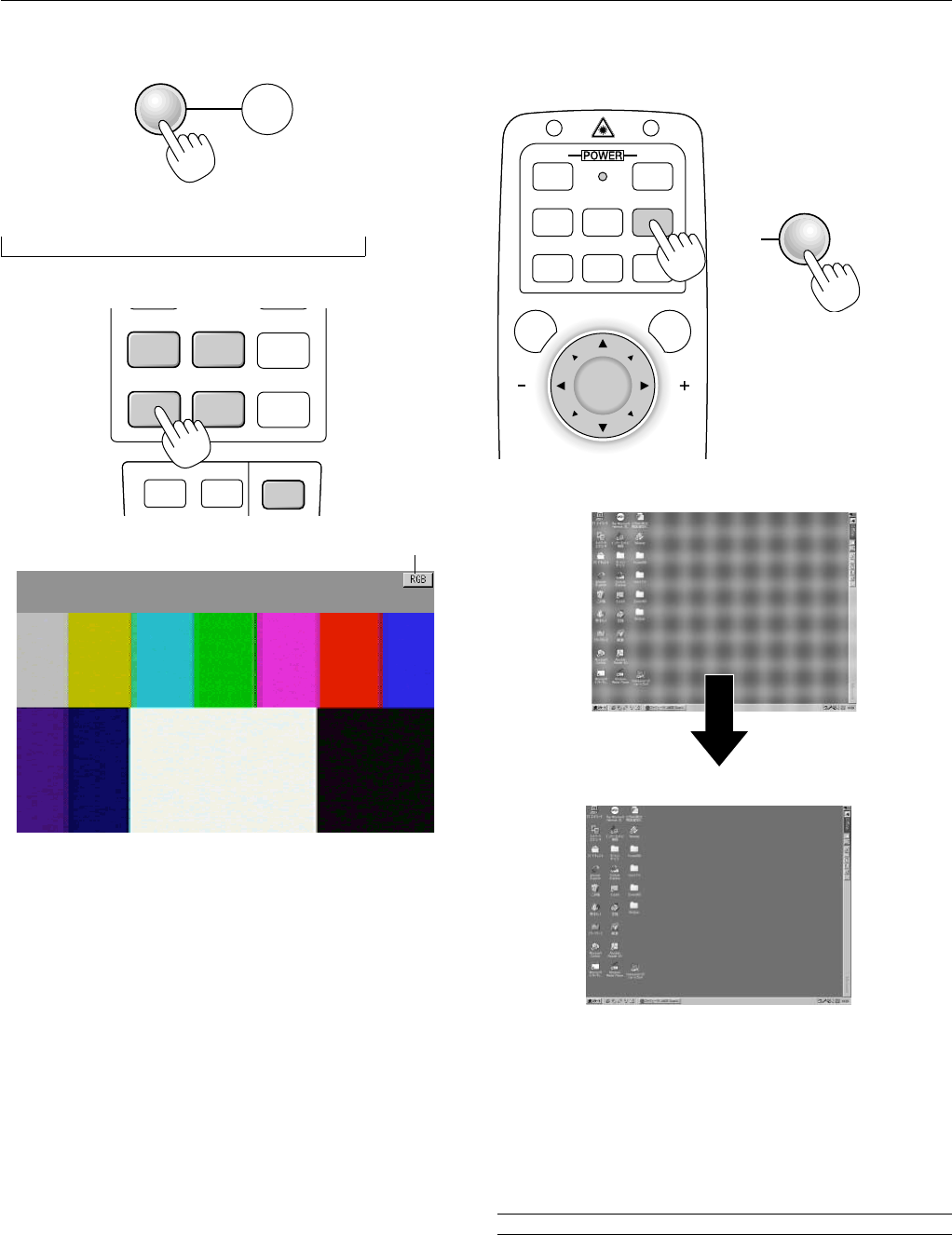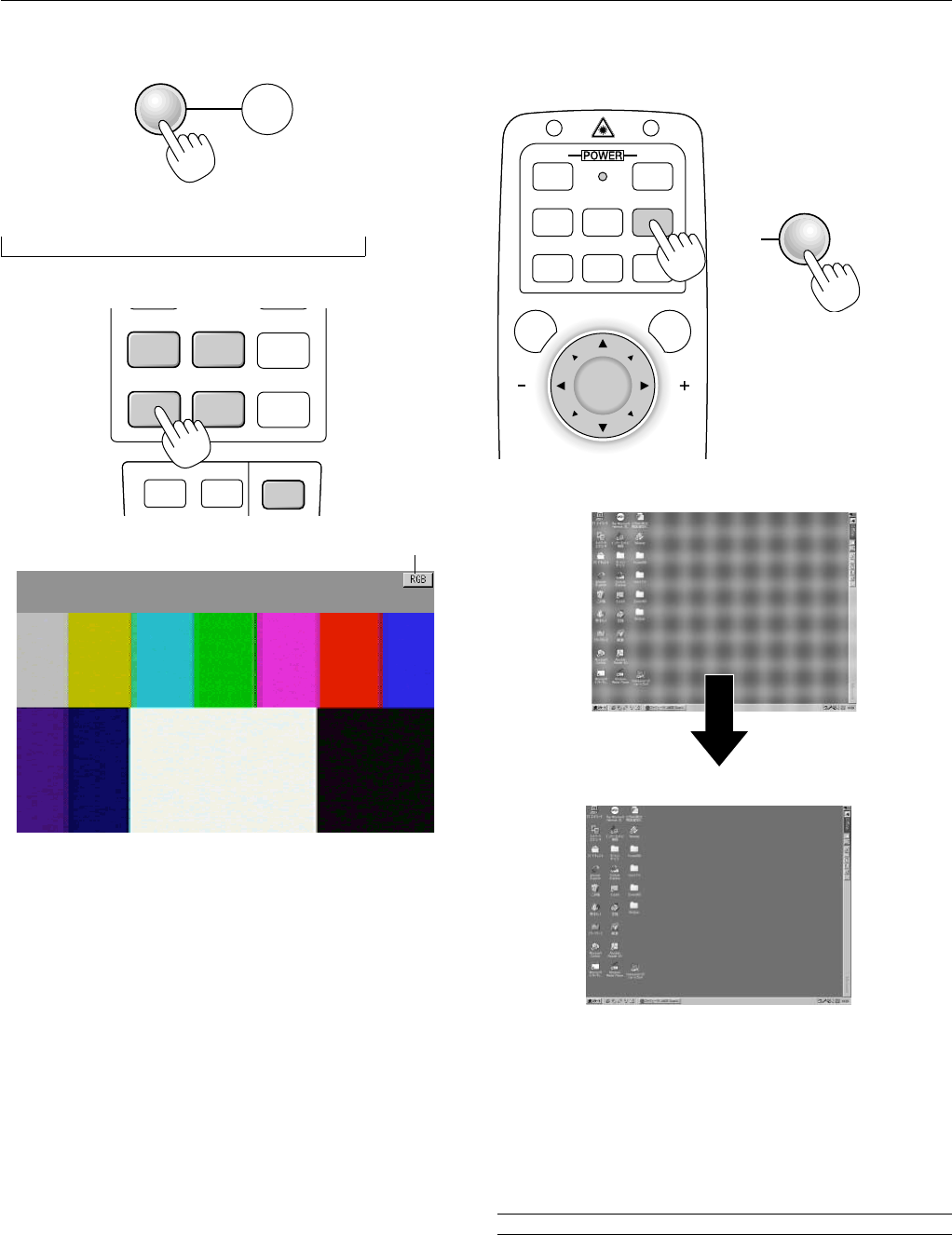
E – 26
Source display
SOURCE AUTO ADJUST
Each time the Source button is pressed, the input source will change
as follows:
→ RGB1 → RGB2 → Video → S-Video → PC Card Viewer
If no input signal is present, the input will be skipped.
Press the Auto Adjust button to fine-tune the computer image or to
remove any vertical banding that might appear and to reduce video
noise, dot interference or cross talk (this is evident when part of your
image appears to be shimmering). This function adjusts the clock fre-
quencies that eliminate the horizontal banding in the image. This func-
tion also adjusts the clock phase to reduce video noise, dot interfer-
ence or cross talk. (This is evident when part of your image appears to
be shimmering.)
This adjustment may be necessary when you connect your computer
for the first time.
NOTE: The Auto Adjust function does not work for component signal.
Basic Operation
Selecting the computer or video source:
Adjust the Image Using Auto Adjust
The Auto Adjust function automatically optimizes the image in RGB
mode.
VIDEO S
-
VIDEO
AUTO ADJ.
RGB 1
MENU LASER
RGB 2 P
J
ONOFF
AUTO ADJUST
HELP
POINTER
PC CARD
AUTO ADJ.
VIDEO S
-
VIDEO
RGB 1 RGB 2
P
J
[Poor picture]
[Normal picture]