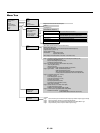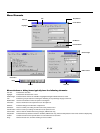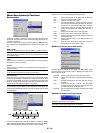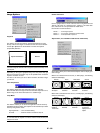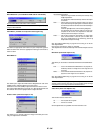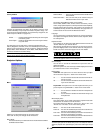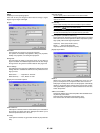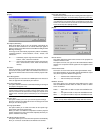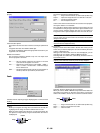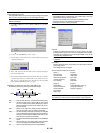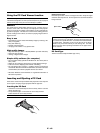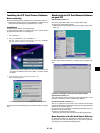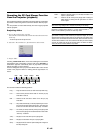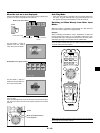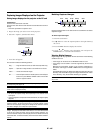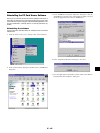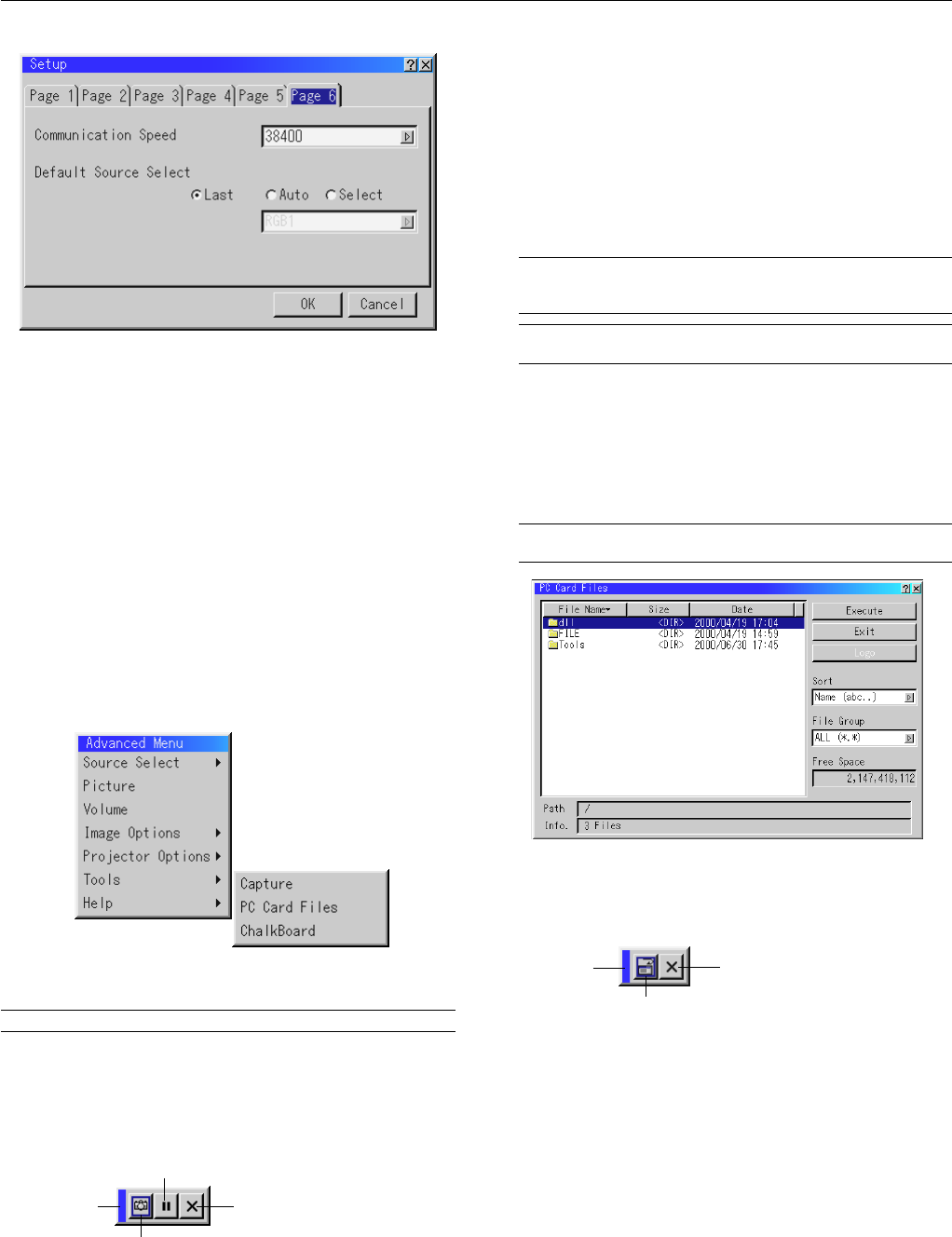
E – 38
[Page6]
Communication Speed:
This feature sets the baud rate of the PC Control port (Mini DIN 8
Pin).
It supports data rates from 4800 to 38400 bps.
The default is 38400 bps. Select the appropriate baud rate for your
equipment to be connected.
Default Source Select:
You can set the projector to default to any one of its inputs each
time the projector is turned on.
Last.............. Sets the projector to default to the previous or last active
input each time the projector is turned on.
Auto ............. Searches for an active source in order of RGB1 → RGB2 →
Video → S-Video → PC Card Viewer → RGB1 and displays
the first found source.
Select ........... Displays the selected source input every time the projector is
started up. Select an input from the pull-down menu.
Tools
Provides tools for capturing images, displaying files in a PC Card and
drawing.
NOTE: The "Capture" and "PC Card Files" features are required for a PC card.
Capture:
Allows you to capture an image from a source that is currently be-
ing displayed. The image is saved as JPEG in the PC card.
When you select Capture from the menu, you will get a tool bar. You
can capture an image directly using the tool bar when the menu is
not displayed.
The tool bar includes the following buttons:
Drag ............. Drags to move the tool bar. (for USB mouse operation only)
Capture ........ Captures an image and save it as a JPEG file in a PC card.
Freeze .......... Freezes and unfreezes images.
Exit............... Exits the Capture function.
Unless a PC card is inserted into the PC Card slot of the projector,
the Capture feature is not available.
The "Card Error" display means that the free space of the PC card
is insufficient for saving images. Make more space available on the
card by erasing unwanted images with your PC. The number of
images that can be captured depends on the size of the PC card.
NOTE: Be sure not to turn off the power or remove the PC card while cap-
turing an image. Doing so could cause a loss of the data in the PC card or
damage to the card itself.
NOTE: Captured images with higher resolution than the projector's native
resolution cannot be displayed correctly.
PC Card Files:
Displays a list of all the files stored in the PC card so that you can
select a file you want to display. You can also sort files by file name
or date, or display the file.
Although a list of all the files in the PC card is displayed, you can
view files in idx, text, HTML, JPEG and BMP format only.
Selecting BMP and JPEG files automatically switches to the PC
Card Viewer source.
NOTE: When an image with a resolution of XGA (1024
ן
768) or higher is
projected, the PC Card Files screen may not be correctly displayed.
Selecting "Execute" displays the file you selected.
When you select a JPEG or BMP file and press the Enter button on
the remote or the cabinet, or “Execute” on the above, you will get a
toolbar. This toolbar is used to return to the PC Card Files screen.
Drag
Return
Close
Drag ............. Drags to move the tool bar. (for USB mouse operation only)
Return.......... Returns to the PC Card Files screen.
Close............ Close the toolbar.
Drag
Freeze
Exit
Capture