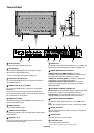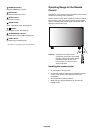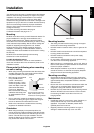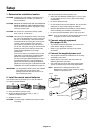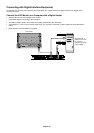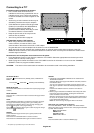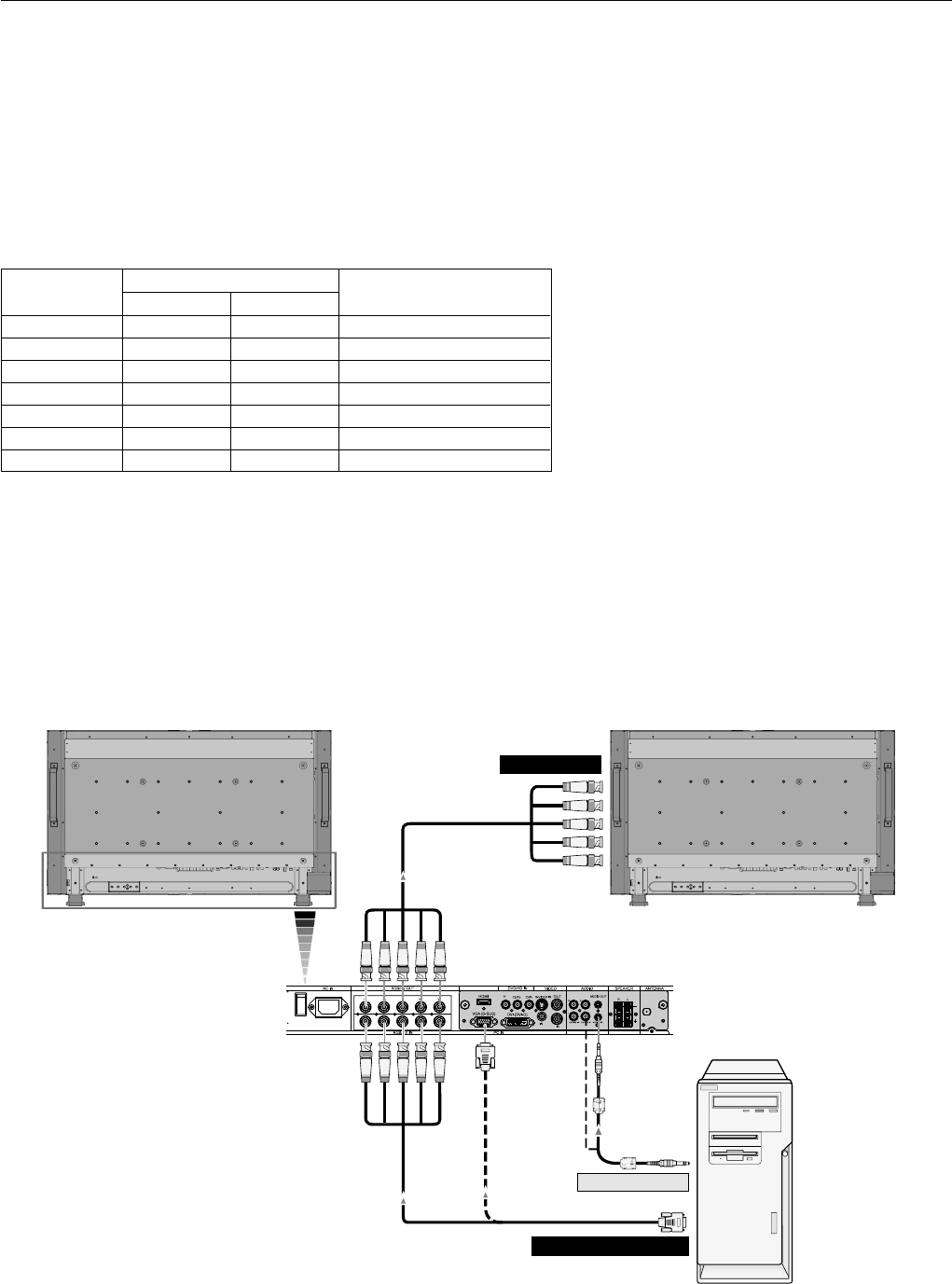
English-14
Connections
Before making connections:
* First turn off the power of all the attached equipment and make connections.
* Refer to the user manual included with each separate piece of equipment.
Connecting a Personal Computer
Connecting your computer to your LCD monitor will enable you to display your computer’s screen image.
Some video cards and pixel clock over 165MHz may not display an image correctly.
Your LCD monitor displays proper image adjusting the factory preset timing signal automatically.
<Factory preset signal timing>
Horizontal Vertical
640 x 480 31.5kHz 60Hz
800 x 600 37.9kHz 60Hz
1024 x 768 48.4kHz 60Hz
1280 x 768 48kHz 60Hz
1360 x 768 48kHz 60Hz Recommended resolution
1280 x 1024 64kHz 60Hz Compressed image
1600 x 1200 75kHz 60Hz Compressed image
Resolution Remarks
Scanning frequency
Connect the LCD Monitor to a Personal Computer
•To connect the VGA IN connector (mini D-sub 15 pin) on the LCD monitor, use the supplied PC - Video RGB signal cable
(mini D-sub 15 pin to mini D-sub 15 pin).
•To connect the RGB/HV connector (BNC) on the LCD monitor, use a signal cable which is available separately
(mini D-sub 15 pin to BNC x 5). Select RGB/HV from the INPUT button.
• When connecting one or more LCD monitors, use the RGB OUT connector (BNC) (BNC INPUT only).
• The AUDIO IN 1, 2 and 3 can be used for audio input. For connection, select [IN1], [IN2] or [IN3] from the AUDIO INPUT
button.
LCD monitor
LCD monitor (second monitor)
BNC x 5
BNC x 5
PC or IBM compatible
BNC x 5
Mini D-sub 15 pin
Mini D-sub
15 pin
To RGB/HV IN
To analog RGB output
To audio output