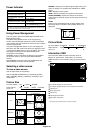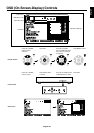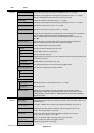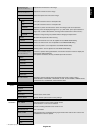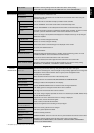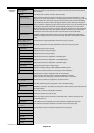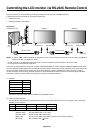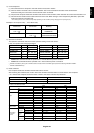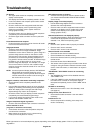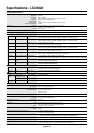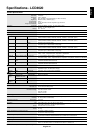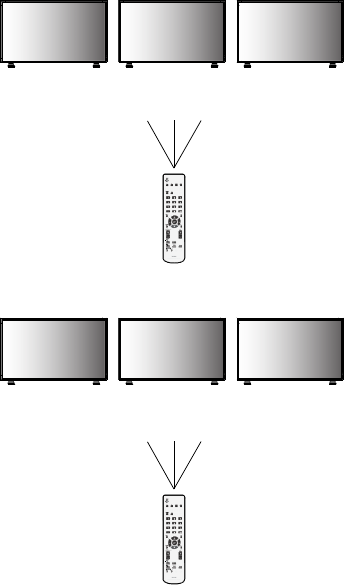
English-30
NOTE 2: IMAGE PERSISTENCE
Please be aware that LCD Technology may experience a phenomena known as Image Persistence. Image Persistence occurs when a
residual or “ghost” image of a previous image remains visible on the screen. Unlike CRT monitors, LCD monitors’ image persistence is not
permanent, but constant images being displayed for a long period of time should be avoided.
To alleviate image persistence, turn off the monitor for as long as the previous image was displayed. For example, if an image was on the
monitor for one hour and a residual image remains, the monitor should be turned off for one hour to erase the image.
As with all personal display devices, NEC DISPLAY SOLUTIONS recommends displaying moving images and using a moving screen
saver at regular intervals whenever the screen is idle or turning off the monitor when not in use.
Please set “SCREEN SAVER”, “DATE &TIME” and “SCHEDULE SETTINGS” functions to further reduce the risk of Image persistence.
For long life use of Public Display
< Image Sticking of LCD Panel >
When LCD panel is operated continuously for long hours, a trace of electric charge remains near the electrode inside LCD, and residual or
“ghost” image of previous image may be observed. (Image Persistence)
Image Persistence is not permanent, but when fixed image is displayed for long period, ionic impurities inside LCD are accumulated along
the displayed image, and it is observed permanently. (Image Sticking)
< Recommendations >
For preventing the fast transition to Image Sticking, and for longer life usage of LCD, following are recommended.
1. Fixed image should not be displayed for long period, and changed to another images with short cycle.
2. When no use, please turn off the monitor by remote control, or use Power Management Function of monitor or use Schedule Function of
monitor.
3. Reducing the environmental temperature is effective for long life use.
When Protection board (glass, acryl) is installed over the LCD surface, enclosed into the box / wall, or stack the monitor, please utilize the
temperature sensors inside monitor.
To reduce the environmental temperature, the monitor should be set Low Brightness or Cooling Fan “ON” by using Screen sever Function.
4. Please use “Screen Saver Mode” of monitor.
Remote Control ID Function
REMOTE CONTROL ID
The remote control included with the display can be used to control up to 26 individual
MultiSync monitors using what is called the REMOTE CONTROL ID mode. The REMOTE
CONTROL ID mode works in conjunction with the Monitor ID, allowing control of up to 26
individual MultiSync monitors. For example: if there are many monitors being used in the
same area, a remote control in normal mode would send signals to every monitor at the
same time Figure 1. Using the remote in REMOTE CONTROL ID mode will only operate
one specific monitor within the group Figure 2.
TO SET REMOTE CONTROL ID
While holding down the REMOTE ID SET button on the remote control, use the KEYPAD
to input the Monitor ID (1-26) of the display to be controlled via remote. The remote can
then be used to operate the monitor having that specific Monitor ID number.
When 0 is selected or when the remote control is in normal mode, all monitors will be
operated.
TO SET REMOTE CONTROL ID
ID Mode - To enter ID Mode press the REMOTE ID SET button and hold down for 2
seconds.
Normal Mode - To return to Normal Mode press the REMOTE ID RESET button and hold
down for 2 seconds.
In order for this feature to work properly, the display must be assigned a Monitor ID
number. The Monitor ID number can be assigned under the MULTI DISPLAY menu in the
OSD (See page 27).
Press the “DISPLAY” button on the remote to bring up the Information OSD. The
Information OSD shows the monitor ID number and other information such as signal type,
zoom method, etc.
Monitor ID:1 Monitor ID:2 Monitor ID:3
Monitor ID:1 Monitor ID:2 Monitor ID:3
Remote does
not work
Remote does
not work
Remote works
Remote works Remote works Remote works
Figure 1
Remote in
Normal mode or
the REMOTE ID
is set to 0
Figure 2
Remote set up to
use REMOTE
ID:3