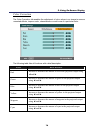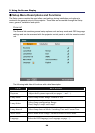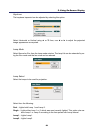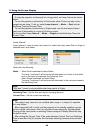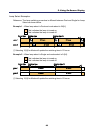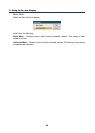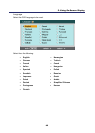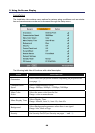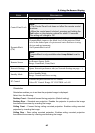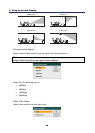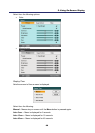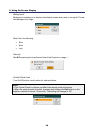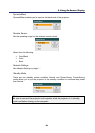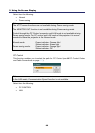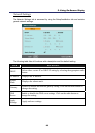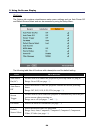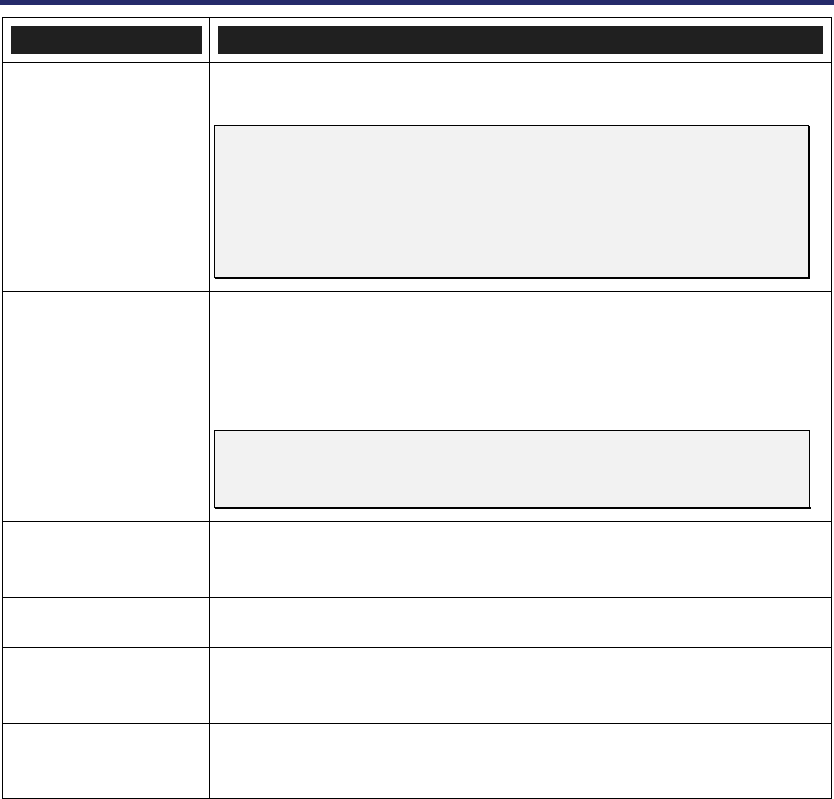
5. Using On-Screen Display
87
ITEM DESCRIPTION
Control Panel Lock
Set Control Panel Lock On/Off.
Note:
This Control Panel Lock does not affect the remote control
functions.
When the control panel is locked, pressing and holding the
Exit button on the projector cabinet for about 10 seconds.
The setting will change to Off.
DynamicBlack
(TM)
DynamicBlack improves the black level of the projector. Black
level is the darkest part of a picture and varies between viewing
devices and environments.
Set DynamicBlack on/off.
Note:
DynamicBlack is only available when Lamp Select is set to
Dual.
Remote Sensor
Set Remote Sensor fields.
Range: Front/Back, Front, Back
Network Settings Opens Network preferences tab (see Network Settings on page 93).
Standby Mode
Select Standby Mode.
Range: Normal and Power-saving
PC Control
Enables the path selection for PC control.
Select PC Control. Range: PC CONTROL or LAN.
Orientation
Orientation enables you to set how the projected image is displayed.
Select from the following:
Desktop Front – Standard forward facing projection (Default setting).
Desktop Rear – Standard rear projection. Enables the projector to produce the image
from behind the screen by reversing the image.
Ceiling Front – Forward facing ceiling mounted projection. Enables ceiling mounted
projection by inverting the image.
Ceiling Rear – Rear ceiling mounted projection. Enables ceiling mounted projection
from behind the screen by inverting and reversing the image.