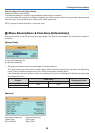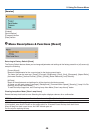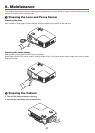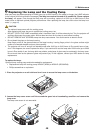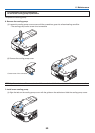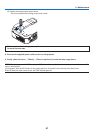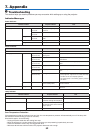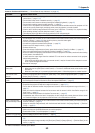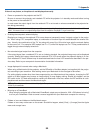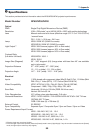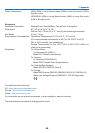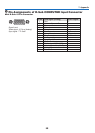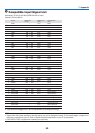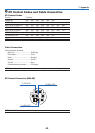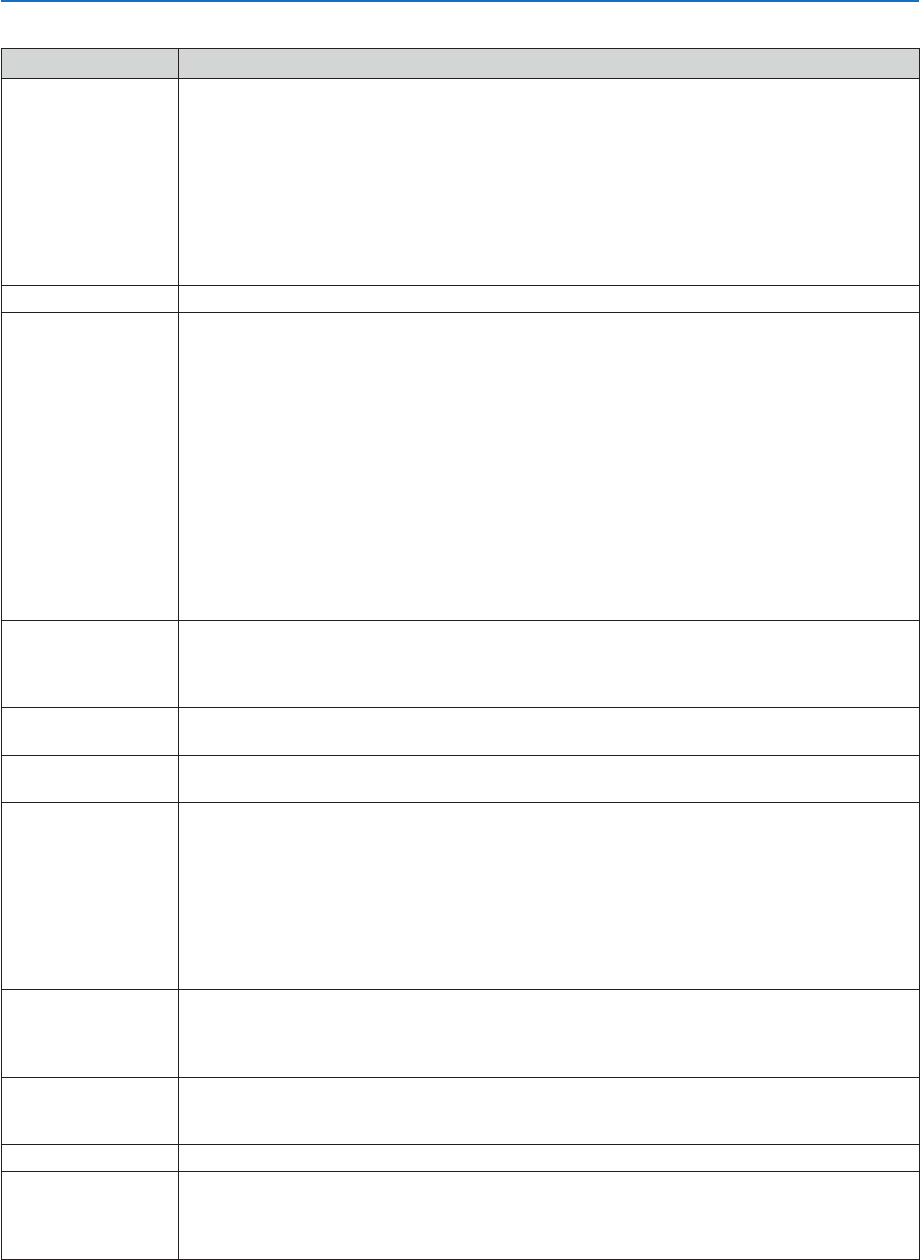
53
7. Appendix
Common Problems & Solutions (→ "Power/Status/Lamp Indicator" on page 52.)
Problem Check These Items
Does not turn on • Check that the power cable is plugged in and that the power button on the projector cabinet or the remote
control is on. (→ page
15, 16)
• Ensure that the lamp cover is installed correctly. (→ page 49)
• Ensure that the two screws on the lamp housing are completely tightened.(→ page 49)
• Ensure that the cooling pump is installed correctly. (→ page 50)
• Check to see if the projector has overheated. If there is insuffi cient ventilation around the projector or if the
room where you are presenting is particularly warm, move the projector to a cooler location.
• Check to see if the lamp usage exceeds 2100 hours (up to 3100 hours : Eco mode). If so, replace the lamp.
After replacing the lamp, reset the lamp hours used.(→ page 46)
• The lamp may fail to light. Wait a full minute and then turn on the power again.
Will turn off • Ensure that the Power Management or Off Timer is off. (→ page
44)
No picture • Use the COMPUTER, the VIDEO or the S-VIDEO button on the remote control to select your source (Computer,
Video or S-Video). (→ page
18) If there is still no picture, press the button again.
• Ensure your cables are connected properly.
• Use menus to adjust the contrast and brightness. (→ page 39)
• Check to see if the image is muted. (→ page 28)
• Remove the lens cap.
• Reset the settings or adjustments to factory preset levels using the [Reset] in the Menu. (→ page 46)
• Enter your registered keyword if the Security function is enabled. (→ page 28)
• Be sure to connect the projector and notebook PC while the projector is in standby mode and before turning
on the power to the notebook PC.
In most cases the output signal from the notebook PC is not turned on unless connected to the projector
before being powered up.
* If the screen goes blank while using your remote control, it may be the result of the computer's screen-
saver or power management software.
• See also the next page.
Picture suddenly be-
comes dark
• When one of the following happens, the Lamp mode automatically changes from Normal to Eco.
* When there are no signals (blue or black screen) → To return to the Normal mode, select another avail-
able source.
* When the room where you' re presenting is particularly warm → Move the projector to a cooler location.
Color tone or hue is
unusual
• Check if an appropriate color is selected in [Wall Color]. If not, select an appropriate option. (→ page
41)
• Adjust [Hue] in [Picture]. (→ page 39)
Image isn’t square to the
screen
• Reposition the projector to improve its angle to the screen. (→ page
20, 21)
• Use the Keystone correction function to correct the trapezoid distortion. (→ page 25)
Picture is blurred • Make sure that focus is appropriate.
• Reposition the projector to improve its angle to the screen. (→ page
20, 21)
• Ensure that the distance between the projector and screen is within the adjustment range of the lens. (→
page 10)
• Make sure that the distance between the focus sensor and the screen is within the effective range of the
Auto Focus. (→ page 22)
• Make sure that the requirements for the Auto Focus are met. (→ page
22)
• Condensation may form on the lens if the projector is cold, brought into a warm place and is then turned
on. Should this happen, let the projector stand until there is no condensation on the lens.
Image is scrolling verti-
cally, horizontally or both
• Use the COMPUTER, the VIDEO or the S-VIDEO button on the remote control to select your source (Computer,
Video or S-Video). (→ page
18)
• Adjust the computer image manually with the Horizontal and Vertical in the [Image Options] → [Position/
Clock]. (→ page 40)
Remote control does not
work
• Install new batteries. (→ page
8)
• Make sure there are no obstacles between you and the projector.
• Stand within 22 feet (7 m) of the projector. (→ page 8)
Indicator is lit or blinking • See the POWER/STATUS/LAMP Indicator. (→ page
52)
Cross color in RGB mode • Press the AUTO ADJ. button on the remote control (SELECT ◀ button on the projector cabinet). (→ page
26)
• Adjust the computer image manually with [Clock] and [Phase] in [Image Options] → [Position/Clock] in the
menu. (→ page
40)
For more information contact your dealer.