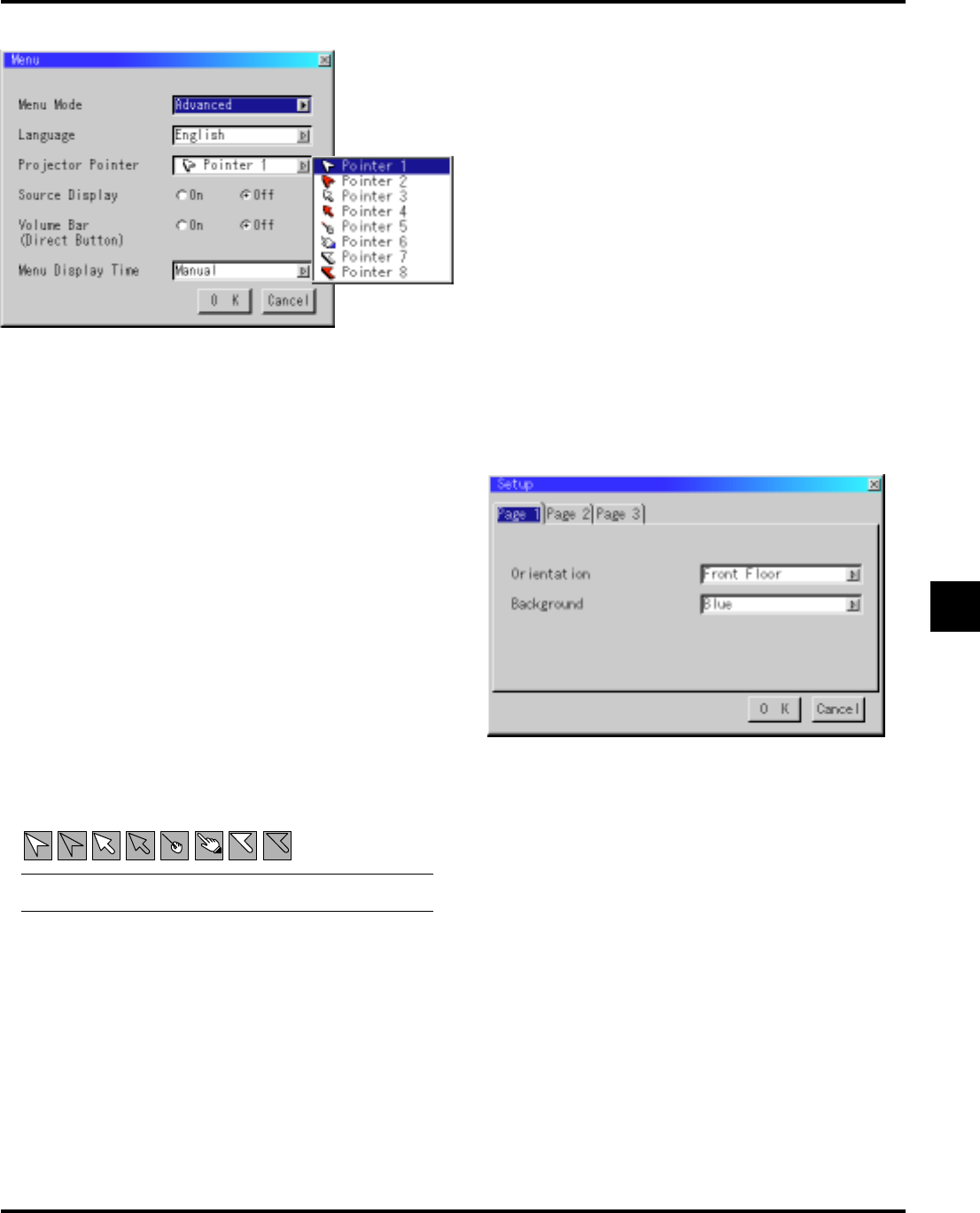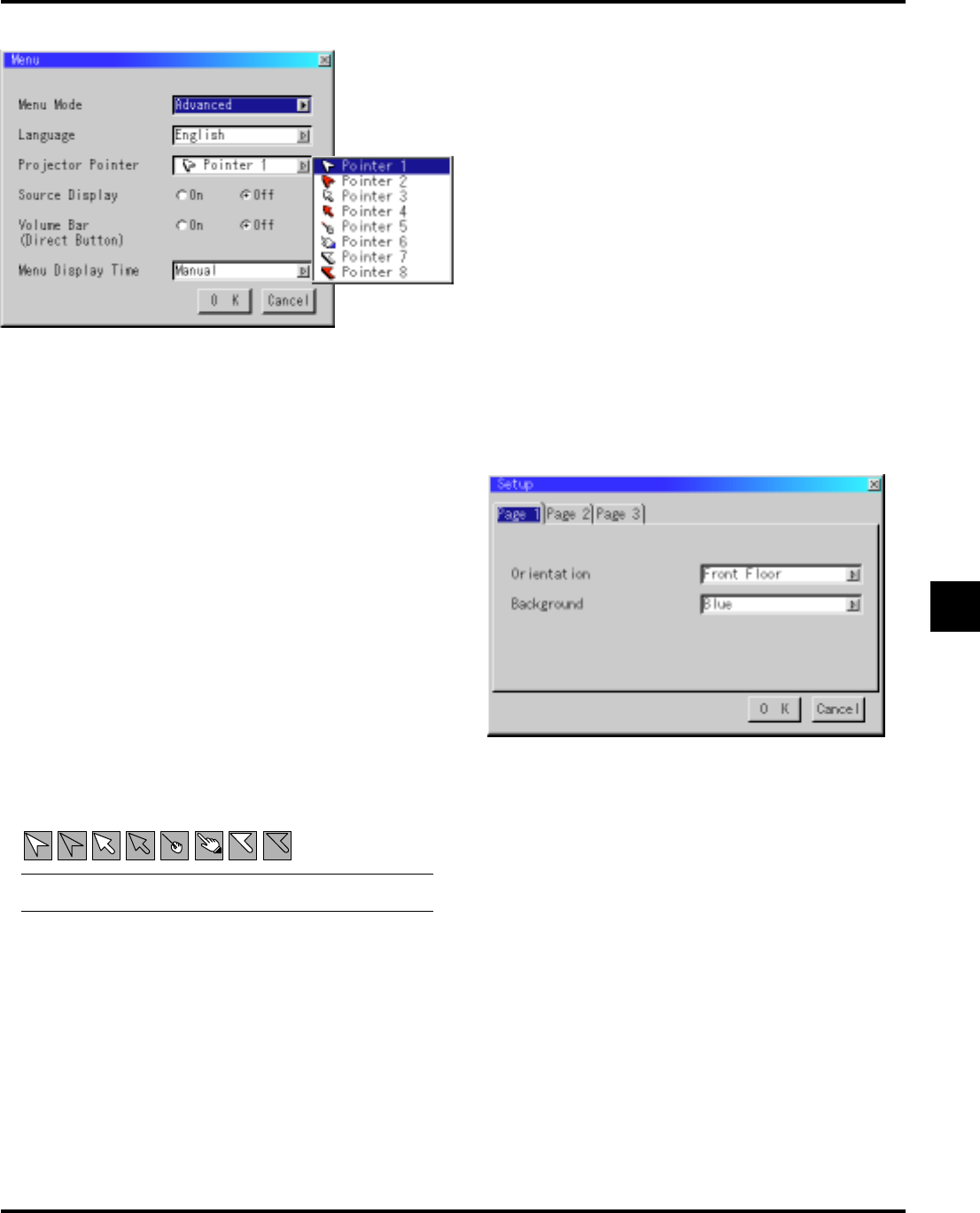
E–31
Menu
Allows you to set preferences for the on-screen menu.
Menu Mode:
This feature allows you to select two menu modes: one has basic
functionality and the other more advanced functionality.
Basic Mode...........This is the normal mode.
Advanced Mode ... This mode is used for advanced users. In this
mode you can change the following settings:
Gamma Correction, Aspect Ratio, Noise Re-
duction, Color Matrix, White Balance, Auto
Adjust, Position/Clock, Resolution, Factory
Default, Menu Display Time, Signal Select,
Auto Start, Power Management, Power Off
Confirmation and Keystone Save and Clear
Lamp Hour Meter.
Language:
You can choose one of seven languages for on-screen instruc-
tions. The options are: English, German, French, Italian, Span-
ish, Swedish and Japanese.
Projector Pointer:
This enables you to select from eight different Pointer icons for
the “Pointer” button on your remote control.
After moving your Pointer icon to the area you want on the screen,
press the Magnify button on the remote control to enlarge the
selected area on the screen. See page E-24 for more details.
Menu Display Time (Advanced mode):
This option allows you to select how long the projector waits
after the last touch of a button to turn off the menu.
The preset choices are "Manual", "Auto 3 sec", "Auto 10 sec",
and "Auto 30 sec". The "Auto 30 sec" is the factory preset.
Manual............The menu can be turned off manually.
Auto 3 sec.......The menu will automatically be turned off in 3
seconds if no buttons are pressed within 3 sec-
onds.
Auto 10 sec.....The menu will automatically be turned off in 10
seconds if no buttons are pressed within 10 sec-
onds.
Auto 30 sec.....The menu will automatically be turned off in 30
seconds if no buttons are pressed within 30 sec-
onds.
Setup
Enables you to set operating options.
Press “OK” to save your changes for all the features of Page1, Page2,
and Page3.
[Page1]
Orientation:
This reorients your image for your type of projection.
The options are:front floor projection, rear ceiling projection, rear
floor projection, and front ceiling projection.
Background:
Use this feature to display a black/ blue screen or logo when no
signal is available.
NOTE: There may be cases where the Pointer function is not avail-
able (ex. a non-interlace signal at 15kHz such as video game.)
Source Display:
You can turn on and off the information for input name such as
VIDEO and RGB.
When this option is on, the current input will be displayed each
time you switch sources or turn on the projector.
Volume Bar (Direct Button):
This option turns on or off the volume bar when you adjust the
sound volume using VOL+/-(up and down) button.
On ...................You can increase or decrease the sound volume
with the volume bar on screen.
Off ..................You can increase or decrease the sound volume
without having to use the volume bar.