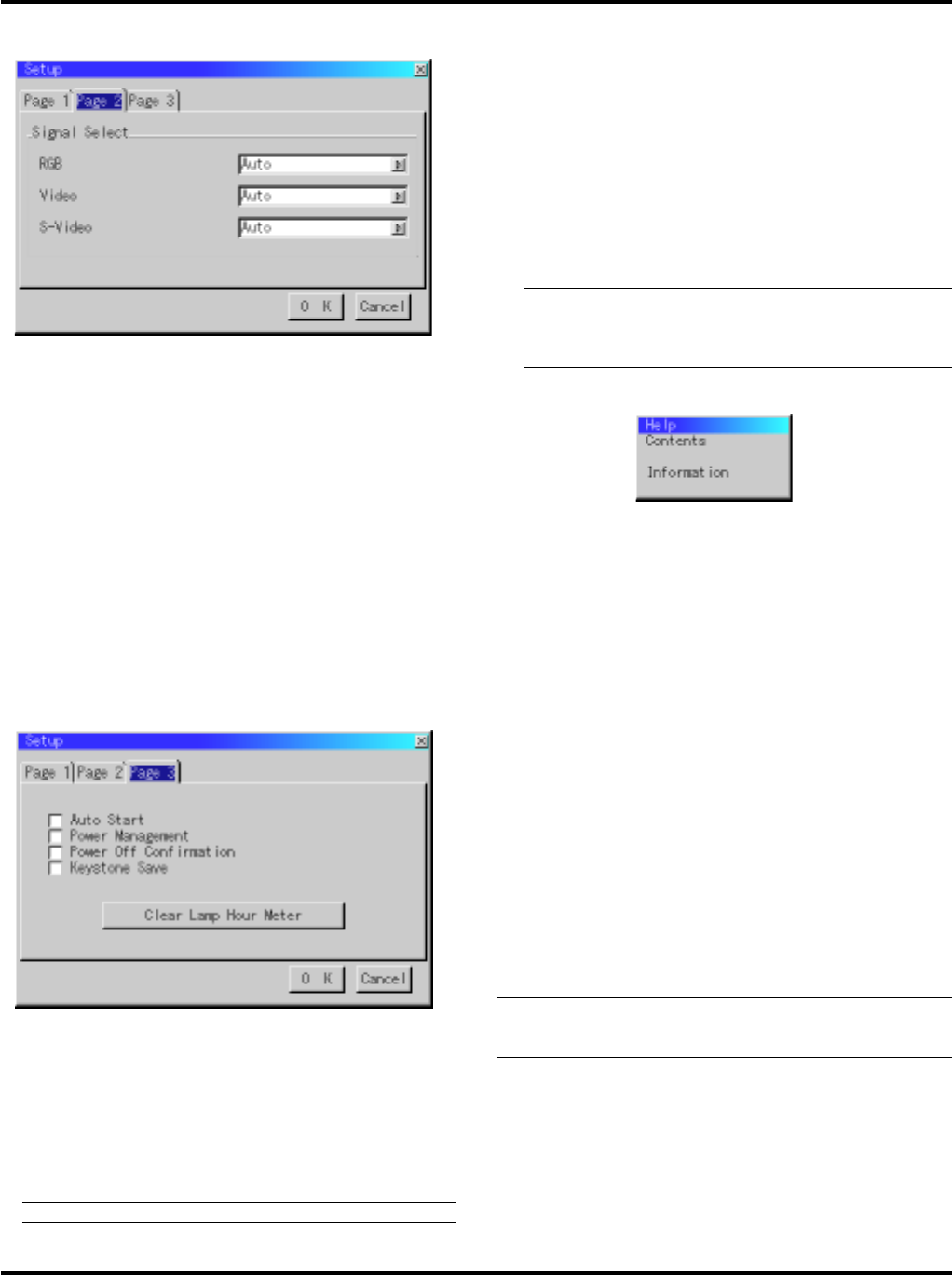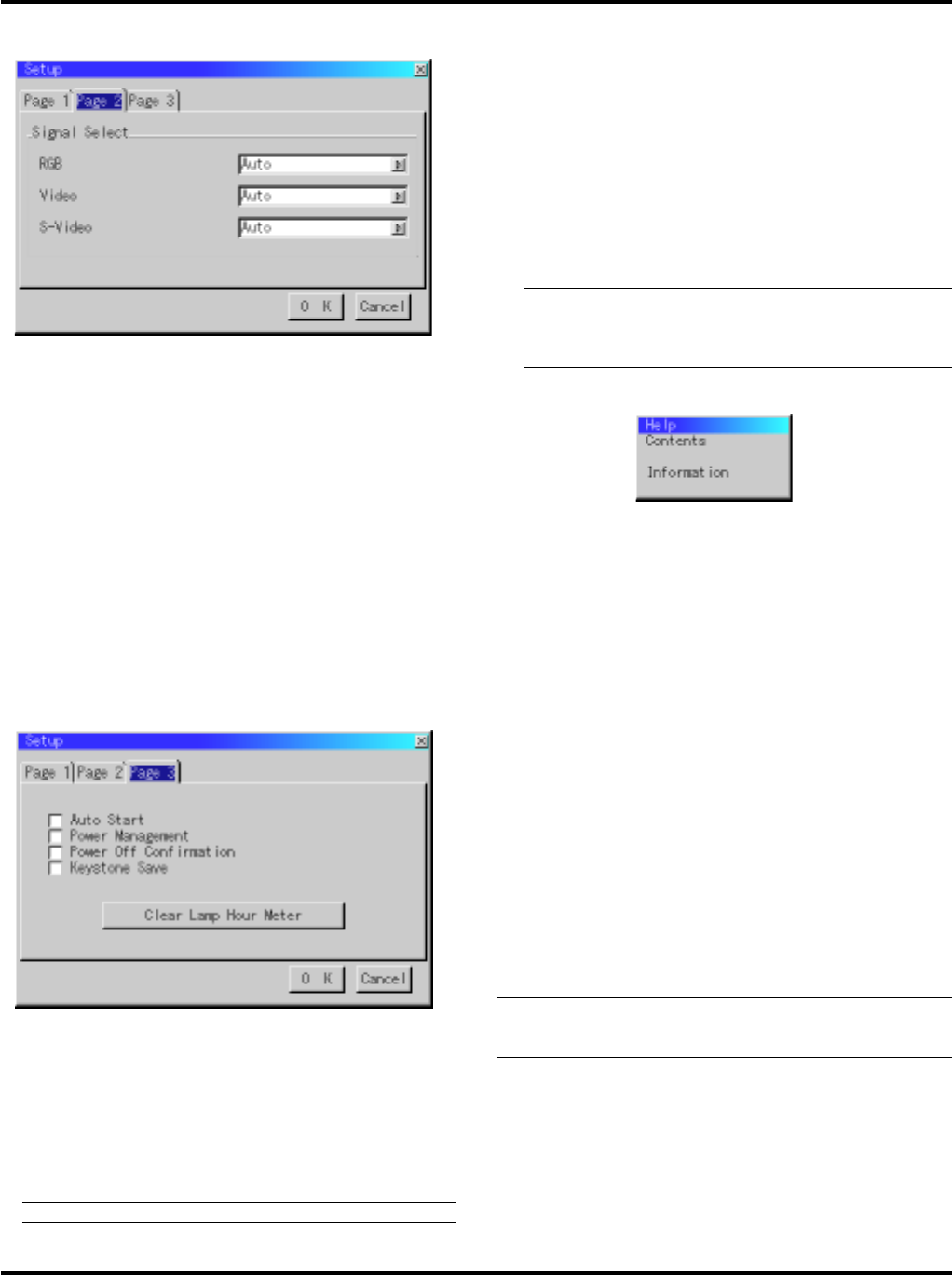
E–32
[Page2] (Advanced mode) Power Off Confirmation:
This option determines whether a confirmation dialog for turn-
ing off the projector will appear or not.
Keystone Save:
This option enables you to save your current keystone settings.
Saving your change once affects all sources. The changes are
saved when you turn off the projector.
Clear Lamp Hour Meter:
Resets the lamp clock back to zero. Pressing this button displays
the “Are you sure?” confirmation dialog box. To reset the lamp
usage hour meter, press “OK”.
NOTE: The projector will turn off and go into standby mode after 2100
hours (up to 3150 hours in Eco mode) of service. If this happens, press
the “Help” button on the remote control for ten seconds to reset the
lamp clock back to zero. Do this only after replacing the lamp.
Help
Signal Select:
<RGB>
Allows you to choose "RGB" for an RGB source such as a com-
puter, or "Component" for a component video source such as a
DVD player. Normally select "Auto" and the projector automati-
cally detects a component signal. However there may be some
component signals that the projector is unable to detect. If this is
the case, select "Component".
<Video &S-Video System Select>
This feature enables you to select composite video standards
manually. Normally select "Auto".
When you select the video standard for Video and S-Video sepa-
rately, first select the radio button and then select the video stan-
dard from the pull-down menu.
This must be done for Video and S-Video respectively.
[Page 3] (Advanced mode)
Auto Start:
Turns the projector on automatically when the power cable is
inserted into an active power outlet. This eliminates the need to
always use the “Power” button on the remote control or projector
cabinet.
Power Management:
When this option is on and there is no RGB input for five min-
utes or more, the projector will automatically turn itself off.
NOTE:This feature does not work with Video or S-Video sources.
Contents
Provides an online help about how to use the menus. An underlined
link means that you can move to an adjustment item directly. Select-
ing the underlined link and pressing ENTER moves to the correspond-
ing adjustment item.
Information
Displays the status of the current signal and lamp usage. This dialog
box has four pages. The information included are as follows:
[Page 1]
Source Name
Input Terminal
Horizontal Frequency
Vertical Frequency
Sync Polarity
[Page 2]
Signal Type
Video Type
Sync Type
Interlace
Resolution
[Page 3]
Aspect Ratio
Gamma Correction
Noise Reduction
Color Matrix
Matrix Type
[Page 4]
Lamp Remaining Time (%)
Lamp Hour Meter (H)
Projector Usage
NOTE:The progress indicator shows the percentage of remaining
bulb life.The value informs you of the amount of lamp and projector
usage respectively.