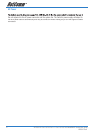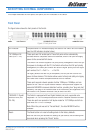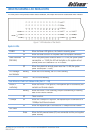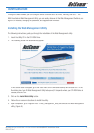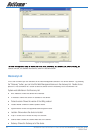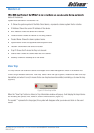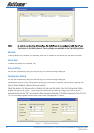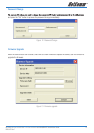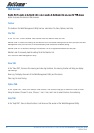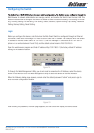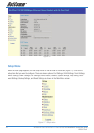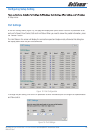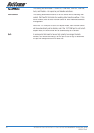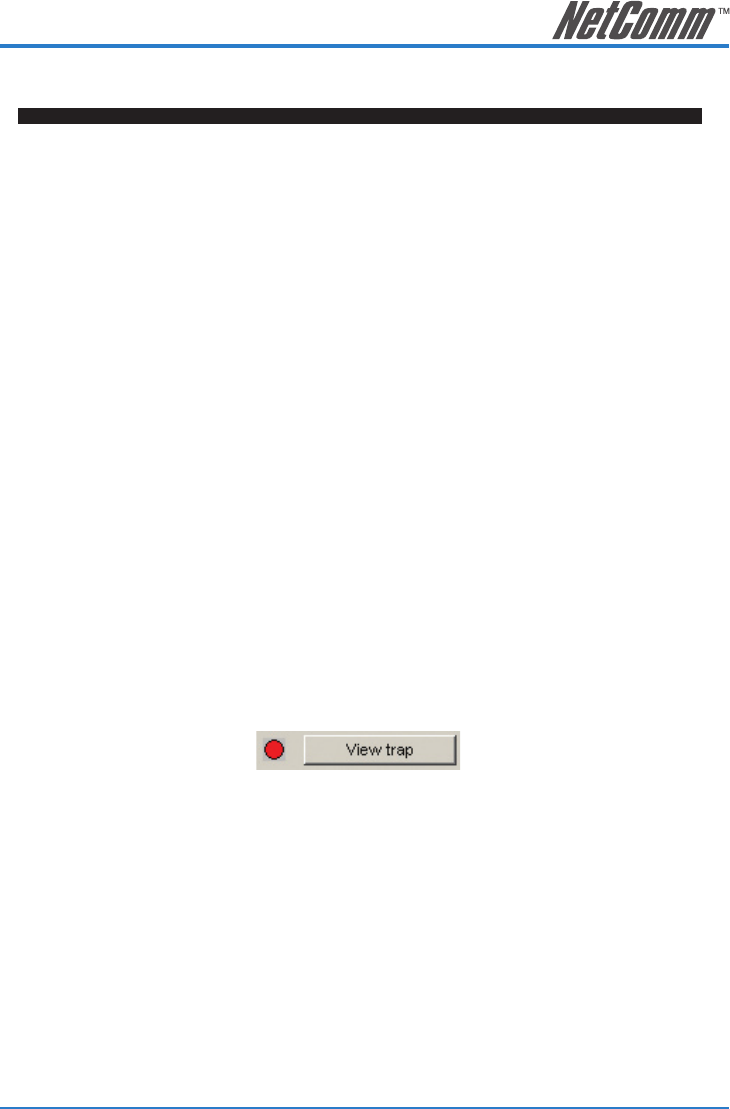
NP2500 24-Port 10/100 PoE + 2-Port 10/100/1000 WebSMART Switch User Guide 19
YML842 Rev1
Monitor List
All the Web Smart Devices in the Monitor List can be monitored; you can also receive the trap and show the
status of the devices.
System word definitions in the Monitor List:
• S: Shows the system symbol of the Web-Smart device, represents a device system that is not alive.
• IP Address: Shows the current IP address of the device.
• MAC Address: Shows the device MAC Address.
• Protocol version: Shows the version of the Utility protocol.
• Product Name: Shows the device product name.
• System Name: Shows the appointed device system name.
• Location: Shows where the device is located.
• Trap IP: Shows the IP where the Trap is to be sent.
• Subnet Mask: Shows the Subnet Mask set of the device.
• Gateway: Shows the Gateway set of the device.
View Trap
The Trap function can receive the events that happen on the Web Management Switch in the Monitor List.
There is a light indicator behind the “View Trap” button. When the light is green, it means that there is no trap
transmitted, and when it is red, it means that a new trap has been transmitted, reminding us to view the trap.
(Figure 9)
Figure 9. View trap button
When the “View Trap” button is clicked, a Trap Information window will pop up. It will display the trap informa-
tion including the Symbol, Time, Device IP, and the Event occurred. (Figure 10)
The symbol “” represents the trap signal, this symbol will disappear after you review and click on the event
record.