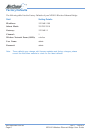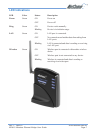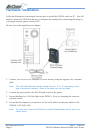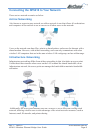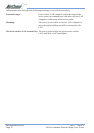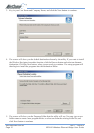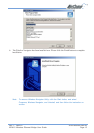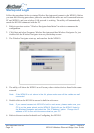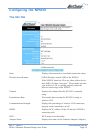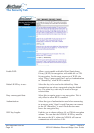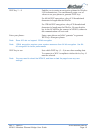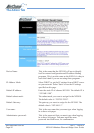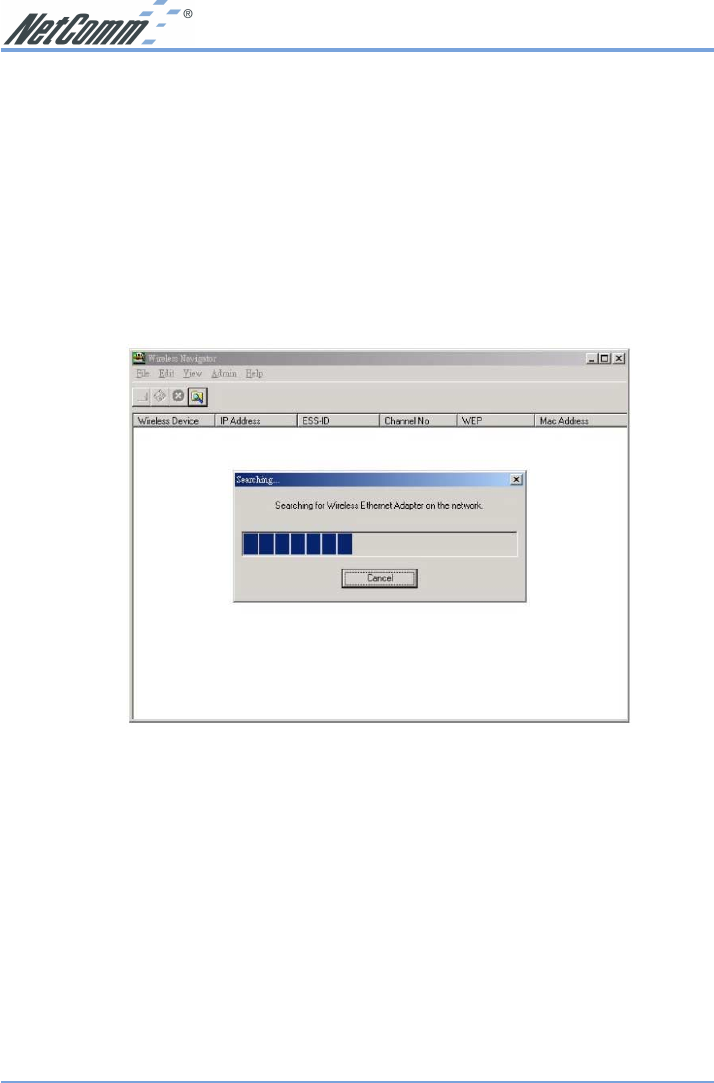
www.netcomm.com.au Rev. 1 - YML675
Page 14 NP5410 Wireless Ethernet Bridge User Guide
Startup and Login
Follow the procedures below to startup Wireless Navigator and connect to the NP5410. Before
you start the following procedures, please be sure that all the cables are well connected between
PC and NP5410, and your wireless LAN network is working. The utility will automatically
search the NP5410 connected with the PC
1. Refer to previous section " Wireless Navigator Installation" in order to commence the
configuration.
2. Click Start and select Programs, Wireless Navigator and then Wireless Navigator. Or, just
double-click the Wireless Navigator icon on your desktop screen.
3. The Wireless Navigator starts up, and searches for the NP5410.
4. The utility will show the NP5410 as well as any other wireless devices found in the same
network.
Note: If the NP5410 is not shown in the list, please make sure all the cables are well
connected.
5. Double-click on the NP5410 to access its built-in web server.
Note: If you cannot access into NP5410’s built-in web server, please make sure your
PC is on the same subnet as the NP5410. Right-click on the NP5410 listed in
the Wireless Navigator and select the “Set IP address” option. Change the IP
address of AP to one with the same subnet as your PC.
6. Refer to the next section for details on Configuring the NP5410.