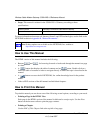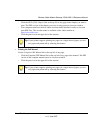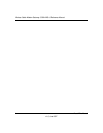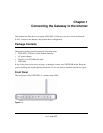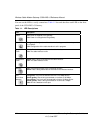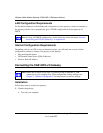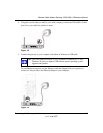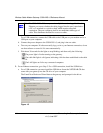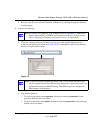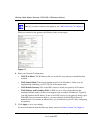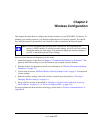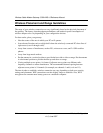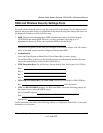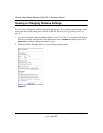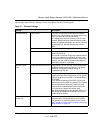Wireless Cable Modem Gateway CG814WG v3 Reference Manual
1-6 Connecting the Gateway to the Internet
v1.0, June 2007
For a USB connection, connect the USB cable to the USB port on your modem and to a
USB port on your computer.
d. Connect the power adapter to the CG814WG v3, and plug it into an outlet.
e. Turn on your computer. If software usually logs you in to your Internet connection, do not
run that software or cancel it if it starts automatically.
f. Wait about 30 seconds for the lights to stop blinking, and then verify the following:
The power light is lit after turning on the gateway.
The cable link light is solid green, indicating a link has been established to the cable
network.
The LAN lights are lit for any connected computers.
2. For an Ethernet connection, go to Step 3. For a USB connection, install the USB driver.
a. For a USB connection you must install the USB driver. Insert the NETGEAR CD that
came with your gateway into the CD drive of your computer.
The Found New Hardware Wizard detects the gateway and prompts for the driver.
Note: The CG814WG v3 Gateway uses Auto Uplink
TM
technology. Each local
Ethernet port senses whether the cable plugged into the port is attached to
a PC, or is attached to a switch or hub, which requires an uplink
connection. The port configures itself to accommodate either type of
cable. This eliminates the need for crossover cables.
Figure 1-5