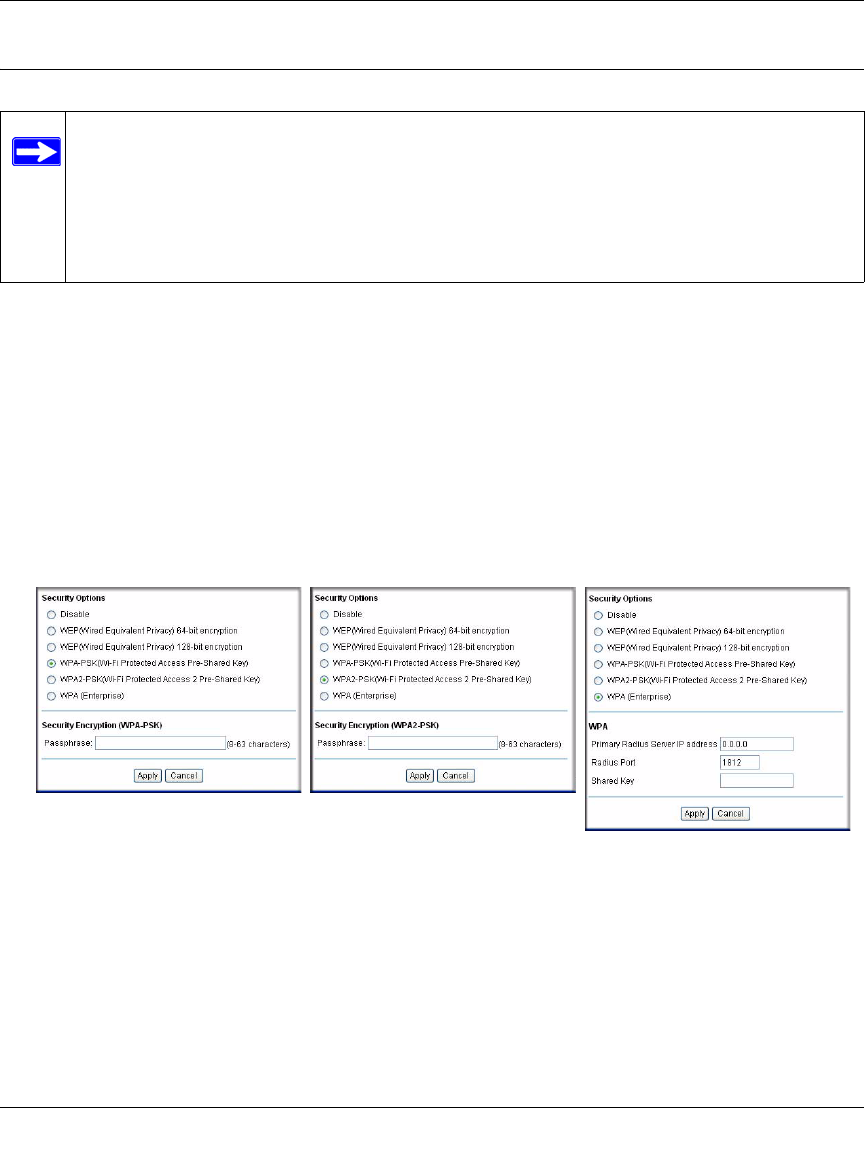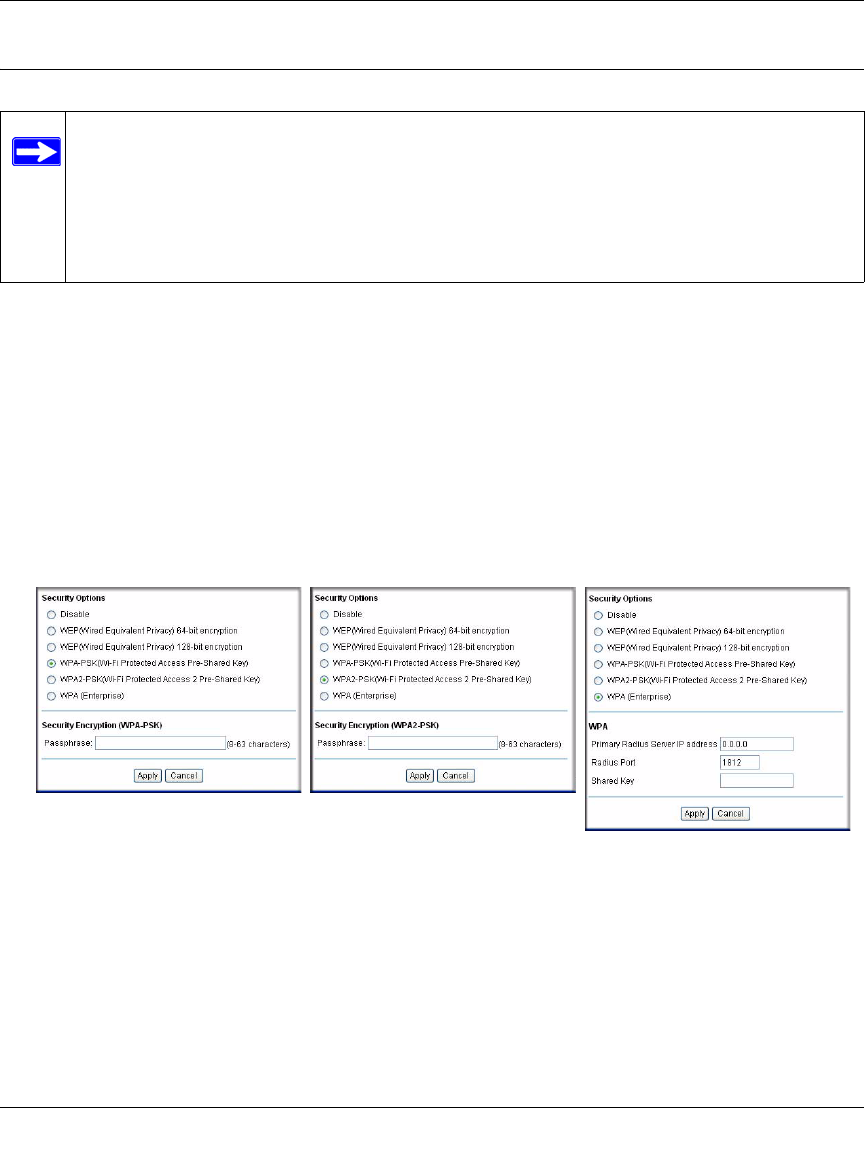
Wireless Cable Modem Gateway CG814WG v3 Reference Manual
2-10 Wireless Configuration
v1.0, June 2007
How to Configure WPA
To configure WPA in the gateway:
1. Log in to the gateway at the default LAN address of http://192.168.0.1 with the default user
name of admin and default password of password, or using whatever LAN address and
password you have set up.
2. Click Wireless Settings to go to the Wireless Settings screen.
3. Select WPA-PSK, WPA2-PSK, or WPA (Enterprise).
The settings shown on the screen depend on which Security Option you select.
4. For WPA-PSK or WPA2-PSK, enter the Passphrase. Click Apply to save your settings.
5. If you are using WPA (Enterprise) then enter the settings for the Radius Server. These settings
are required for communication with the primary Radius server. A secondary Radius server
can be configured, which is used on failure on Primary Radius Server.
• Primary Radius Server IP Address: The IP address of the Radius Server. The default is
0.0.0.0
Note: Not all wireless adapters support WPA. Furthermore, client software is required on
the client. Windows XP and Windows 2000 with Service Pack 3 or above do
include the client software that supports WPA. The wireless adapter hardware and
driver must also support WPA. Consult the product documentation for your
wireless adapter and WPA client software for instructions on configuring WPA
settings.
Figure 2-4
WPA-PSK WPA2-PSK WPA (Enterprise)