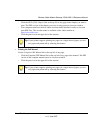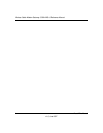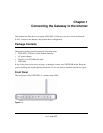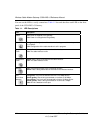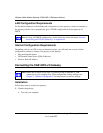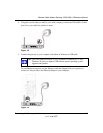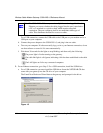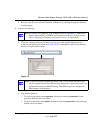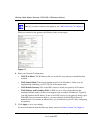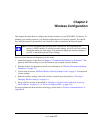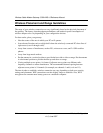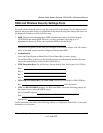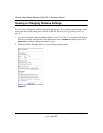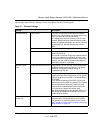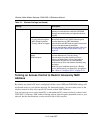Wireless Cable Modem Gateway CG814WG v3 Reference Manual
Connecting the Gateway to the Internet 1-7
v1.0, June 2007
b. Browse to the Resource CD and install the USB driver by clicking through the Windows
wizard prompts.
3. Log in to the Gateway
a. Using the computer that you first used to access your cable modem Internet service,
connect to the gateway by typing http://192.168.0.1 in the address field of your Internet
browser. A login window opens.
b. Log in to the gateway.
• To log in as the parent, enter superuser for the user name and password for the
password, both in lower case letters.
• To log in as the child, enter admin for the user name and password for the password,
both in lower case letters.
Note: To connect to the gateway, your computer must be configured to obtain an IP
address automatically via DHCP. For instructions on how to do this, see the
link to “Preparing a Computer for Network Access” in Appendix B.
Figure 1-6
Note: For security reasons, the gateway has two sets of user names and passwords:
one for a parent and one for children. Only the parent’s login can be used to set
up Parental Control and MAC Filtering. The child’s login can configure all
other features of the gateway.